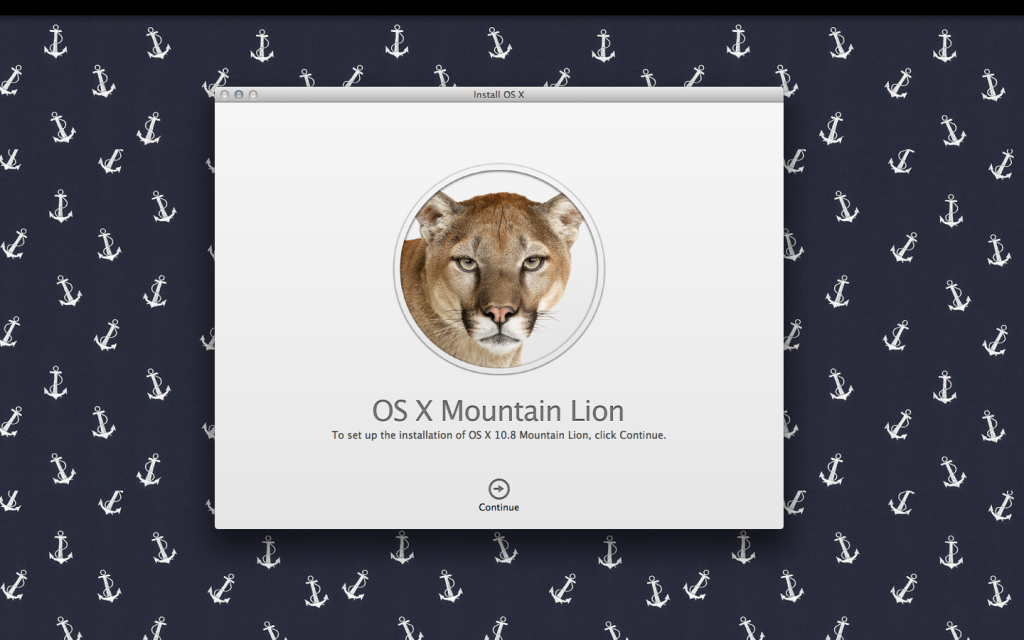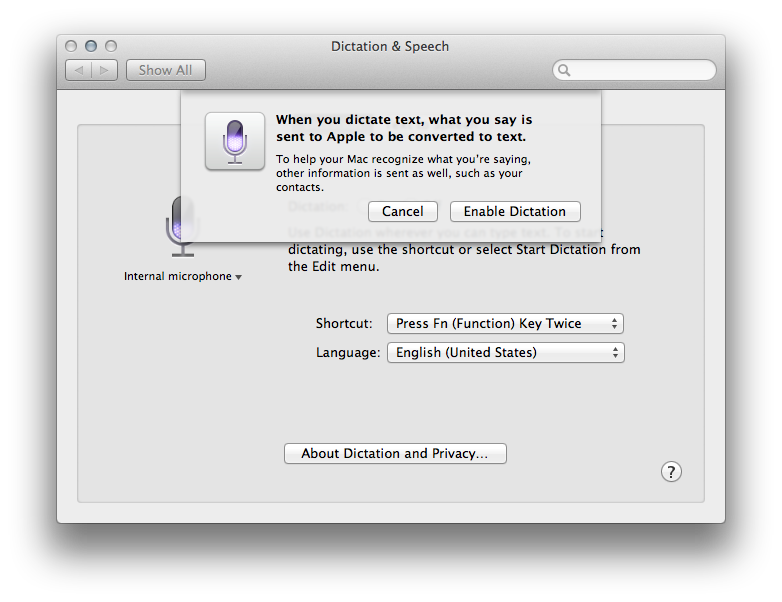As someone who’s still recovering from the upgrade to Lion, upgrading to Mountain Lion was a frightening prospect. While exciting, operating system updates are to me like the first day of school: lots of new faces, and few of them are friendly.
Mountain Lion, however, is a graceful host: Its changes are minor ones, and from what I can tell, most of them are easy to turn off. Apple has good reason for only charging Mac users $20 for the software: Mountain Lion is an iterative upgrade, and one whose features are both welcome, and, in some cases, really damn impressive.
So does Mountain Lion roar, or does it just meow?
A smooth and easy upgrade
The days of disk upgrades are long gone for Apple — and Mac users are all the better off because of it. Like its predecessor, Mountain Lion is only available for download via the App Store, a feature that makes for a smooth and easy upgrade. While the 4.05 gigabyte file takes a while to download, the actual installation process only takes a half hour, and once it’s done, your Mac will go right back to its pre-update state. It’s a pleasant experience.
With that, let’s jump into a few of the features.
Notification Center is quiet. Too quiet
Notification Center is the new home to all of your OS X notifications, but for me it was home to very little at first.
I went through roughly an hour of using Mountain Lion before I got a notification — and it was one that I had intentionally set myself as a test. This, for me, was a good thing, as the fewer notifications I get from my computer, the happier (generally) I am. I was a bit confused with the Mountain Lion notifications because I assumed that I would be flooded with them until I selectively disabled the ones I didn’t want to get. Thankfully, this wasn’t the case.
As an aside, while you can access the Notification Center via its icon on the Menu Bar, I found it works best when used in conjunction with a keyboard shortcut like Shift + →.
Read my lips: Dictation is damn great
I’m generally skeptical of voice recognition software, but Apple’s Dictation has made me a believer. As with Siri, Dictation is both accurate and easy-to-use. Available from any program with text input, you enable Dictation by pressing the function key twice, and you dismiss it by pressing the function key one more time.
What’s most amazing about Dictation is that in addition to words, it also recognizes commas, periods, and exclamation marks (just say, “exclamation mark”). This may not be a big deal for those who have been using Siri for a while, but if you haven’t used any dictation software recently it’s a startling upgrade.
One thing to keep in mind is that like your sixth-grade English teacher, Dictation demands clarity of pronunciation, so it’s useful to speak slowly and clearly if you want the software to understand you. Speaking too quickly or mumbling will inevitably result in you having to go back and edit what Dictation came up with. (Apple says that the more you use Dictation, the smarter it gets. We’ll see if this holds true as time goes on.)
Also, as the screenshot above shows, Dictation, like Siri, requires an Internet connection, and all the things you say into it will be sent to Apple to improve the software. So if you are someone who is uncomfortable with that idea, don’t use Dictation.
These things aside, Dictation is by far my favorite feature in Mountain Lion. In fact, I’ll go as far as to say that, while I’m not sure that upgrading to Mountain Lion is completely necessary, the price tag of the new software is more than justified by Dictation alone.
(The above section was written entirely using Dictation, which goes to show you just how powerful the software is.)
Reminders reminds, and take note of Notes
Two features that should be familiar to iOS users are Notes and Reminders, both of which do exactly what their names say. Reminders is a simple to-do list application that’s bolstered by the ability to notify you at a certain time or location, the latter of which obviously requires letting the application have access to your location settings.
Notes is similarly straightforward, and, like Reminders, can be synced over iCloud for use on your other iOS devices.
What about everything else?
While there are over 200 new features in Mountain Lion, not a huge number of them are worth spending too much time talking about. AirPlay mirroring, for instance, is a big deal for anyone who has an Apple TV, but I’m not one of those people. This is the same reason iCloud is a snooze to me: My only Apple device is my Macbook, so I have no big need for most of what iCloud has to offer. Clearly, Apple is making a big play for the ecosystem with Mountain Lion.
PowerNap is also the kind of feature that’s hard to get excited about — which is exactly the idea. The software keeps you computer up-to-date even while it’s in Sleep mode, so it’s by definition a feature that’s almost entirely invisible. If PowerNap is doing its job, you won’t even know it exists.
To be brief
Mountain Lion is, in all, a solid upgrade to OS X, though if you’re like me, you could live without a lot of what’s new here. Still, features like Dictation and the Notification Center carry the OS, and for $20, there’s little to lose by upgrading.
VentureBeat's mission is to be a digital town square for technical decision-makers to gain knowledge about transformative enterprise technology and transact. Learn More