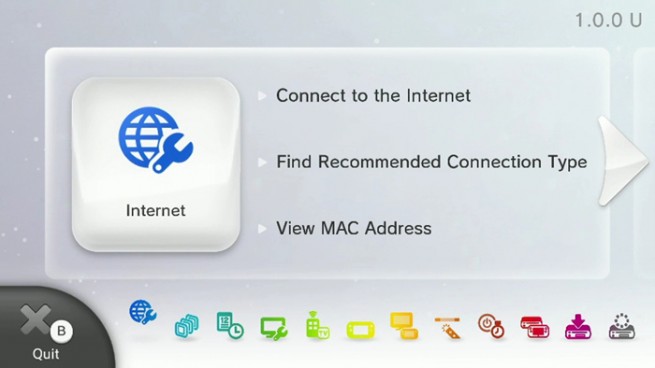Click here for all of GamesBeat’s Nintendo Wii U launch coverage.
If you’re like a sizable number of new Nintendo Wii U owners (including myself), the console’s autoconnect feature for getting online isn’t working for you. If you’re getting error code 103-1002 or any other notification that the Wii U can’t communicate with your network device, here’s what to do:
- Go into connection types, Hit “Manual Configuration”.
- Input your SSID.
- Input the correct security type (this is very important, obviously).
- Put your password in properly.
- For IP address “Do not auto obtain.”
- Open up cmd in your computer, type in “ipconfig” (Window computers, OSX users view message at bottom).
- Now input that IP address but add 10 to the last number so “192.168.0.1” will be entered as “192.168.0.11.”
- Enter the rest of your info inside such as subnet mask and default gateway exactly as you see it in your ipconfig.
- Now hit next, and then hit configure for your DNS. When asked about DNS, do not autoobtain.
- For the first server put in 8.8.8.8.
- For the second server put in 8.8.4.4.
- Hit Next, and DO NOT set a proxy.
- Leave MTU as the default.
- It should work, if not check the ip and that it is the internet IP + 10.
Those directions come straight from the official Nintendo support forums, and they’ve been working for a lot of people. I can also confirm it fixed whatever issue I was having (that none of my other consoles, handhelds, or iOS devices have ever had), though I didn’t need to add 10 to my IP address. Did it work for you?
VentureBeat's mission is to be a digital town square for technical decision-makers to gain knowledge about transformative enterprise technology and transact. Learn More