This sponsored post is produced by Leo Leung, the VP of Product at Oxygen Cloud.
Do you want to get files from a central machine that you own, wherever you are? Do you want to enable multiple people to share files without using cloud storage? Do you want to set up your own private dropbox?
Well, all you need is odrive and a spare Windows or Mac computer, and you’re in business! We built odrive to help people consolidate all of their content without the hassle of migration and access all of it through a supersimple folder on their desktops. People can simply use an old computer to make a private dropbox in minutes. They can then access or share their private dropbox as simply as if they were browsing their local directories.
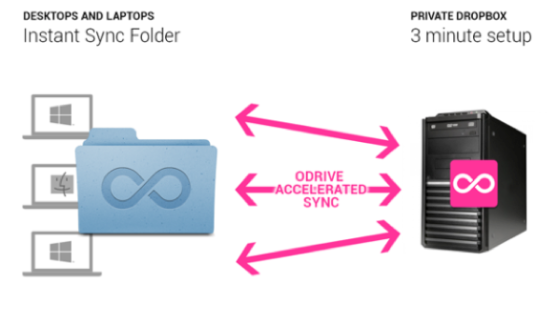
What your private dropbox will be able to do:
- Enable you to access all of your files on other computers.
- Enable you to work on synced files whether you are online or offline, on the same network or different networks.
- Enable others you invite to be able to access files from your private dropbox.
- Enable a group of people who have access to the same folder to be able to work on the same files.
What you need:
- Windows 7 and above, Windows Server 2008 R2 and above, or OS X 10.7 and above. Linux support is coming soon!
- Enough storage to host the files you want to serve.
- The odrive gateway installer for Windows or Mac
- Good connectivity.
- “Always On” power settings on the machine, so it does not switch to standby mode.
Once you have the machine set up, all you have to do is install odrive gateway and follow the steps. It’s easy. No setting up a web server. No contacting your hosting service (if you even have one). No installation and configuration of virtual machines or OVFs.
Here’s a short overview and step-by-step instructions.
https://vimeo.com/85794865
1. Install the odrive gateway
Get the latest odrive gateways for Windows and Mac. Install the odrive gateway on the old computer you’ve picked as your “server.”

2. Create your odrive account
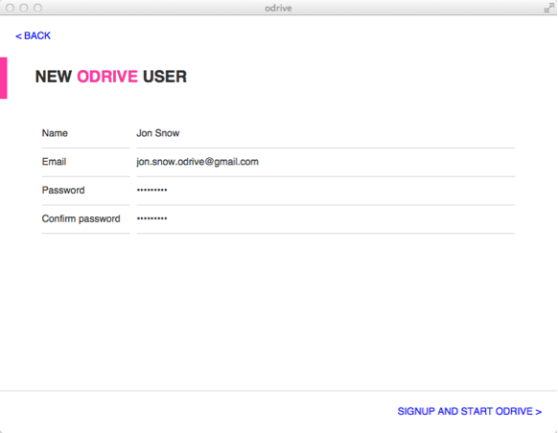
3. Setup the odrive gateway
Name your gateway something specific, particularly if you plan on using multiple gateways on different machines. By default, odrive will use your current IP, but you can also assign a static address if you’d prefer to do so.
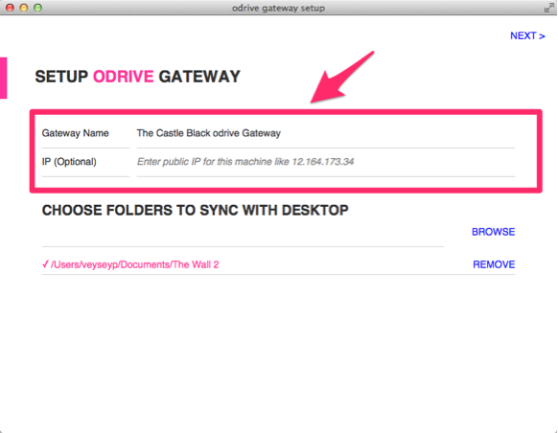
4. Pick content that you want to share with yourself
This process simultaneously selects the folders you want to share with your other machines and invites you by email. Just browse the system that your gateway is installed on to pick folders. If you want to access the gateway remotely, you may need to set up port forwarding on your router to map port 8888 to your odrive gateway local IP. For further information on networking, see our odrive FAQ or visit this forum topic.

Simple, right? Now, go over to the Windows or Mac machine you want to use to access and work on content.
1. Check your email
Invitees will receive an email invitation to an odrive folder. This email contains the folder owner, folder name, and contact email. As the gateway administrator, you will automatically receive an email invitation to the address you used during registration.
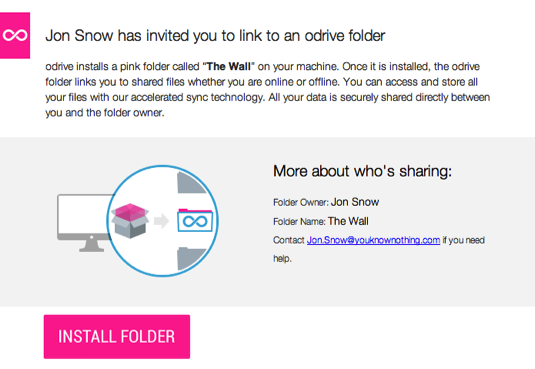
2. Install odrive desktop (which also installs your odrive folders)
Clicking the “install folder” button in the email will take you to a few webpages that will help you install the odrive desktop and link to the odrive folders you were invited to.
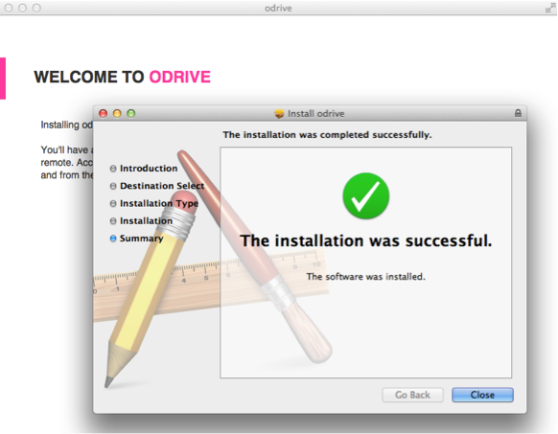
3. That’s it! You can now start using your private dropbox
Open up the folder directly from the confirmation screen. Later on, you can always get to your odrive folders from the tray icon (look for the pink infinity symbol) or from your file manager.

Now that you have your odrive set up, you can experience some of its unique capabilities:
- You can browse huge directories and terabytes of content quickly and sync only the files you care about. This takes up almost no space on your computer and happens transparently as you’re navigating your odrive folders.
- Once you sync a file, it stays synced on any device that has access to the file. When you add content to your odrive folder, it automatically syncs to the gateway. This protects you if your device is lost or damaged.
- You can work on your synced files whether you are online or offline, on the same network as your gateway or remote.
- Multiple people can work in the same odrive folder, share files with each other, and work on the same documents, no matter where they are. Edits are automatically synced, and conflicts on files are automatically branched.
Enjoy! And always let us know if you have questions on our odrive forum.
Leo Leung joined Oxygen Cloud to change the world as the head of products and marketing. Prior to Oxygen Cloud, Leo built one of the first enterprise cloud storage services at EMC and had senior roles working on service provider platforms, media technologies, high-performance NAS, peer-to-peer storage, grid computing, and iSCSI. Leo blogs frequently about technology disruption. He is also fond of unicorns. Follow Leo on Twitter @lleung
Sponsored posts are content that has been produced by a company that is either paying for the post or has a business relationship with VentureBeat, and they’re always clearly marked. The content of news stories produced by our editorial team is never influenced by advertisers or sponsors in any way. For more information, contact sales@venturebeat.com.

