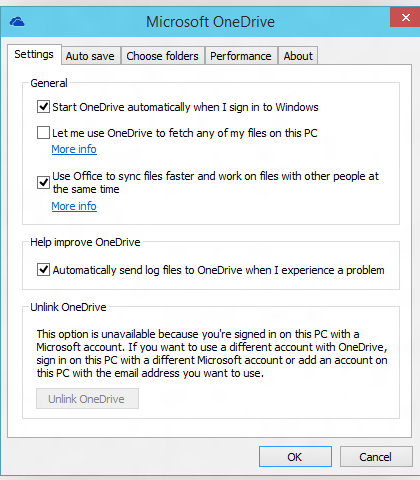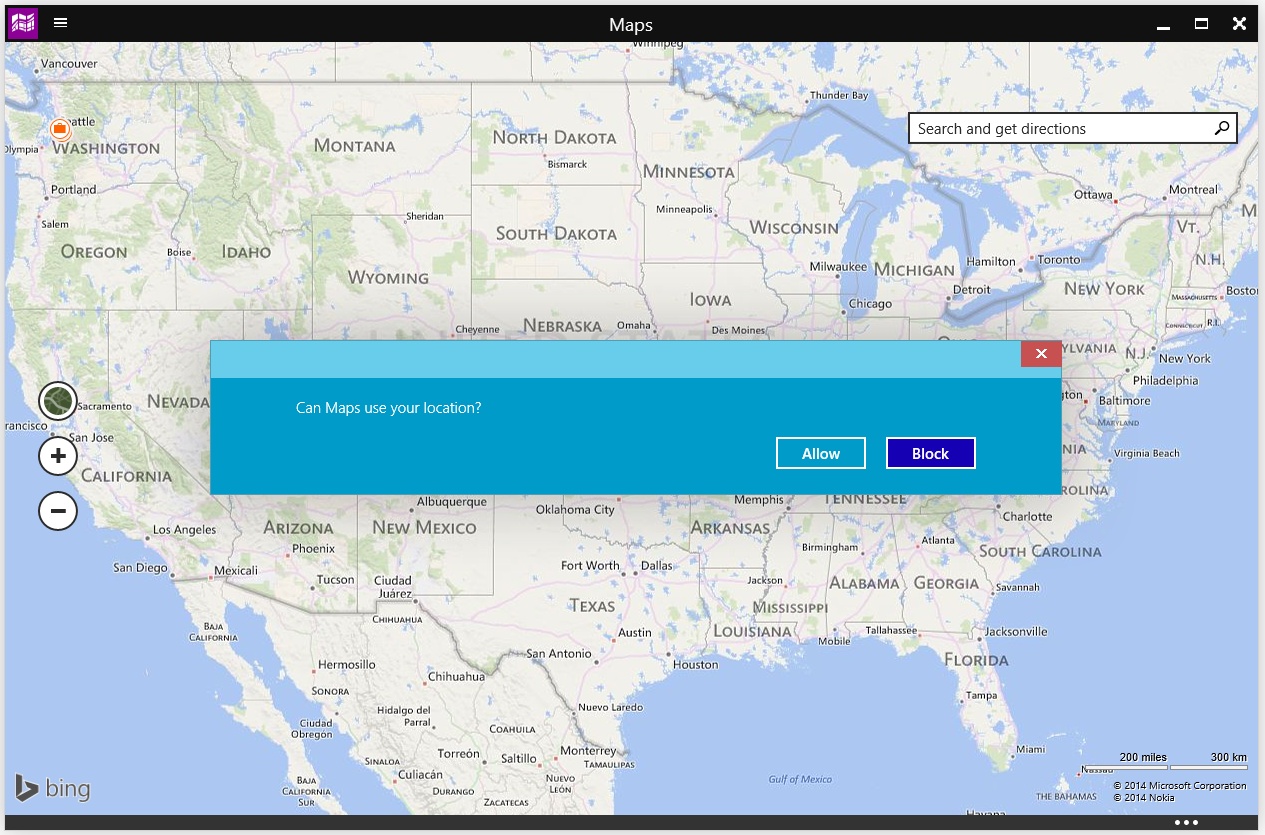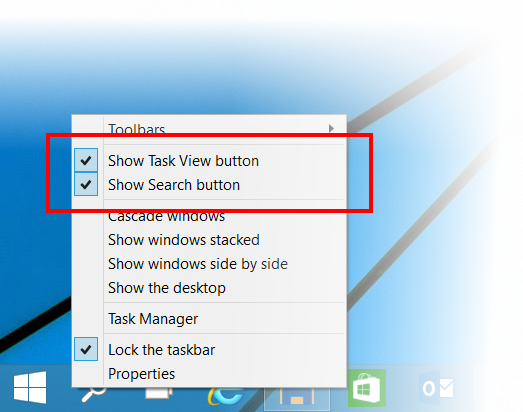Microsoft today released the second update to its Windows 10 tech preview as part of the company’s Windows Insider Program. The new arrival adds a slew of new features and bumps the build number from 9860, which arrived on October 21, to 9879.
The update should arrive overnight for Windows 10 preview users via Windows Update (your PC has to be plugged in, and be on or sleeping). If you want to get build 9879 now, head to PC Settings, select “Update and recovery,” then “Preview builds,” and click the “Check Now” button.
First up, the company has made improvements to windowing and gestures. You can now use Snap Assist when snapping apps across multiple monitors, a feature that has been requested since at least Windows 7.
As Microsoft showed off in late October at its TechEd conference, Windows 10 is getting trackpad gestures largely borrowed from OS X. These three-finger shortcuts work on precision touchpads and are available now in build 9879: three-finger up will take you to the Task View, three-finger down will show the desktop, three-finger flick to the left or right will switch to the previous app, three-finger move left or right is equivalent to using Alt-Tab (removing fingers will select the app), and finally a three-finger tap will fire up Windows Search.
Next is OneDrive selective sync. In short, you can now choose what you want synced to your PC. If you see a cloud-hosted file on your PC, it really is there and you don’t need to worry about downloading it. You can choose certain OneDrive files to be synced to your PC, or all of them.
This is a problem Microsoft says its customers complained about in Windows 10’s predecessor:
In Windows 8.1, we use placeholders on your PC to represent files you have stored in OneDrive. People had to learn the difference between what files were “available online” (placeholders) versus what was “available offline” and physically on your PC. We heard a lot of feedback around this behavior. For example, people would expect that any files they see in File Explorer would be available offline by default. Then they would hop onto a flight (or go someplace without connectivity) and try to access a file they thought was on their PC and it wasn’t available because it was just a placeholder. It didn’t feel like sync was as reliable as it needed to be.
Also in Windows 8.1, OneDrive files could be accessed via the modern OneDrive app as well as through File Explorer, which users told Microsoft was confusing (news flash: all duplicate functionality is confusing). In Windows 10, OneDrive files can only be accessed through File Explorer. Since there’s no app, you can manage OneDrive by right-clicking on its icon in the notification area and hitting Settings.
While Microsoft quietly added native support for the MKV file format in build 9860, the company is announcing it now, since build 9879 makes the experience “more complete.” You can now play MKV files directly from Windows Media Player (as well as other desktop and modern apps), MKV files will show thumbnails and metadata in File Explorer, and support for DLNA as well as Play To scenarios has been added.
Microsoft also confirmed it has added platform support for H.264 HEVC. Yet the company says it’s “not done here yet” (expect more file formats to work out of the box) and will share more news “later.”
Last but not least, Microsoft wants to highlight some UI refinements it has made. File Explorer has been tweaked, and you can pin your favorite folders to Home.
Modern dialog messages are now correctly windowed:
There are also a few new icons:
The Windows 10 look and feel is still very much in development. The biggest changes will likely occur next year, once the consumer preview is made available.
Microsoft also listed four improvements it made in direct response to feedback from the Windows Inside program:
- You can now hide the Search and Task View buttons on the taskbar. Just right-click on the taskbar and uncheck the check boxes for whichever button you want to hide.
- After hearing the new minimize and restore animations for apps introduced in the last build were a bit jarring, Microsoft has updated them.
- After learning the charms and full screen button were hard to find in modern apps, the company replaced the three dots in the window chrome for modern apps with a “hamburger-style” icon (three lines, similar to what you’re probably familiar with on Android).
- A lot of issues causing hanging and crashing have been fixed.
Microsoft says this will be the last build released to Windows Insiders in 2014. The company will be using the holidays as time “to continue making refinements both to the product and to our engineering system.”