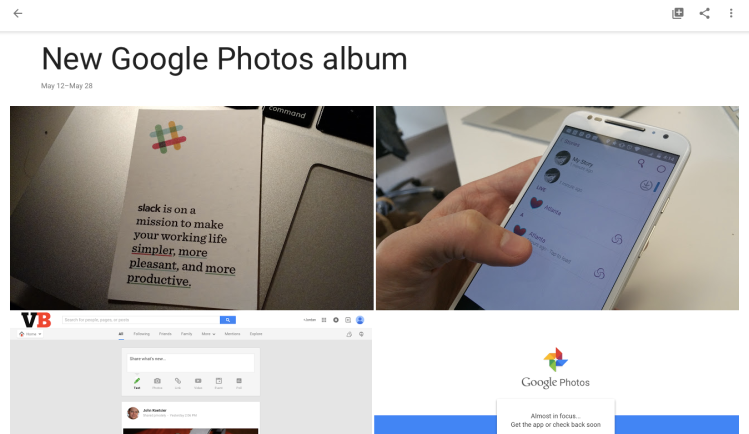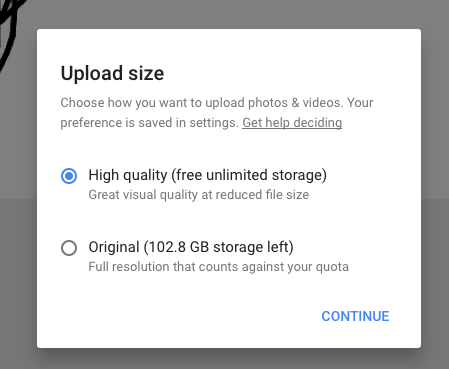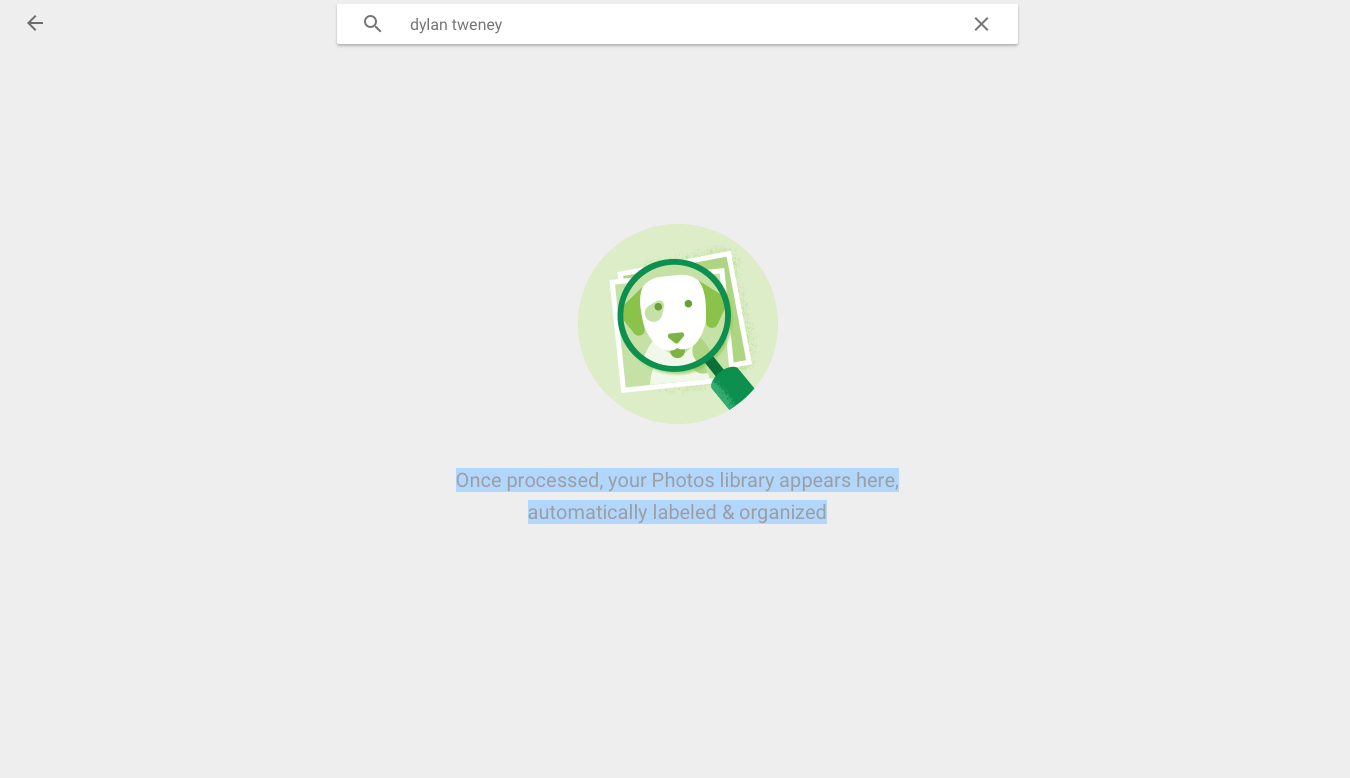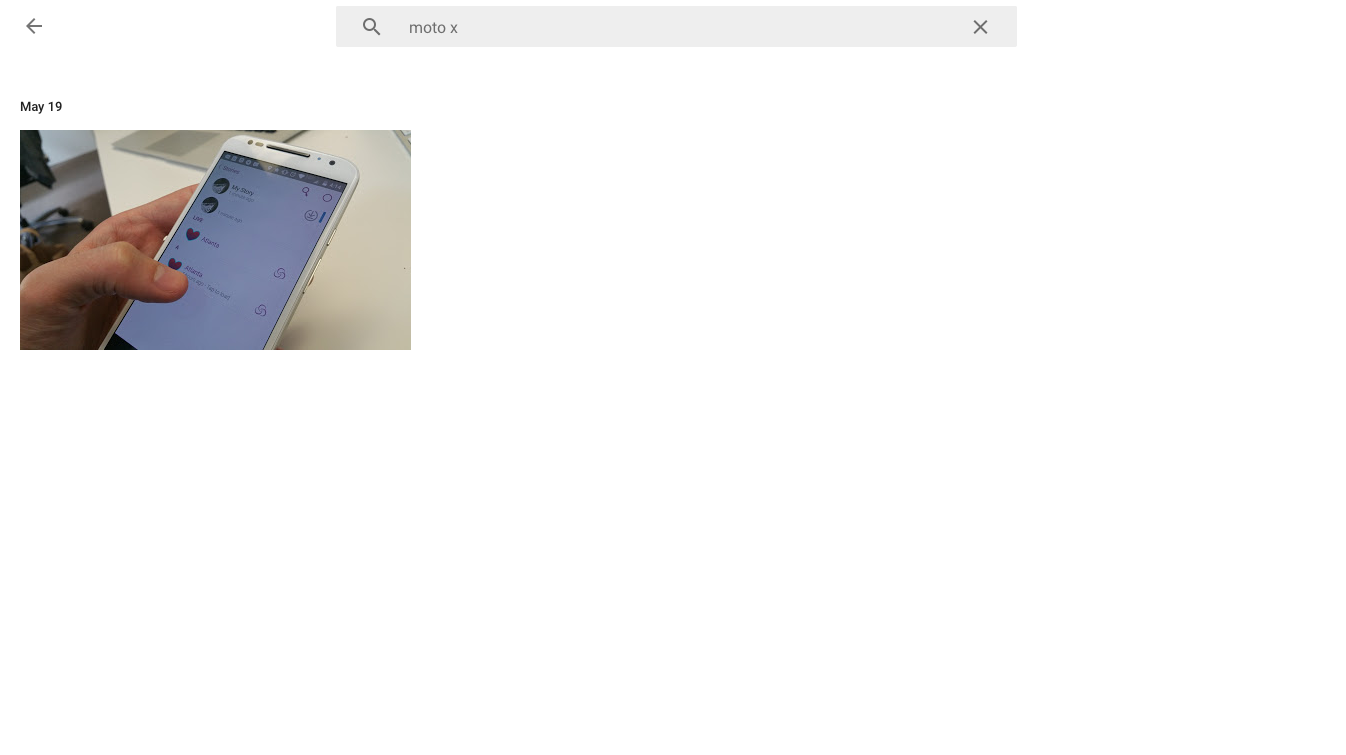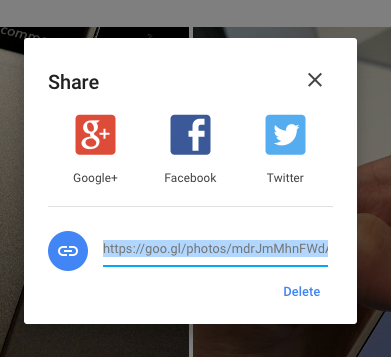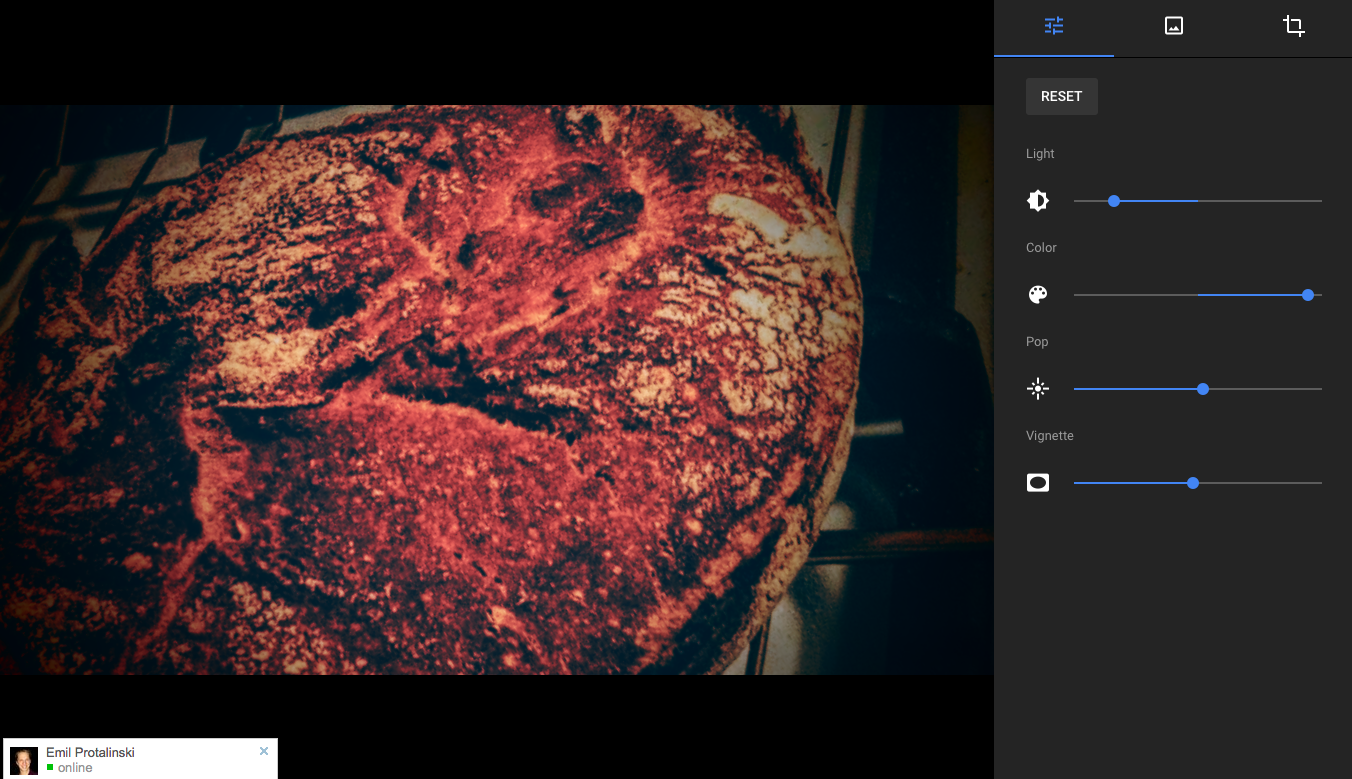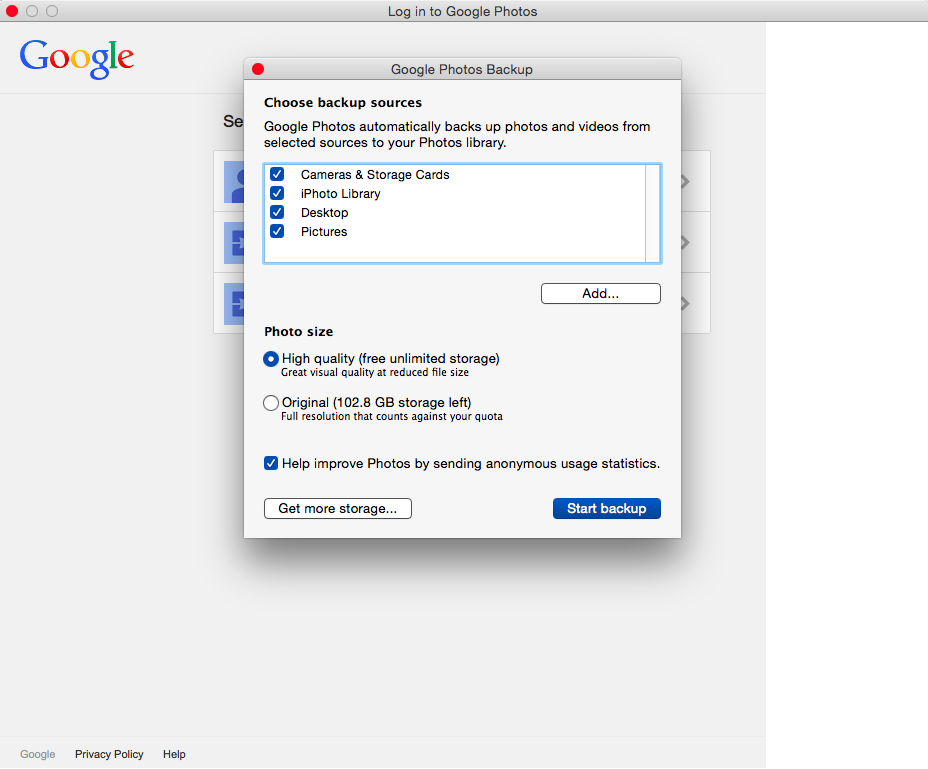Google has started rolling out Google Photos on the Web, a few hours after the company announced the new service, with free and unlimited storage, during the I/O conference keynote.
You can access at the conveniently located URL https://photos.google.com/.
I’ve got some photos hanging around. So I’m taking it for a spin.
There’s an Assistant feature (“Your assistant shows you fun new things automatically created from your photos and helps you stay organized”) as well as Collections (“a mix of things you created or that were made for you”).
Everything looks clean and neat — the user interface unsurprisingly follows Google’s recently updated Material design principles.
When you upload a picture, Google asks you an interesting question. It asks if you want to upload a “high quality” version for free with a “reduced file size,” or the “original,” which is full resolution and has a storage quota.
Of course, I choose “high quality.”
From there you can create a new album or add the photo to the new one.
The Photos section, between Assistant and Collections, lets you conveniently drag and drop photos from your desktop to the webpage — just like, say, Dropbox. You can upload several photos at a time.
But image processing to find people, places, and things in photos doesn’t work in real time.
“Once processed, your Photos library appears here, automatically labeled and organized,” Google Photos tells me when I search for a person who appears in a picture I just uploaded.
Who knows how long it will take? I look forward to taking advantage of Google’s face-recognition system in place with the new app.
I wonder how it all works.
“Google Photos creates models of the faces in your photos to group them together,” Google Photos “expert” Andrea explains in a support page for the new app. “These face models are not used to identify people, but rather just to group similar faces together to make it easier to manage your photos.”
Andrea notes that the face models for photo grouping will be deleted if you turn off that option.
I check back a few minutes after I uploaded some pictures, and sure enough, Google is able to serve up pictures to match my search queries. I search for “dylan” — my boss Dylan Tweney, who appears in the picture accompanying an article I published recently — and up pops the picture. This is very cool.
I try again with “slack” and up pops a picture of a Slack business card I included in a story about the growing team communication app.
I try one more time by typing in “moto x” and Google comes back with a picture that contains my Motorola Moto X phone. When I search for “app,” this picture comes up, too. Seriously, I am impressed.
It isn’t perfect. A search for “cardboard” turns up nothing, despite that I just added a new picture of Cardboard to my album. “Try a synonym or more general keyword,” Google Photos says. “Virtual reality”? Nope. “Google”? There we go. But Google is in the name of the file. Just to be sure, I upload a picture of Cardboard without “Google” in the file name, and again, Google Photos produces no results.
I can see that a button to download my new album, or I can create a shareable link that I can send to anyone. (I can delete the link, too.) Or I can share the album on Facebook, Twitter, or Google+.
And you can have plenty of fun editing pictures. Rotate and crop to your heart’s delight, turn on filters, apply “pop,” add a vignette, and so on.
You can save a copy to ensure that you don’t accidentally mess up your original.
To shoot more photos into Google Photos, you can download the new Google Photos Desktop Uploader for Mac or Windows.
Oddly enough, Google doesn’t say anything specific about support for Chrome OS devices like Chromebooks. There is currently no desktop-native Google Photos app in the Chrome Web Store — but if you’re using a Chromebook you can of course use Google Photos through the new website for it.
In the new Google Photos Backup app for Mac, you can choose from multiple sources — the desktop, cameras, storage cards, iPhoto Library, and any others that you select.
There are Google Photos apps for iOS and Android available now, too.