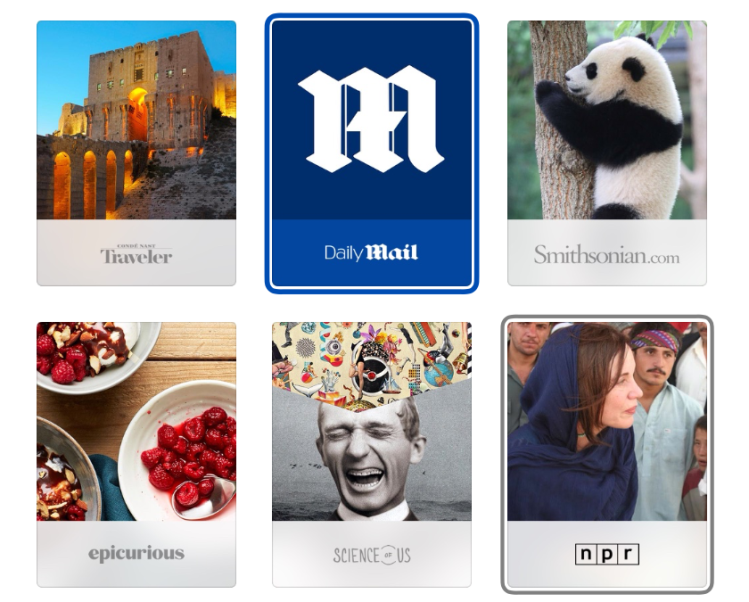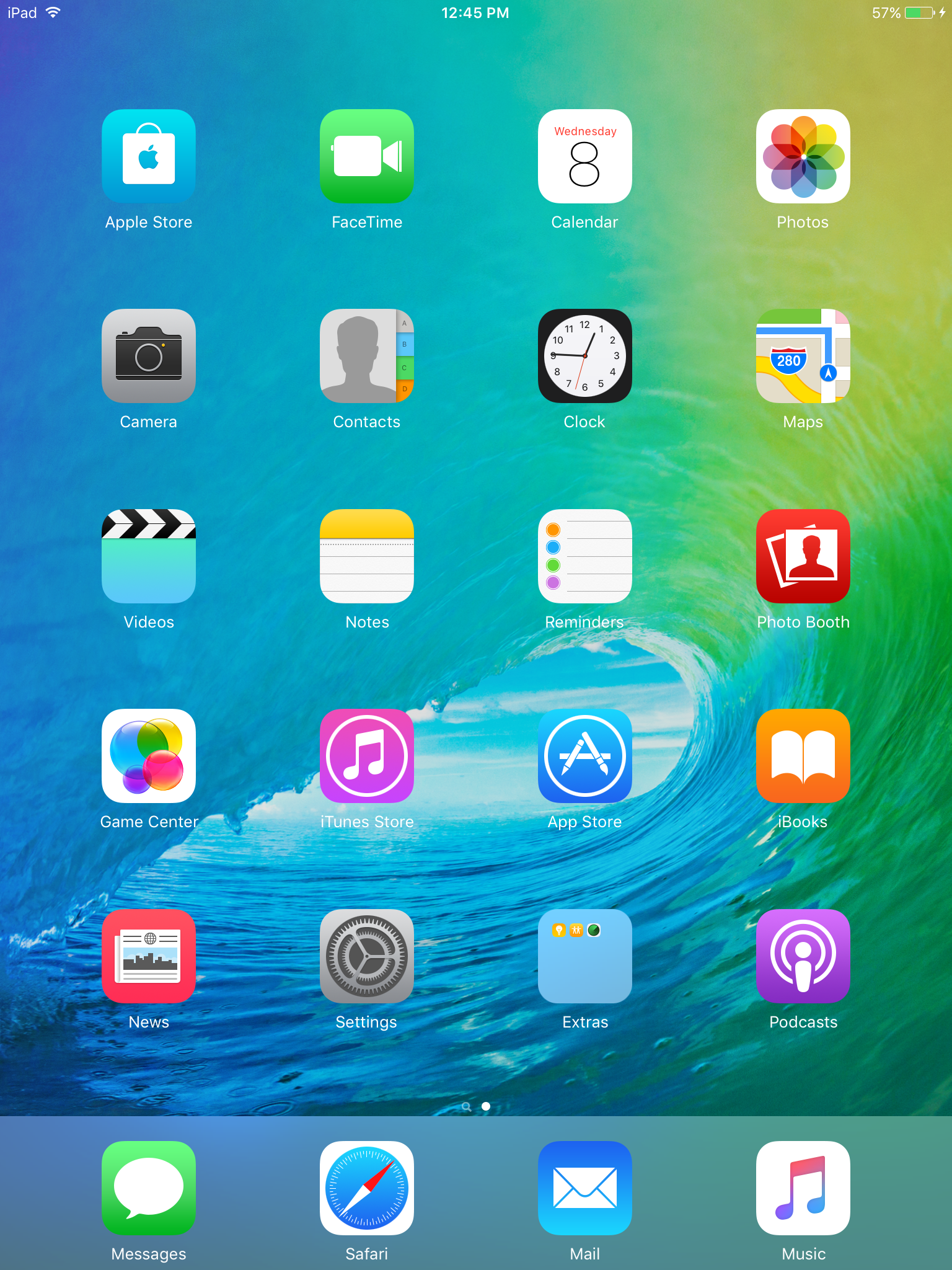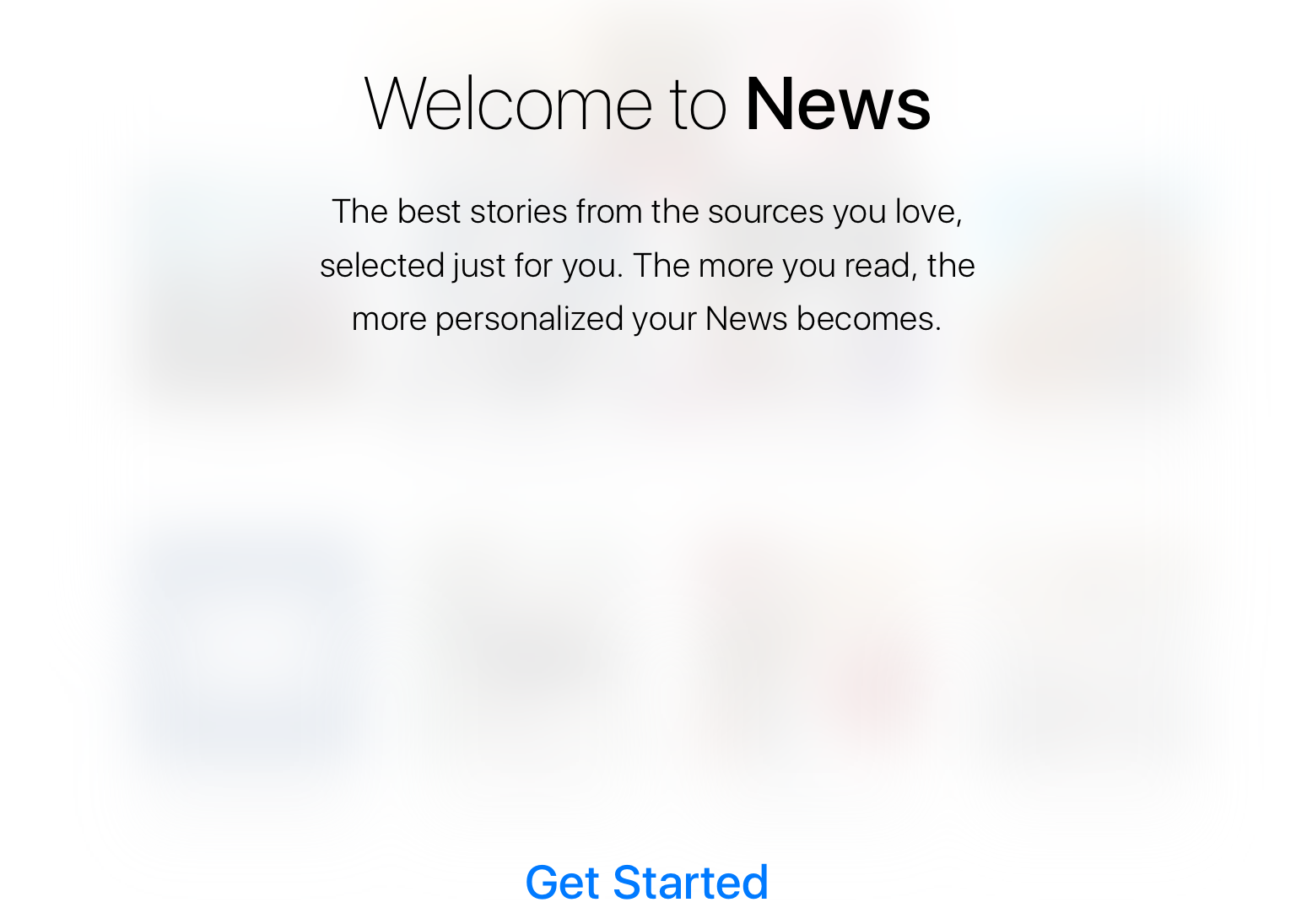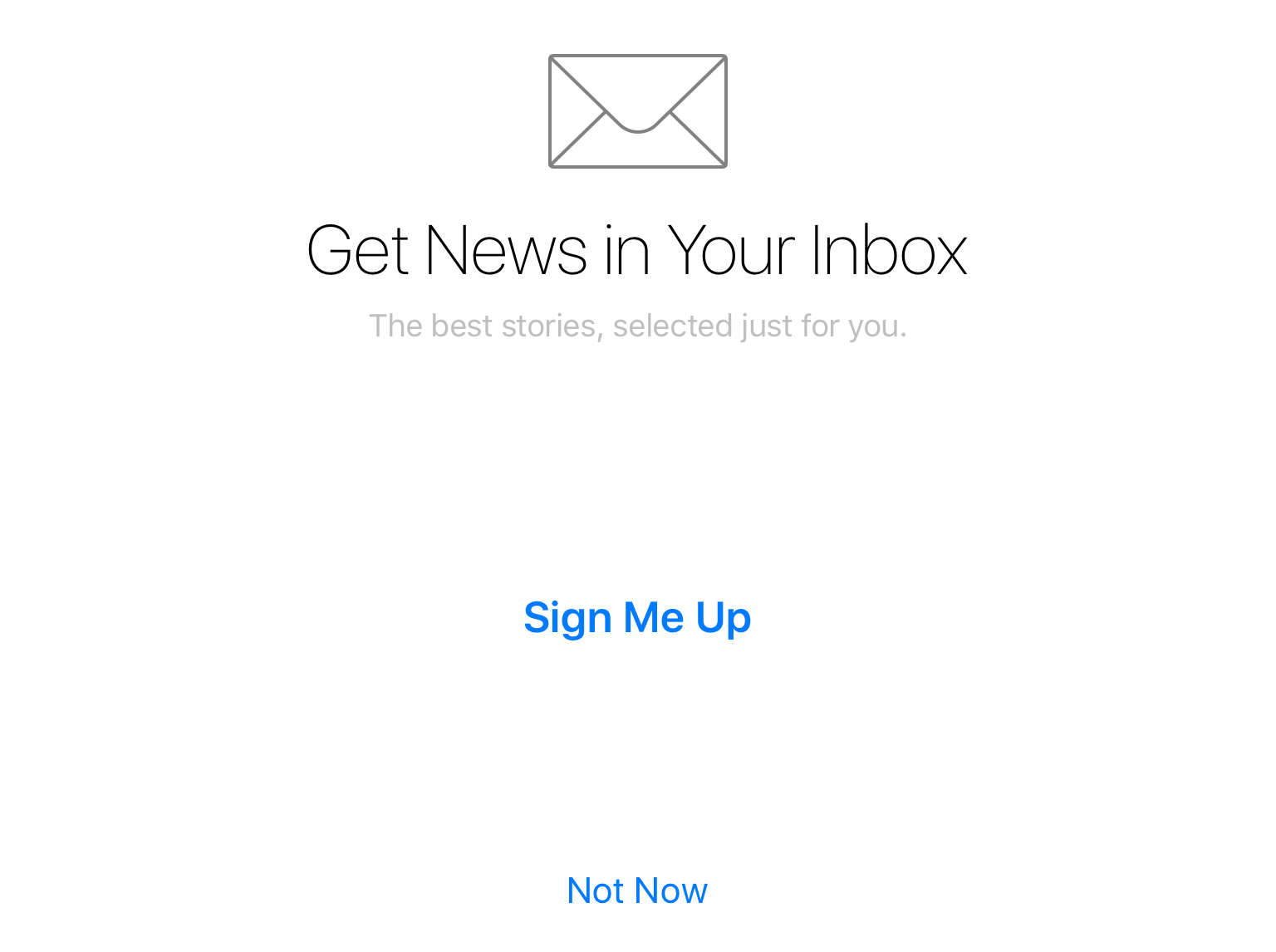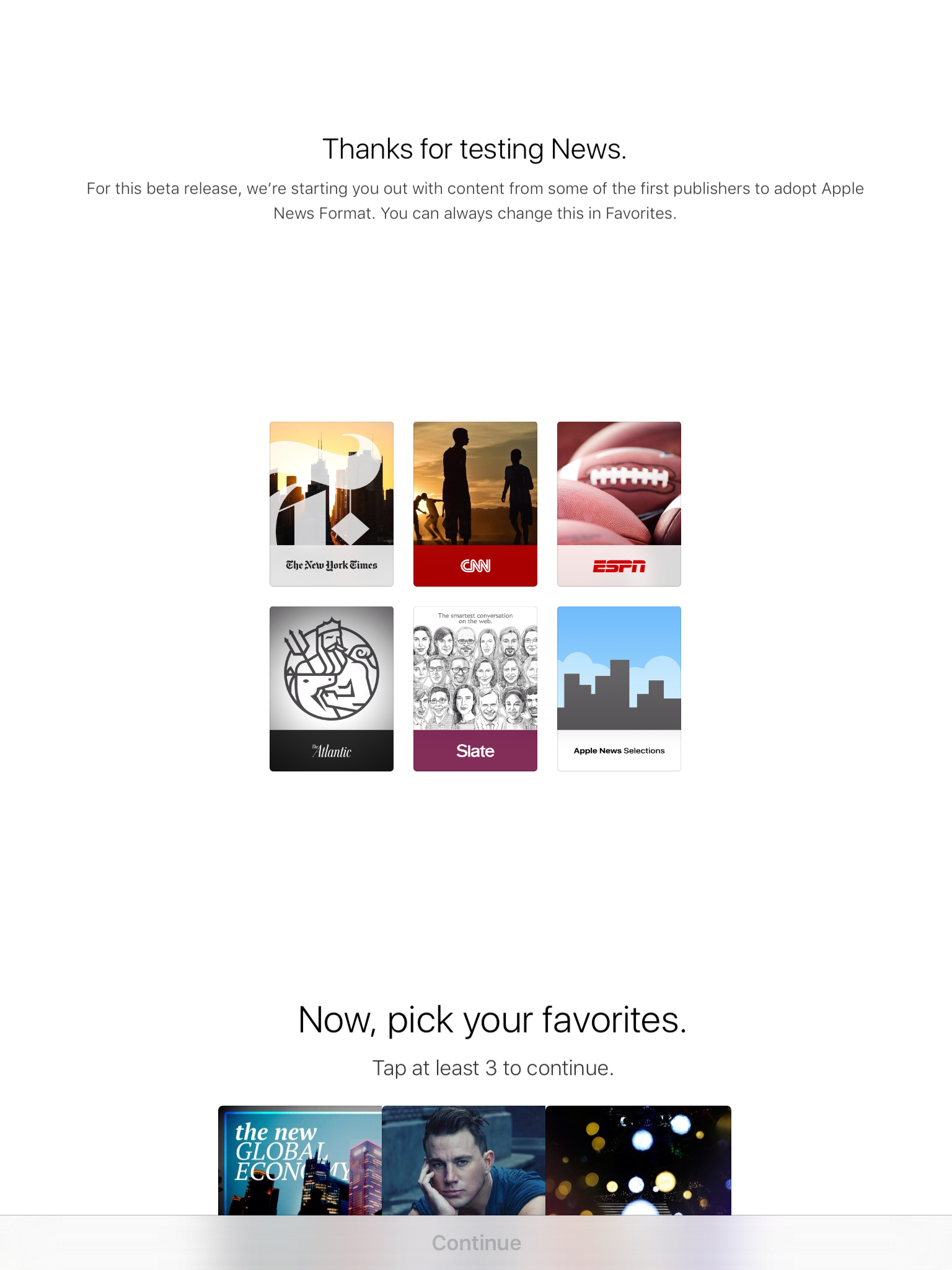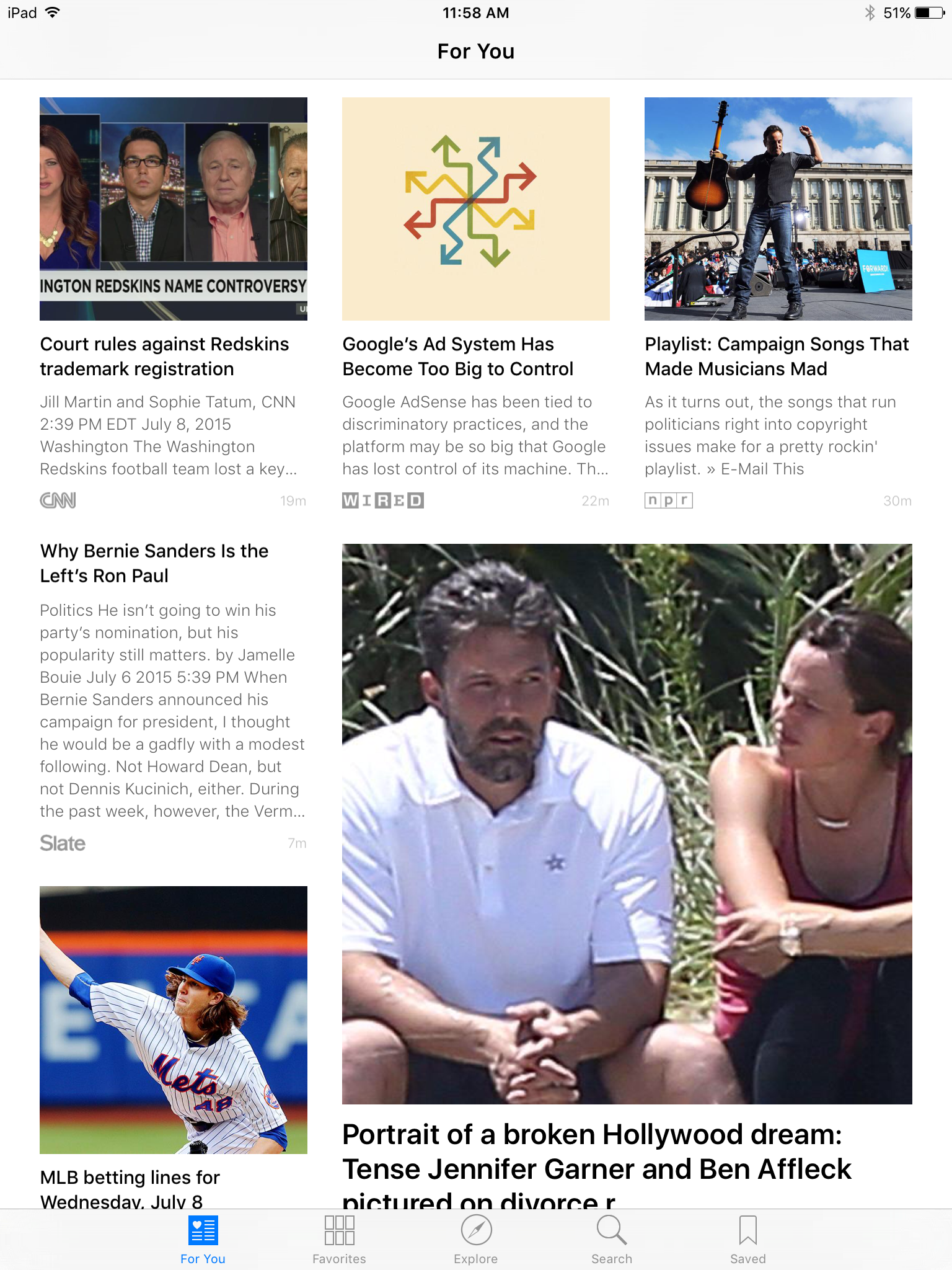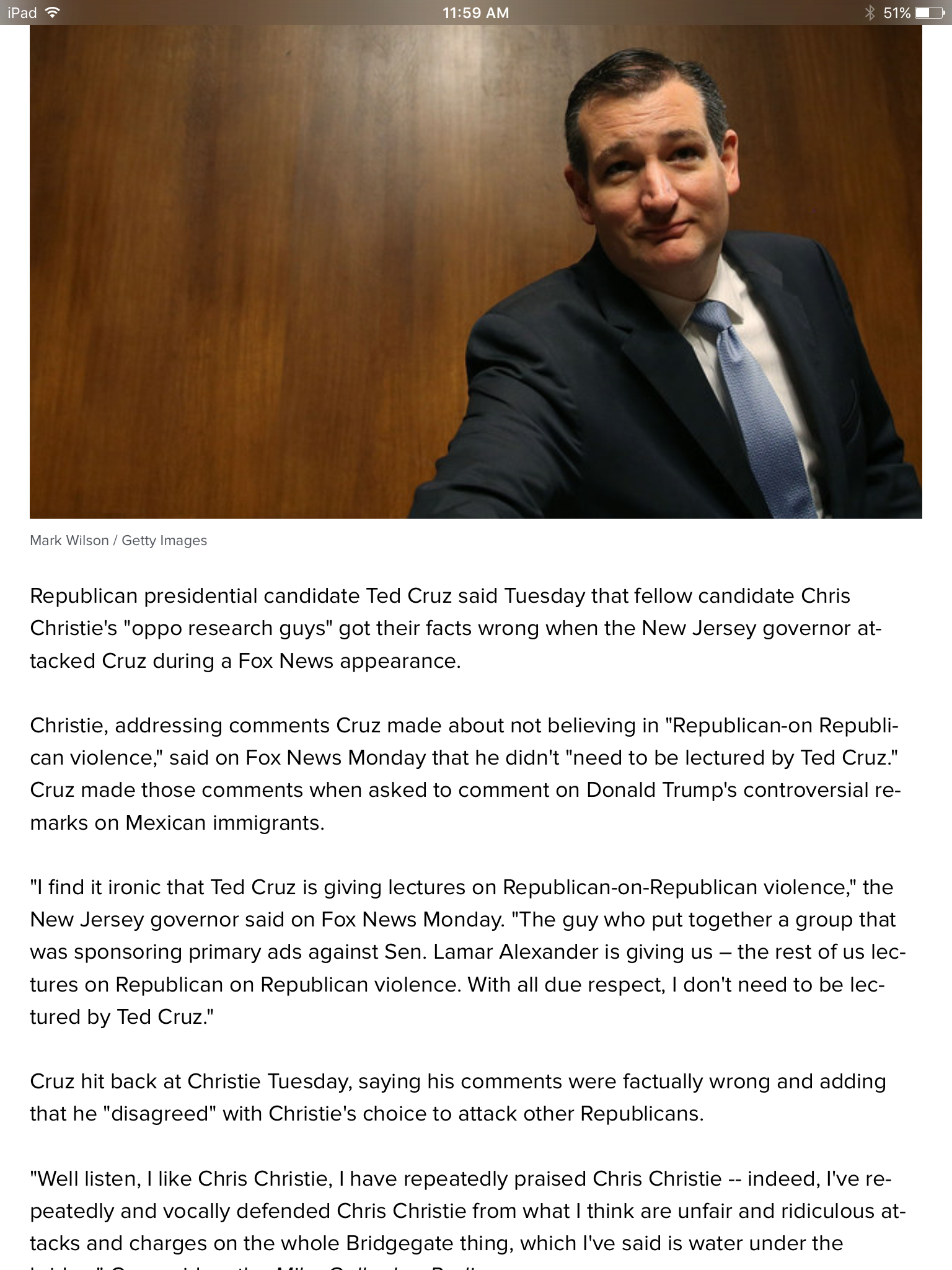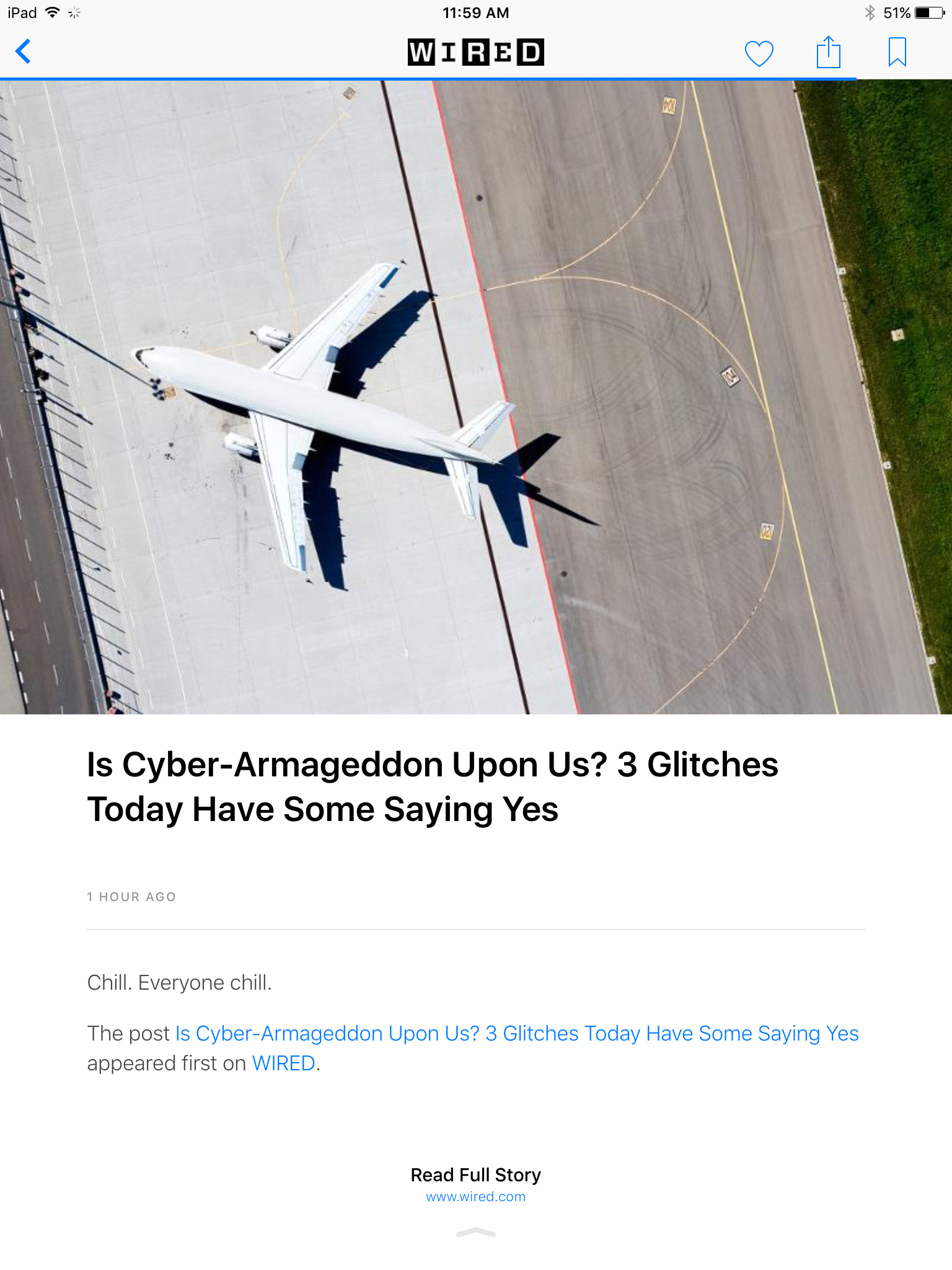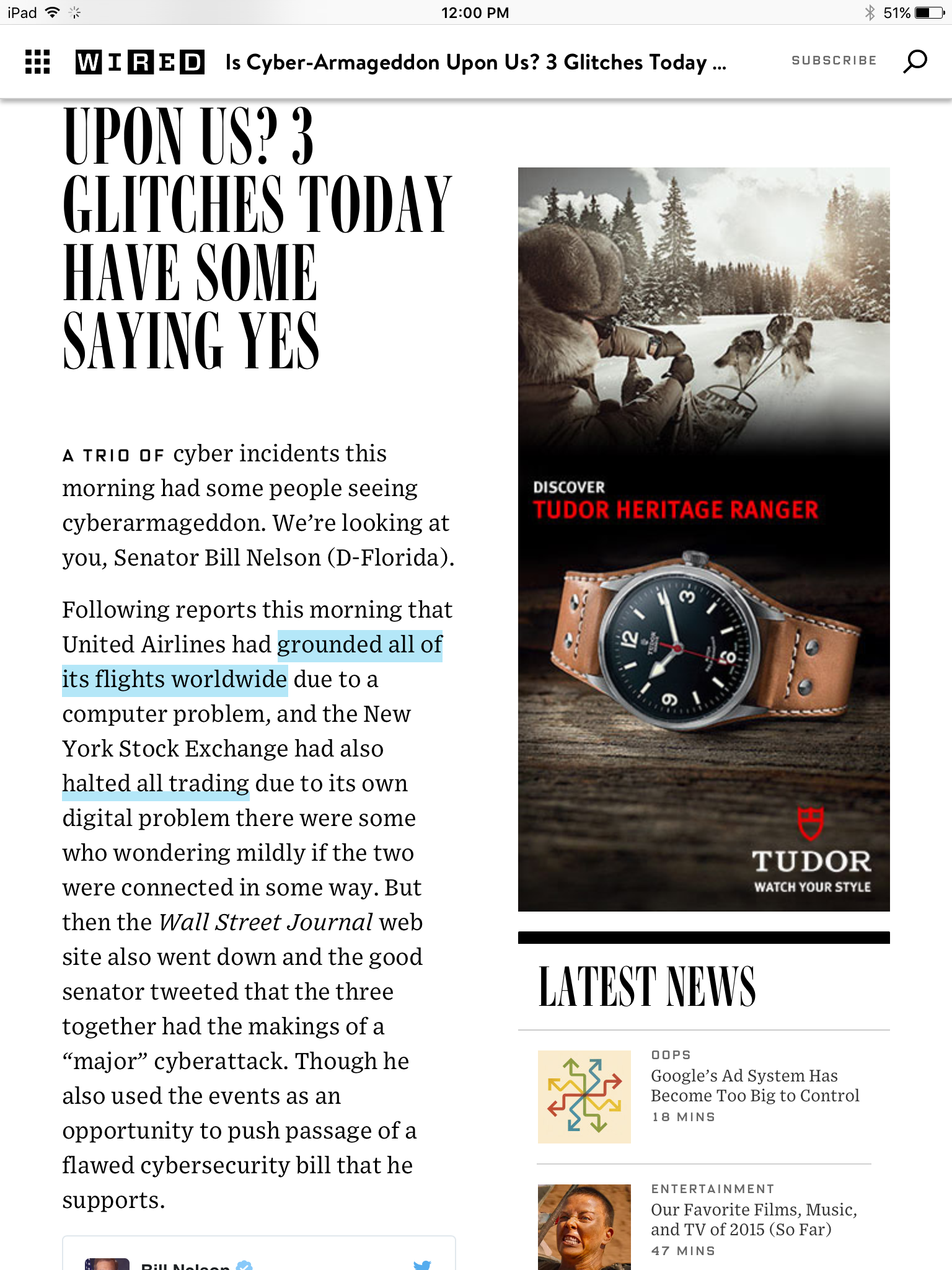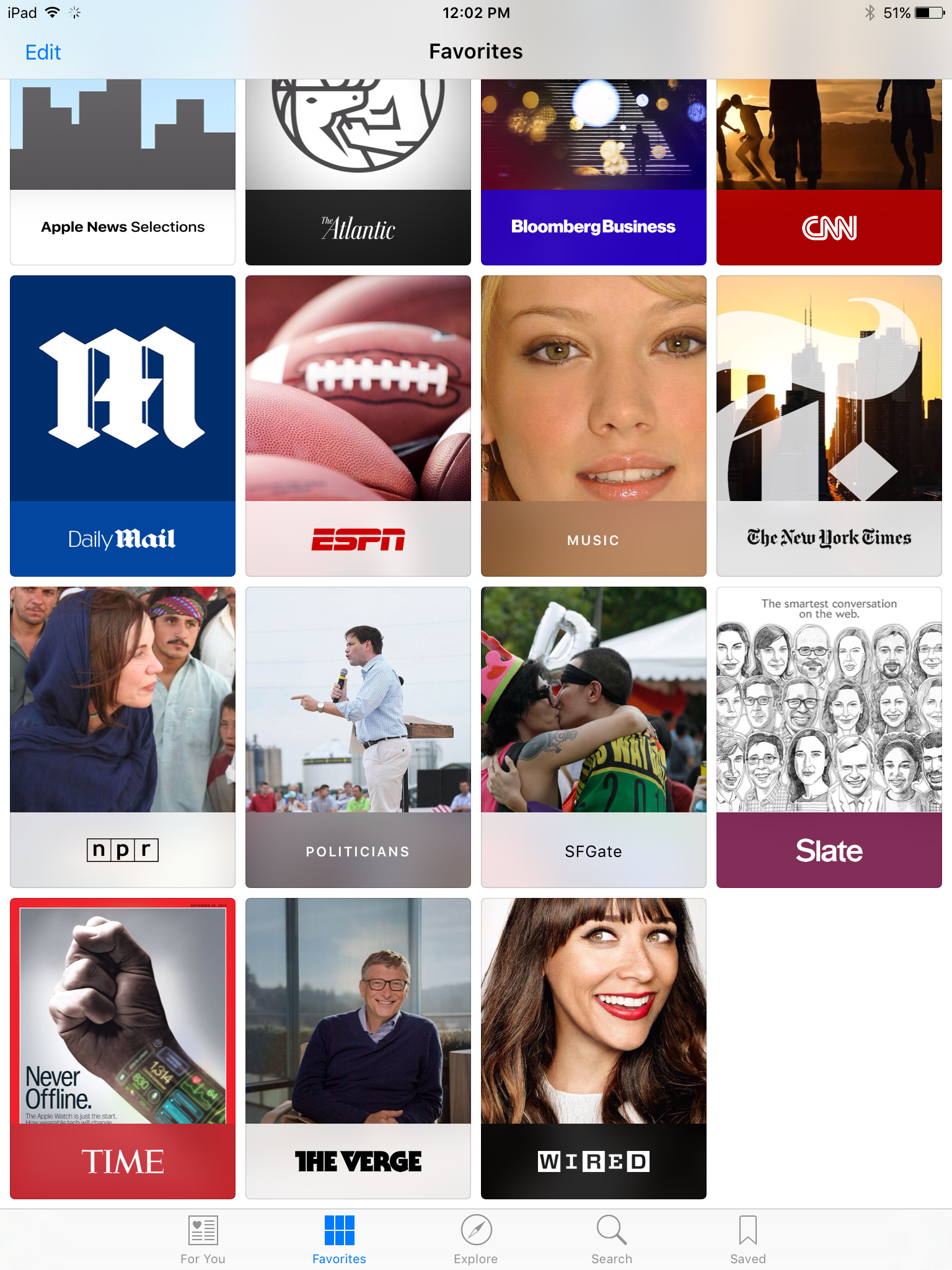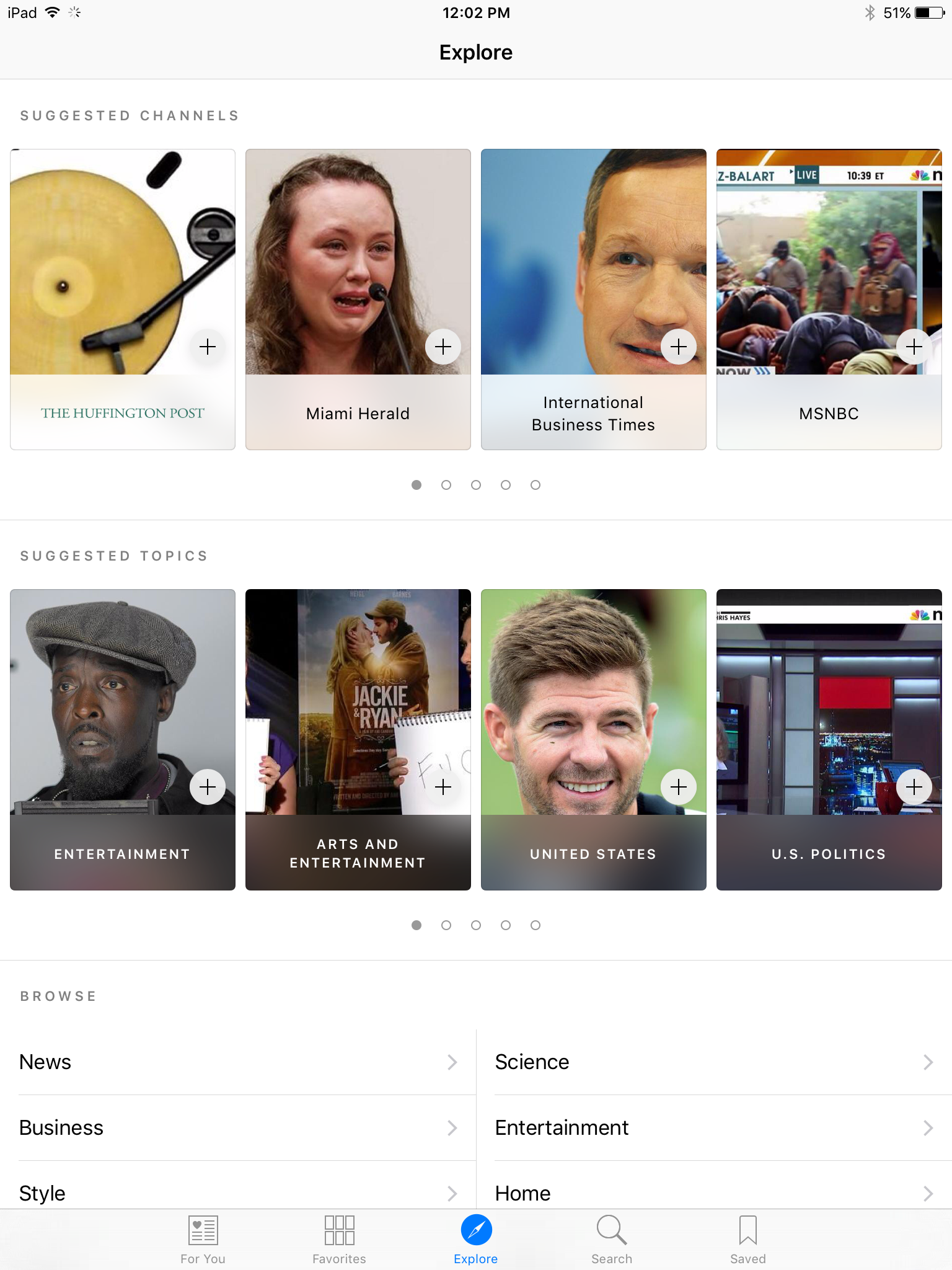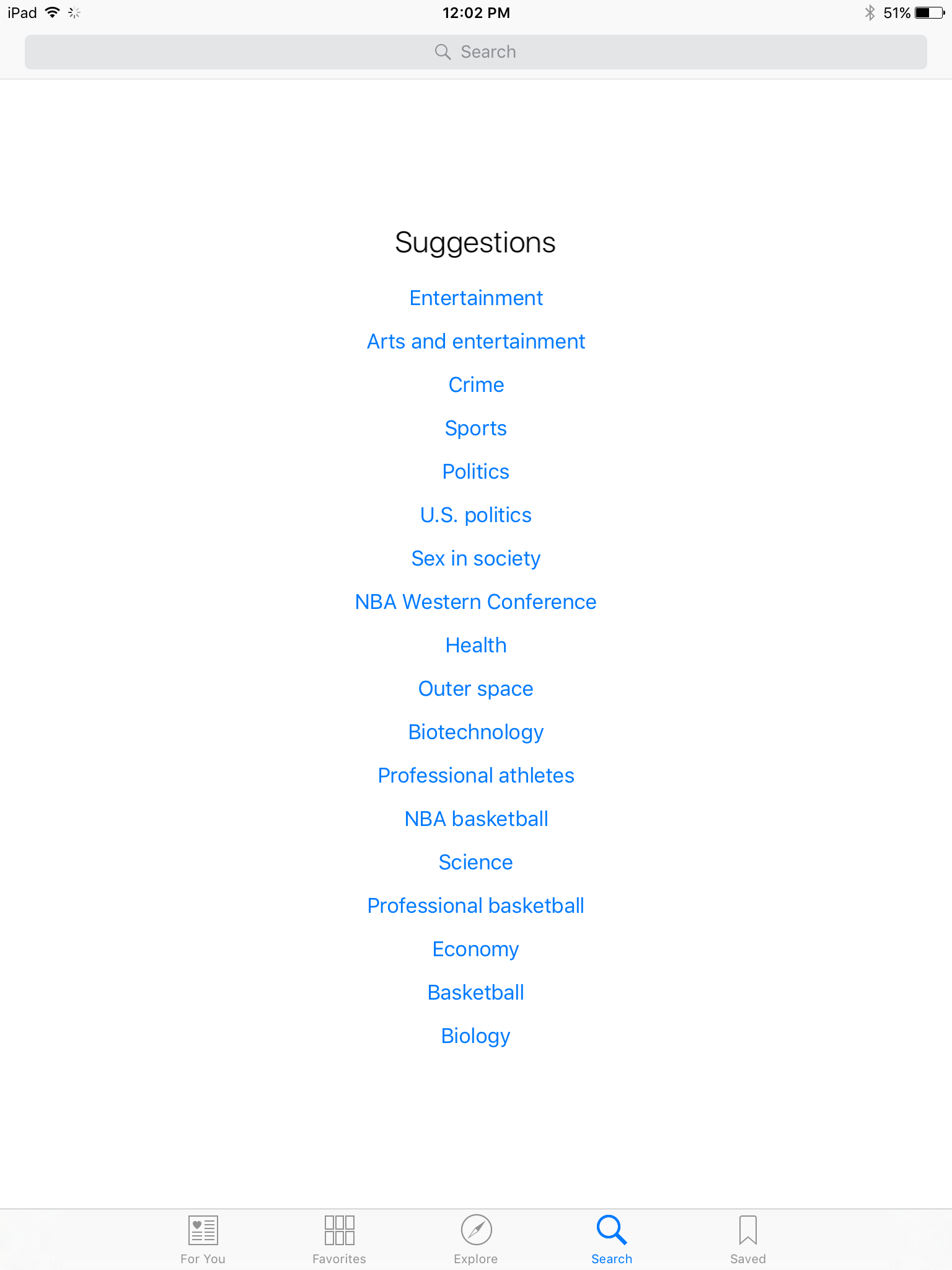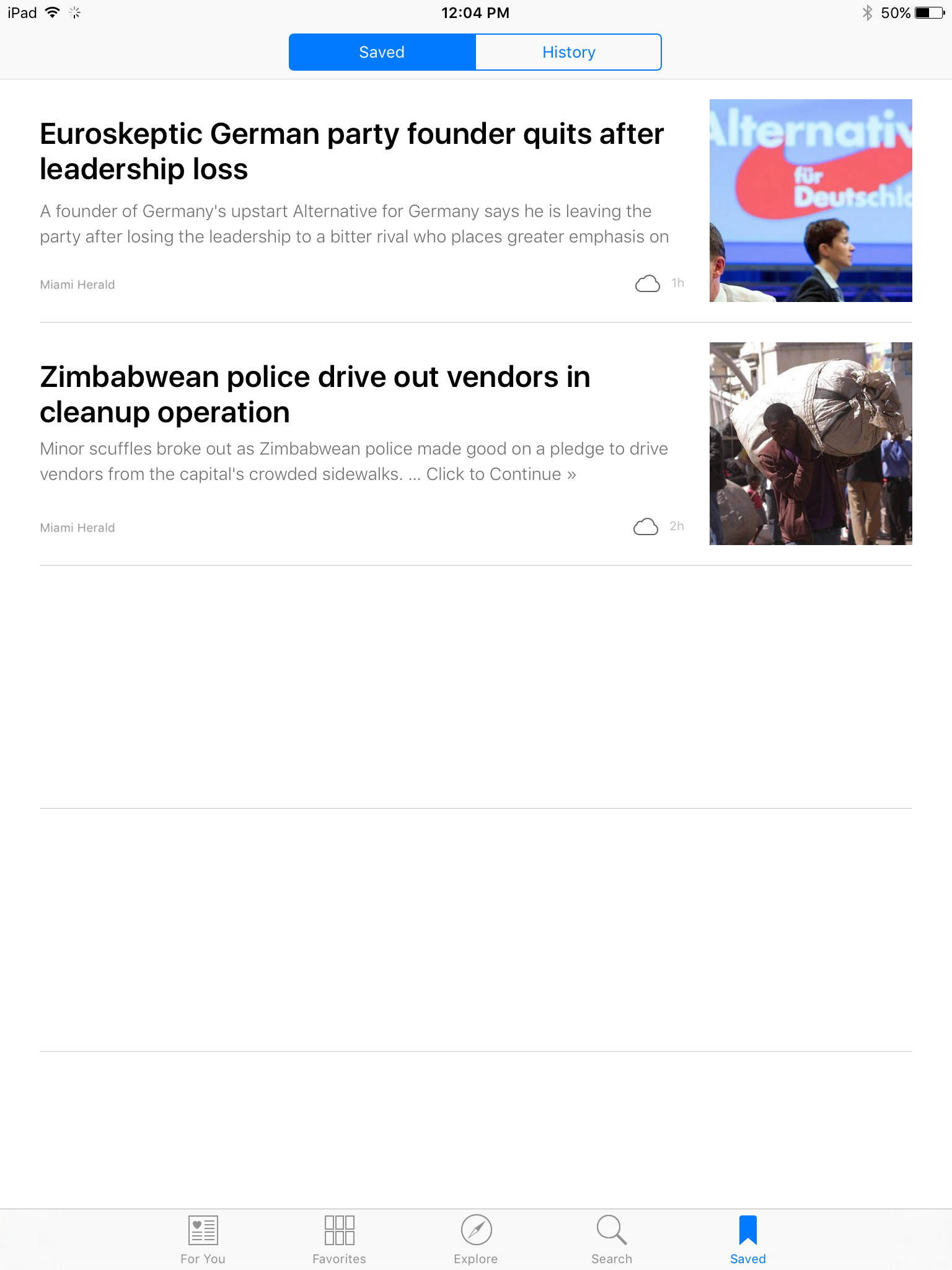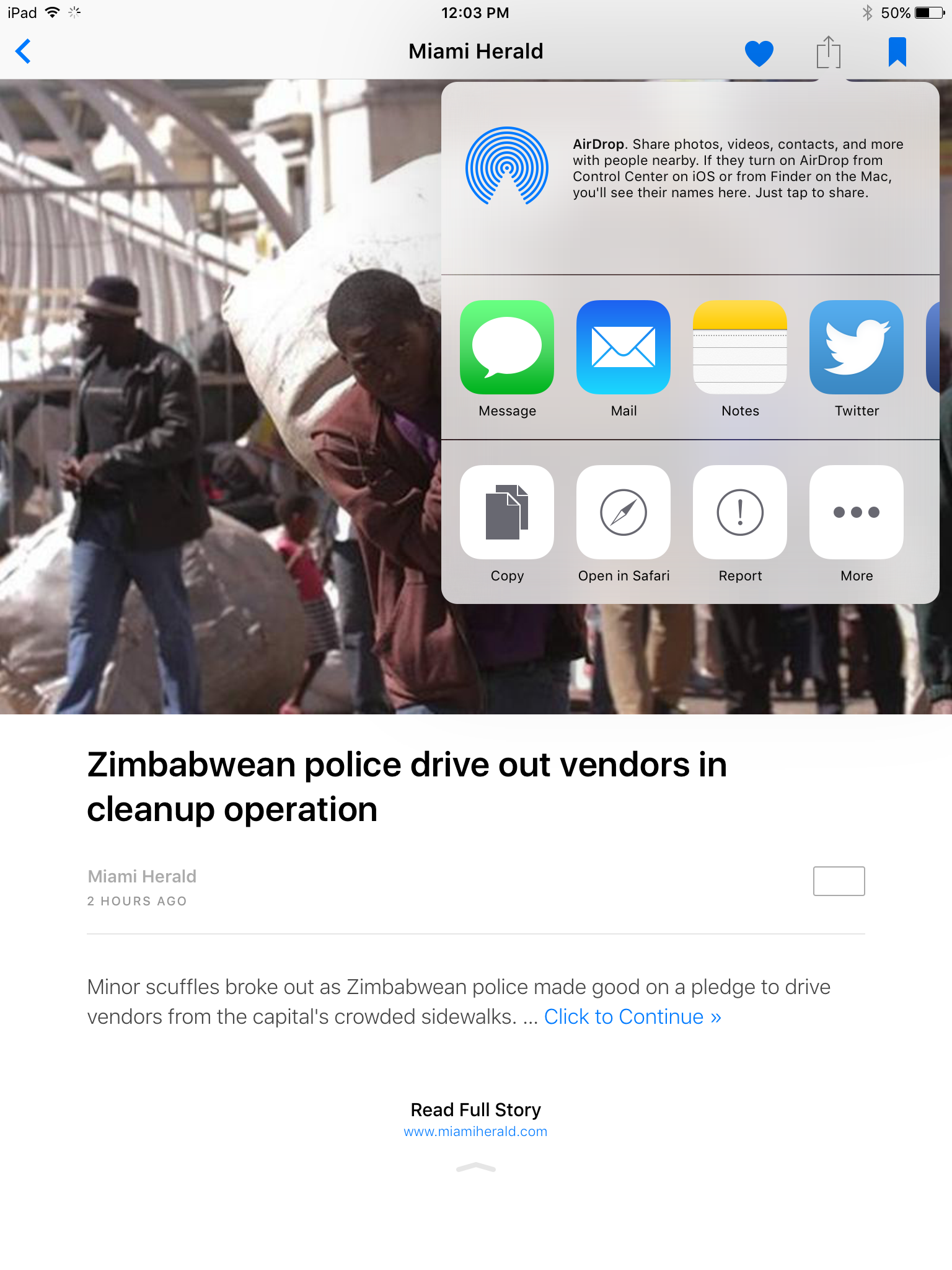Apple announced at WWDC in early June the addition of a News app to iOS. The new app is coming soon to all Apple mobile devices running the iOS 9 operating system.
We took an early spin through the News app using a developer preview of the new OS.
On the home screen in iOS 9 the News app is pre-installed. You can move the icon to another screen, but you can’t delete it. Another thing: the News icon doesn’t look like it got much attention from Apple’s fussy but tasteful designers. Graphically it’s too busy and the colors seem stale.
Which brings up an important point. The following screens contain the features and design that will likely show up in the public release of iOS 9, but it’s not set in stone yet — some elements could still change or move around.
Here are the screens you’ll see when you first click the News app icon.
During the (short) setup process, the app asks you if you’d like to receive certain types of news stories in your email inbox.
The News app is broken up into five major sections, including For You, Favorites, Explore, Search, and Saved.
For You is a curated news feed built for you by Apple based on your news preferences. During the setup process the app asks you to choose at least three publications or news types.
New types include things like Music, Sports, or Finance. The list of pubs and topics seems to be endless; it continues to load more as you scroll to the bottom of the page.
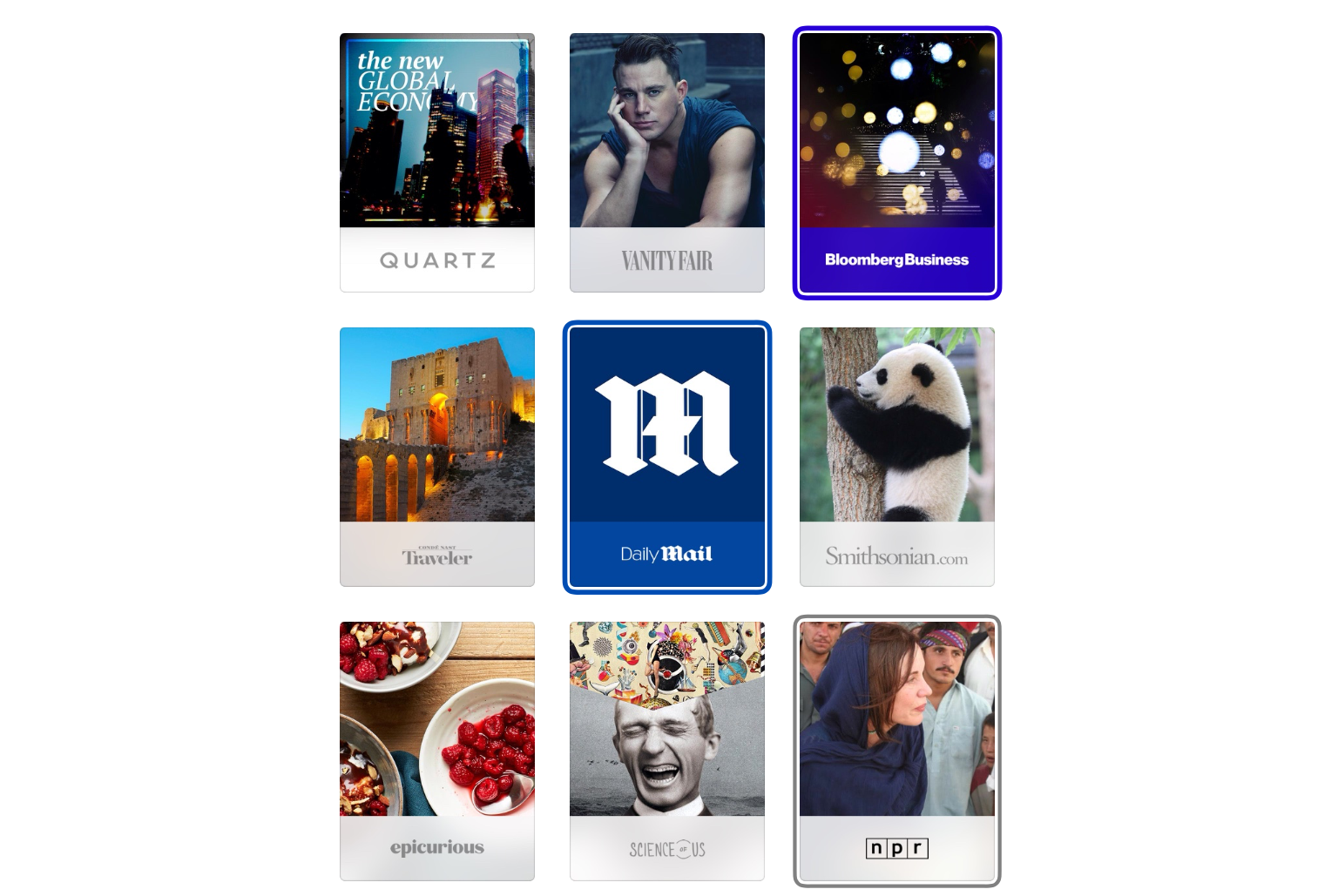 I chose a few publications, like NPR, Wired, Time, and the Daily Mail. I also chose a few news categories (Music, Politicians, and Culture). Here is the For You news page the app generated for me based on my picks.
I chose a few publications, like NPR, Wired, Time, and the Daily Mail. I also chose a few news categories (Music, Politicians, and Culture). Here is the For You news page the app generated for me based on my picks.
When you click on an article it displays in a way that takes full advantage of the iPad’s large screen space.
The artwork in most of the stories is very large at the top of the page. The images can be enlarged by swiping downwards from the bottom of the photo. You can also swipe downward to see the full text of the article. The stories usually contain a link to view the story at the publisher’s website.
Here’s the layout of a new story from the Wired feed.
The choices you made during setup live under the Favorites tab, and you can update your picks any time. While you’re reading an article, you’re given an opportunity to add the publication to Favorites.
The Explore section contains a series of news “channels” and “topics” the app’s curation engine thinks you might like. Channels mean specific publications (that you didn’t pick during setup), while Topics means subject areas like Science and Entertainment.
And under the Browse heading you’ll see more general categories. The nice thing about these is that they drill down into smaller sub-categories. For instance, under Politics, you’ll find subcategories like “tax reform” and “international relations.”
Under the Search tab you can search for any kind of news you can think of. You can also use popular search terms provided by the app.
You can save any news story you see for later reading. Quick links to the stories you save are stored under the Saved tab. You can also toggle on the switch at the top of the page to see a history of the stories you’ve already read.
By clicking on a settings icon at the top right of the article pages you can access a panel with all the normal sharing options, including Facebook, Twitter, AirDrop, and email.
All in all, the News app delivered reasonably relevant article and publication picks to me, although I would have to work with it for a while to further dial in my interests. The organization of the app seems logical to me, for the most part. The Explore section isn’t something I’d normally use, but the large number of subcategories might tempt me to drill down for specific news topics.