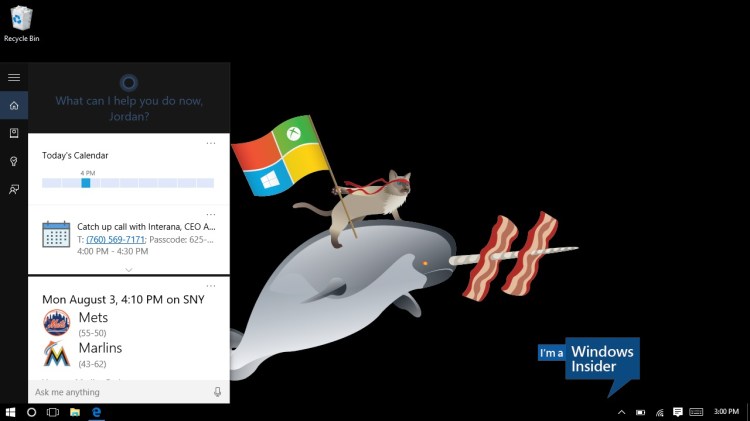Microsoft’s Cortana personal digital assistant now works on PCs running Windows 10, not just Windows Phones. That means Cortana is a lot more visible as a competitor to Apple’s Siri and Google Now.
Cortana certainly has her share of tricks. As I’ve discovered in recent weeks, Cortana can tell time, show stock prices, open applications, display the status of a flight, define words, and run queries in Microsoft’s Bing search engine, to name just a few of her capabilities.
But she could stand to get a whole lot smarter if she wants to look attractive relative to the competition — especially as Cortana goes cross-platform to iOS and Android.
Here’s a roundup of the top 21 requests Microsoft has received on its Cortana UserVoice page — with duplicates and implemented features removed — along with my own thoughts on each point.
- Allow Cortana to work offline. This is especially important for people using Cortana on Windows Phone, but even on a laptop, it would still be a major improvement. Currently, when a PC is in airplane mode, if you ask Cortana something, she’ll give you an error message: “I can’t connect at the moment,” she’ll say. “Try again in a little bit.”
- Remember where you parked your car. Google Now can do this, and Siri has a patent to do it, but Cortana can’t (yet).
- Let users select Cortana’s voice. This might not sound like a big deal, but users do like to put in their preferences, and right now, there isn’t a whole lot you can do here. Our former editor in chief, Dylan Tweney, would really like Cortana to use Scarlett Johansson’s voice, but Microsoft won’t indulge him in that regard quite yet.
- Give Cortana contextual awareness for answering questions. You can get an answer to your question, but if you want to ask a follow-up question, Cortana won’t always help you. For example, if you ask for the weather, you’ll get a widget in response, but if you then ask, “What about tomorrow?” you’ll find yourself punted to a page of Bing search results for “What about tomorrow?” And that won’t help you very much.
- Let Cortana answer calls and send text messages. You can send text messages through a phone on Cortana on desktop, but you can’t send texts through other apps at the moment. And you can’t have Cortana actually answer your phone calls. But that would be cool. Perhaps one day you’ll be able to program Cortana to provide canned messages to callers. Right now, though, there’s nothing like that.
- Allow Cortana to perform ‘If this, then that’ functions. Right now, Cortana can take some instructions, but she’s not very good at accepting rules. For instance, if you wanted to send a Facebook message to yourself every time you received an email, Cortana couldn’t help you with that. Some users would like that sort of rule-setting to be part of Cortana’s feature set.
- Have Cortana wish you Happy Birthday on your special day. That wouldn’t be so hard, would it? Perhaps Cortana could start asking users to provide their birth date if they want to. Right now, Cortana’s Notebook has no place for you to input that information.
- Offer a holographic version of Cortana through Microsoft’s HoloLens headset. HoloLens isn’t commercially available yet, but once it is, a sweet three-dimensional version of Cortana would be much more visually compelling than the little blue circle that many people know as Cortana today.
- Give Cortana a way to call you by a nickname. Currently, you can tell Cortana what to call you, but you can’t provide a nickname as an additional identifier.
- Interact with whatever is currently onscreen. Google Now on Tap, when it becomes available for the first time in Android M, will allow people to take actions based on the information that’s on the screen at any given time — for instance, if you’re reading the Wikipedia article about Tom Waits, you should be able to play Tom Waits in a music streaming app, like Spotify — and Cortana currently offers nothing to compete with that feature.
- Allow Cortana to run with GPS turned off. This is a largely mobile-centric feature request — battery consumption is one key issue here. In the Privacy section of Settings on Windows 10, you’ll see the culprit: “Location history must be on for Cortana to work.” That could be a bummer for some users.
- Let your Cortana talk to other people’s Cortanas. Imagine what would be possible if two or more parties opt in to this sort of integration. Location-based alerting — “Tell me when Mark Sullivan gets to the newsroom,” for example — is just one thing that might be possible with this sort of addition to Cortana.
- Hey Cortana! Look at this! A voice- or text-activated command that directs Cortana to peek through the device’s camera and apply an image recognition tool like Bing Vision could bring a whole new set of applications for Cortana.
- Make Cortana available in other countries. Microsoft has relied heavily on input from local users to make Cortana work in a way that’s suitable to the population of each country where it’s been rolled out. But clearly, people around the world want access to Cortana, and Microsoft is gradually enabling the personal digital assistant in additional countries. So people will just have to be patient.
- Translate. Right now, Cortana has some translation savvy, but she could get better in that department. I was able to get text and spoken translations from short phrases in English to Spanish, French, German, Hebrew, and Russian — simply the languages I thought of off the top of my head, nothing special about them — but if you’re looking for a full-on translation tool for several sentences, you may be better off using the Bing Translator service. “I’m still brushing up on my translation skills,” Cortana told me in response to one of my translation queries.
- Customize measurement settings, like showing the weather in Fahrenheit or Celsius. Microsoft has built Cortana with ample amounts of localization, but doesn’t account for preferences that go against customary standards for certain countries. Microsoft could do more on this front.
- Keep Cortana from responding to “Hey Cortana” when the phone is face down. Now that Cortana works on mobile and desktop, Microsoft could ensure that the phone and the PC don’t both respond when you call Cortana by the “Hey Cortana” greeting.
- Disassociate language from region. Some users want to be able to use Cortana with languages that might not be the default for their countries. In Germany, for instance, some people want to use Cortana in English, but they can’t right now.
- Put Cortana in auto-listen mode when the device is plugged in. Rather than wait for you to say “Hey Cortana” or click the icon or hit the Win key + C, perhaps Cortana could be listening at all times when a PC or phone is plugged in. An always-on Cortana could be a battery drain on mobile, but if your device is plugged in — like in a car, for instance — Cortana could become more accessible.
- Set your Quiet Hours based on your location. Right now, you can turn the Quiet Hours option on and off — to minimize how many notifications disturb you — in the Action Center of Windows 10, or in the little notification icon on the taskbar. But it would be great if Cortana was able to customize Quiet Hours based on your location. For example, when you’re at work, it might be nice to keep notifications from popping up.
- Provide news through RSS feeds. Right now, news on Cortana only comes from certain sources. Giving Cortana RSS feeds to follow might make news notifications more relevant. Google Now, for its part, lets you know when new content appears on sites you’ve visited before, but Cortana is not quite there yet.
Whew. Clearly, there’s no shortage of things that Microsoft can do to improve Cortana.
To find even more suggestions for Cortana, check out the full UserVoice page dedicated to her here.