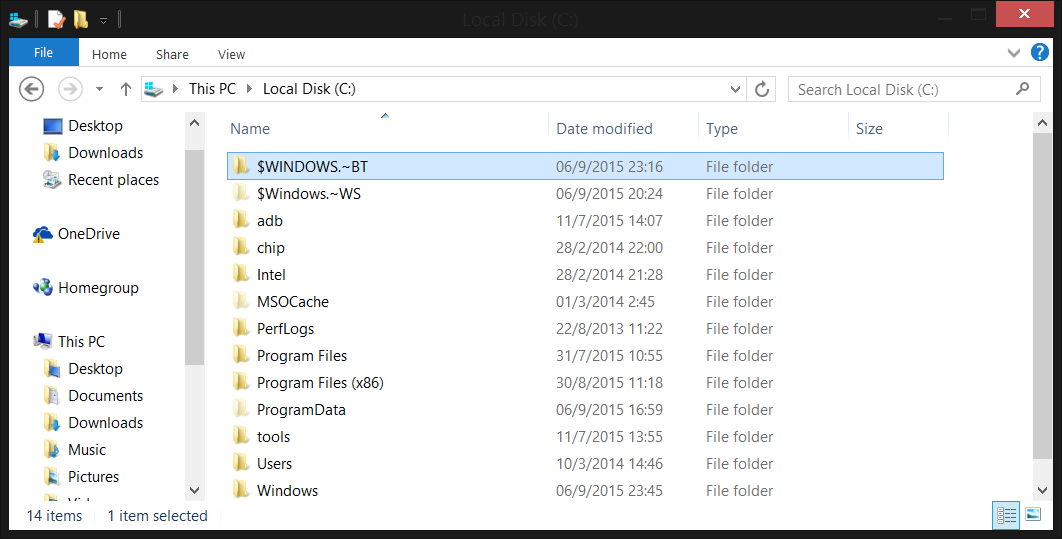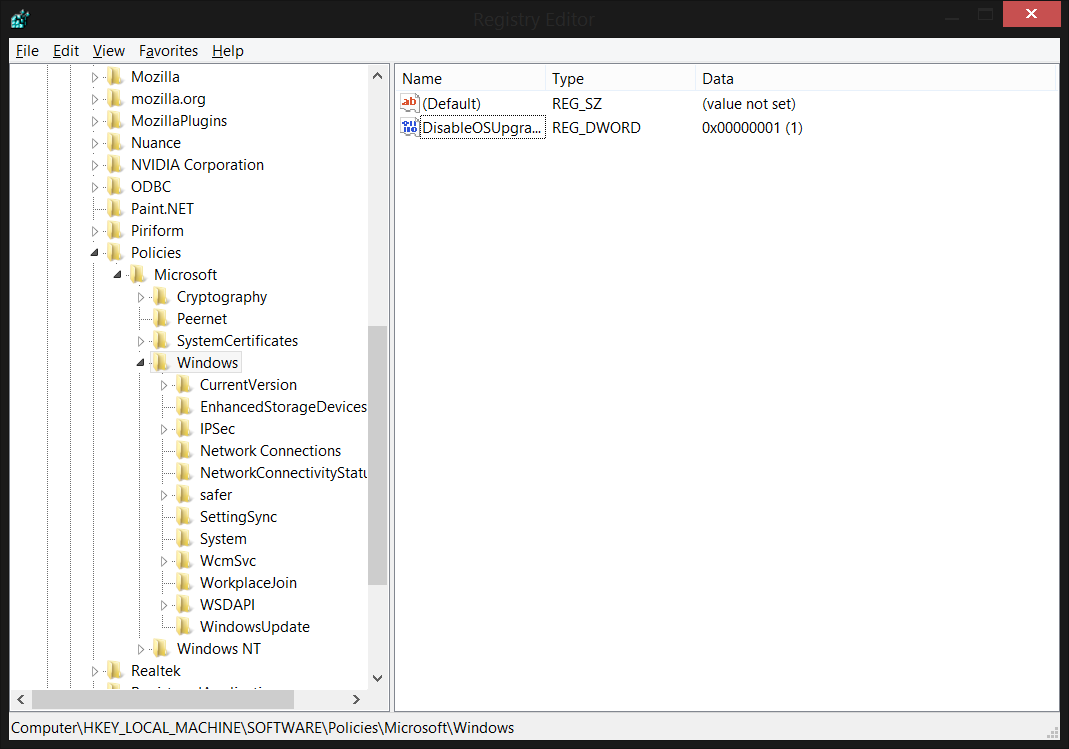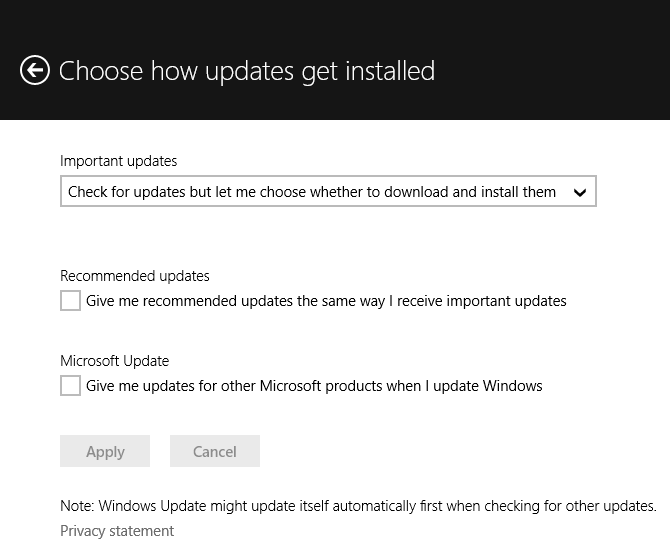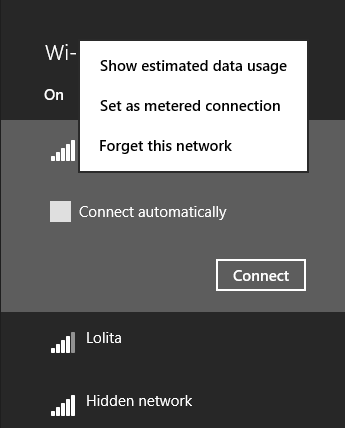After a concerned Windows user wrote in to the Inquirer, reports blew up this week that Microsoft is downloading Windows 10 installation files onto users’ machines without them reserving a copy of the new operating system. We reached out to the company to set the record straight; we confirmed that this occurs when Automatic Updates is enabled, and that this is nothing new — it’s been happening since Windows 10 launched on July 29.
For one year, Microsoft is offering free Windows 10 upgrades to Windows 7 and Windows 8.1 users — one of many strategies the company is employing to achieve its goal of 1 billion devices running Windows 10 “in two to three years.” In other words, Microsoft is downloading Windows 10 so that users will be more likely to complete the free upgrade process.
This makes sense if you remember that the Windows 10 installation files can range between 3GB and 6GB (they are saved in a hidden $Windows.~BT folder on your main drive). But that’s also the root of problem: Many Windows users are on connections with limited bandwidth. They are seeing their Internet slow down (although Windows Update should only download updates when your connection is not in use) or, more worryingly, they are blowing through data caps and having to pay over-usage fees to their ISPs.
Why now?
“For those who have chosen to receive automatic updates through Windows Update, we help customers prepare their devices for Windows 10 by downloading the files necessary for future installation,” a Microsoft spokesperson told VentureBeat. “This results in a better upgrade experience and ensures the customer’s device has the latest software. This is an industry practice that reduces time for installation and ensures device readiness.”
Yes, this is an industry practice, but it’s questionable in this case because of the aforementioned size of the files. Even though we confirmed Microsoft has been doing this from day one and tens of millions have already upgraded, the reason these automatic downloads are being brought up now is because Windows 10 is a staged rollout: First testers got it, then those who made a conscious choice to reserve their free copy, and more recently users who have not explicitly indicated they are interested in the free upgrade. Microsoft is pushing the files to them in case they choose to upgrade.
Furthermore, there are serious security implications: Microsoft confirmed with VentureBeat that Windows 10 is only downloaded automatically on your machine if Automatic Updates are enabled in Windows Update.
Disabling Automatic Updates is a terrible idea. Windows Update is responsible for updates to the operating system, software, drivers, and so on. Most importantly of all, it handles all security updates.
Solutions
And that’s the real problem here: Microsoft can’t logically recommend disabling Automatic Updates. Instead, a spokesperson told us users can free up disk space on their device by using the Disk Cleanup utility. Those who remove the Windows 10 upgrade files can simply upgrade later.
Yet users aren’t complaining about lost space on their hard drives; they’re complaining about bandwidth usage. They want to stop the downloaded files in the first place, not delete them after they’ve already shown up (which will likely only result in them being downloaded again).
We pushed Microsoft to recommend an official fix, but the company has not gotten back to us yet. As such, we’ve put together three solutions you can try.
These three options will allow you to avoid the automatic download of Windows 10, but you will still be able to download and install other updates. That said, you should only use these solutions if you have a metered connection and want to avoid going over your bandwidth limits.
The first option specifically targets the Windows 10 download files. First, install KB3065987 (Windows 7) or KB3065988 (Windows 8.1) updates from Microsoft’s website, depending on which operating system you have. After you’ve restarted your computer, open up the registry editor (search for it or hold the Windows key and R, type regedit, and hit enter).
Next, navigate to HKEY_LOCAL_MACHINE\SOFTWARE\Policies\Microsoft\Windows. Right-click Windows, choose New, then Key, and then type in WindowsUpdate without a space. Click on the newly created key and create a 32-bit DWORD called DisableOSUpgrade with a value of 1. Restart your computer.
The second option should also work on both Windows 7 and Windows 8.1. You can simply choose to disable downloading of all updates.
Fire up Windows Update, click Change settings, and choose the following option: “Check for updates but let me choose whether to download and install them.” Unfortunately, while this means Windows Update will notify you of updates, you still have to manually go in and choose to install each and every one.
The third option is only for Windows 8.1 users. Windows 10’s predecessor has a setting for metered connections, but unfortunately it only works for Wi‑Fi networks and mobile broadband networks (so if you’re connected with an Ethernet cable, this won’t work).
The quick way is to simply click on the networks icon in the bottom right, right-click the connection you’re using, and choose “Set as metered connection.” The long way is to type “PC settings” into the Start Screen, choose Network, then Connections, then the connection you want to change, and then turn on “Set as a metered connection” under Data usage. Either way, Windows Update won’t grab updates large updates over this connection anymore.
Hopefully one of these will work for you. We are still waiting on Microsoft to get back to us with an official solution, and will tell you if and when that happens.