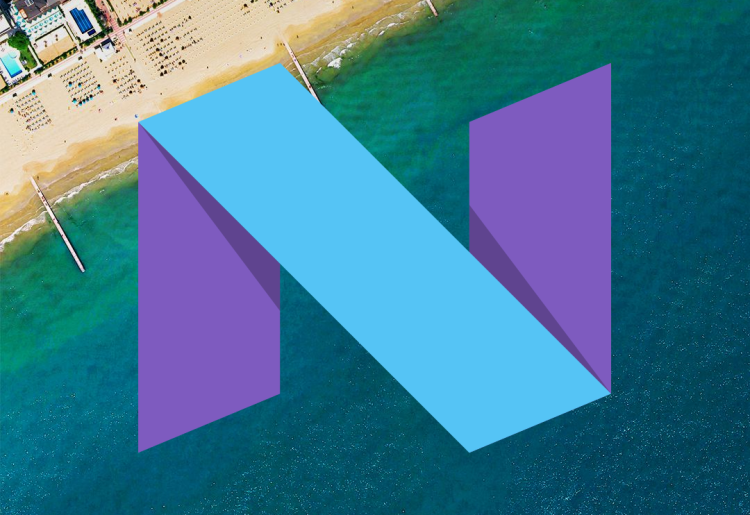Google has included a small but most welcome new feature in the developer preview of Android N, the next version of Google’s mobile operating system: You can now lower the color temperature on your screen. There’s no slider for you to go exactly to the white balance you want, but turning on the new feature results in a display with noticeably more subdued colors.
With the new feature toggled off, the white appears to have a slight orange hue, but with it on, the orange is replaced by an ever so subtle light blue. At least for me, the display of my Nexus 5X review unit is a little bit easier on the eyes. And that’s important for a person who looks at a screen for several hours each day.
The feature comes to Android after Apple introduced a Night Shift feature to iOS that resembles the effect of the F.lux app for Mac. For years, Android users have relied on third-party apps such as Lux, SunFilter, and Twilight to adjust device color temperature. Now it’s a first-party component of Android — or at least in this initial developer preview, anyway.
Here’s how you turn on the new feature.
- Get the developer preview of Android N. You can either manually flash the device with the image of the preview version of the OS for your device, or you can sign up for the new Android Beta Program to get an over-the-air (OTA) update. (If you ask me, I’d choose the latter, because you can automatically have Google flash your device with OTA updates as they become available. Otherwise, you’ll have to manually flash every update yourself.)
- Enable Android’s developer options. Go into the Settings app, go to “About phone” at the bottom, and tap “Build number” seven times fast. You should be informed that you are now officially recognized as a developer.
- Turn on “Cool color temperature.” Go back one screen to the main menu in the Settings app. Scroll down and select the newly unlocked “Developer options.” The tenth option from the top should be the new “Cool color temperature” switch. Hit that switch, and then turn off the screen. Then turn the screen back on.
In this preview you can also turn on Night Mode, a related but different feature that appeared in the developer preview of Android Marshmallow but was ultimately excluded from the official release. Here’s how to do it once you’ve got the Android N preview running:
- Drag your finger down from the top edge of the screen to open the notification drawer, and hit the down-facing arrow to reveal the settings tiles. Then long-press the gear at the top for a few seconds. When you let go, Android should inform you that you have unlocked System UI Tuner.
- Open up the Settings app and open up the System UI Tuner section near the bottom. Select “Color and appearance,” and then select “Night mode.” Turn it on, and then hit “Turn on automatically.” You should notice an immediate change in the appearance of the display.
- Experiment with the settings here: “Use dark theme for Android OS,” “Adjust tint,” and “Adjust brightness.”
Enjoy!