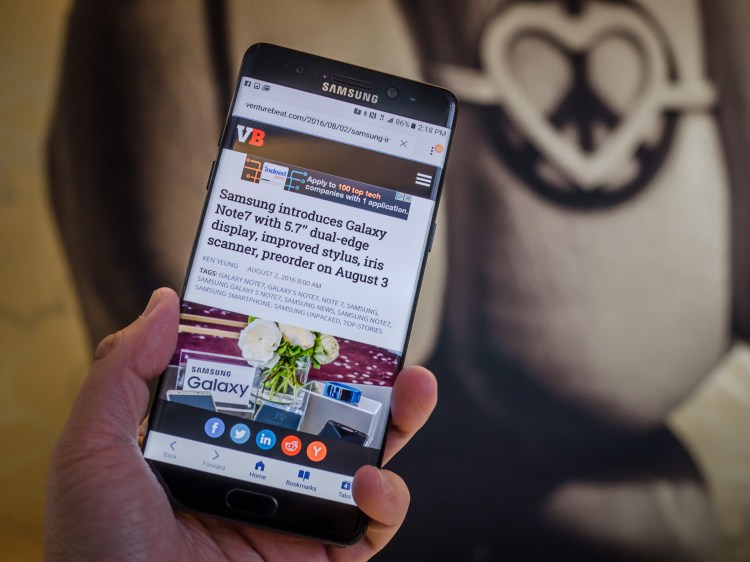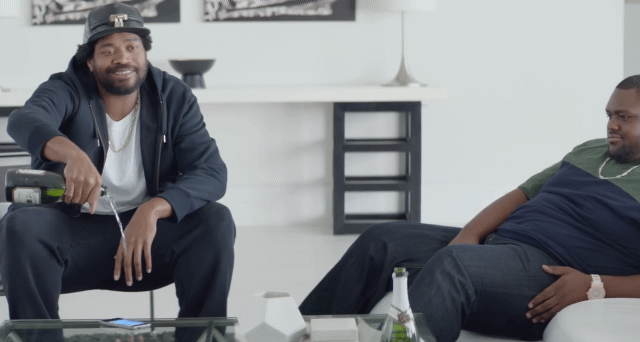People around the world are increasingly relying on their smartphones, with more salespeople, designers, and other professionals using their phone as their main device. With that in mind, Samsung has launched its latest smartphone, the Samsung Galaxy Note7, which has been updated to give you the tools to get things done.
VentureBeat got some hands-on time with the Samsung Galaxy Note7. With a retail price around $900, it’s certainly not for everyone. However, for those who are able to stomach the expense, this productivity-focused smartphone is worth the price tag. If you’re a fan of the Note5 but have been wishing that the next phablet would put it on par with the Galaxy S7 and S7 edge — your wait is over.
Admittedly, a stylus isn’t something I personally want to use with a smartphone, but I can see why some people, such as those who prefer having a mouse with their keyboard, would find value in the stylus that comes with the Note7. And this phone is catering to creators, who might use it to sketch, illustrate, or animate ideas while on the go.
The best of S7 in Note form
Unveiled earlier this month, Samsung’s Galaxy Note7 is a 5.7-inch phablet that brings in the form factor of the S7 series. It not only includes the dual curved edges of the series, but also the water and dust resistance, 12-megapixel camera, Edge UX (the sidebar menu feature that’s exclusive to Samsung’s edge phones), and always-on display. Compared with its predecessor, the Note5, this latest edition fits more comfortably in your hand.
The device also comes with a quad HD dual-edge super AMOLED screen with a 2560 x 1440 resolution (518 pixels per inch). Again, like the S7, it’s incredibly sharp, giving you high-quality images when playing games, viewing photos, or watching videos.
If you’re looking to upgrade from the Note5 to the Note7, there are certainly marked differences between the two phones, beyond the updated form factor. The Note7 is thinner and weighs 2 grams less than its predecessor, but it’s not a huge difference. It also has a larger battery (3,500 mAh versus 3,000 mAh). In my testing, the battery on the Note7 lasted the whole the day with moderate usage, such as reading email, playing games, and browsing the internet, Facebook, and Twitter.
While the Note5 had three storage options to choose from, the Note7 comes with just 64GB of storage, but you can expand that with a microSD card. Both come with Android 6.0 Marshmallow installed.
There’s a camera update with the Note7, one that leverages the swipe mechanism made popular by Tinder. When you want to take a picture, swipe right to select the specific camera mode you want, and then swipe left to see available filters. Samsung has retained its Motion Photos tool and the motion-capturing panoramic feature from the S7 and S7 edge.
Charging the phone has been upgraded: The Note7 now supports USB-C, meaning that the charger you have with the Note5 won’t immediately work. Samsung previously used microUSB but is now on board with a standard supported by other major companies, like Google and Apple. Samsung has acknowledged this transition and is shipping an adapter with the phone. Both phones can use fast charging.
Oh, and the Note7 does have a headphone jack.
Audio on this Samsung phone is decent, but don’t expect it to provide you with an exceptional listening experience. Listening to the same song on both the Note7 and iPhone 6s, the latter produced what sounded like the better audio.
The Samsung Galaxy Note7 will be available on all major U.S. carriers. The review unit VentureBeat received works on the T-Mobile network and came installed with not only Google’s suite of products, but also the carrier’s apps, including Sling TV and Lookout.
For those who want more entertainment, the Note7 does include Samsung’s Game Launcher feature, which allows you to do more than just play the game. Previously available on the S7 edge, it’s been extended to the Note7. When you have at least two games installed, the Game Launcher activates. You can toggle whether to receive game alerts or save power during gameplay. It also enables you to access game tools, such as screenshots or the ability to record your playing time to share on platforms like Twitch or YouTube.
Stylus usage
One of the biggest selling points for the Note series is the inclusion of a stylus. The S Pen, as Samsung calls it, is smaller on the Note7, has a smaller tip, and offers improved pressure sensitivity. The side button on the pen has been relocated more toward the middle of the shaft, so it feels more natural than the Note5 S Pen.
In a comparison between the two S Pens, the Note7 edition feels more like using a fine writing instrument. Although it is rather subjective, I felt I had more control using this S Pen than I did with the Note5. Interestingly, I’ve noticed that the Note7 stylus will not fit into the docking port on the Note5 and vice-versa.
The improved pressure sensitivity is important for the S Pen on the Note7 because it gives you more freedom to control the brush, pen, or pencil stroke and the thickness of the line. This will be especially helpful to those who are using the smartphone for drawing, sketching, or simple note-taking.
If the screen is off when you take the S Pen out of its docking port, the Note7 will activate a writing canvas similar to a chalkboard, allowing you to jot down quick notes, just like with the Note5. You can save your scribbles in Samsung Notes, an app that consolidates the phone’s productivity tools to take on Google Docs, Office 365, and more. However, one downside is that it’s specific to the Samsung phone, meaning that if you wanted to work on that document or file on your computer or tablet, you’d have to share it to another service.
When the screen is on, the S Pen provides more options through Samsung’s Air Command tool, which appears when you remove the pen from its port. With a tap of the stylus on the display, you can quickly create notes, translate what’s being displayed, select specific parts of the screen, and write directly on a website or app to make annotations. You can also add additional Air Command shortcuts, such as magnification and glancing.
Smart select, screen write, and action memo features are carried over from the Note5, but Samsung’s translation, magnification, and glancing capabilities are new. Air Command can only be activated using the stylus, meaning that anything you do in this tool will respond to the S Pen, not your finger.
For those who like to make animated GIFs, the S Pen now comes with tools for doing that. On the Note7, choose the smart select feature and then “animation.” You’ll be presented with a rectangular outline that can be resized and will record whatever is on the screen. Naturally, one of the best places to try this is on YouTube, but you can also use the device’s camera to capture what’s happening in the real world.
First, enable smart select on the Note7, choose “animation,” and then activate the camera app. Hit “record,” and stop when you have the GIF you want. You can create GIFs of up to 15 seconds in either standard or high quality. Be warned that the better the quality, the larger the file, which could pose problems when sharing it with friends and family.
You can use Samsung’s GIF creator in either portrait or landscape mode, but using it on YouTube requires some finessing — sometimes when you hit the record button, the feature can inadvertently cause the pause, fast-forward, and rewind buttons to pop up in the middle of the video. After creating your GIF, the Note7 lets you draw on it, or you can share or save it.
Samsung has also made a slight modification to the S Pen’s settings. The company has eliminated the pencil brush, decreasing the available number of options to five. Additionally, instead of having a scale to determine the thickness of a pen stroke, you now have five options from which to select.
The stylus’ side button also now functions as an eraser tool when pressed, but only with some apps — namely Samsung Notes. It didn’t work in the Autodesk Sketchbook app, for example.
A highly requested feature of the S7 series is water-resistance. Samsung has carried that over to the Note7, and it extends to the S Pen. The device is IP68 rated, meaning that if you accidentally drop it in water (or at least up to five feet of water for up to 30 minutes), it’ll be fine. Just look at what Lil’ Wayne did to the Galaxy phones. You can use the S Pen on the Note7 screen even after it’s been submerged in water.
Doubling down on security
While fingerprint scanning on devices has been around for a while, Samsung has made investments in new security measures to protect your phone, starting with the inclusion of iris scanning. There are three basic ways to secure the Note7: touch, pattern, or PIN entry, and now you have the option of using the irises of your eyes. Unlike the fingerprint option, however, you’re only allowed to scan one pair of irises, meaning if you choose this as your sole security pattern, you had better be prepared in case someone wants to borrow your phone.
You can use your irises for more than unlocking your device — they can be used to access websites and verify your Samsung account.
When setting up this security measure, Samsung hits you with a warning message that says in order to protect your eyes, you should keep the screen at least 8 inches away while a scan is taking place. And you shouldn’t let infants try iris recognition, as it could be detrimental to their eyesight. It could also cause issues for those who have experienced dizziness, seizures, loss of awareness, blackouts, or other symptoms related to an epileptic condition.
The initial scan requires you to hold the Note7 in front of your face and open your eyes wide, which is similar to the way you’ll use the feature subsequently. It seemed to telegraph to anyone watching that I was using my eyes to unlock my phone — it’s a little too conspicuous. For those who wear prescription glasses, the iris scanner will work, although not 100 percent of the time. There were several instances when the scan failed too many times, and I was forced to take off my glasses to unlock the device.
Another problem I encountered was in using this feature while walking down the street. As you’re moving, it’s hard to keep the phone steady enough to unlock, so you have to stop for a second, scan your irises, and then continue on your way. I feel better just unlocking the phone using my fingerprint — it’s quicker.
But the advantage of having an iris scanner is that while it may be possible to extract fingerprints from your phone or perhaps figure out your PIN code, your irises are unique. Unfortunately, this technology won’t be available for older Samsung phones, as it’s a hardware feature, but if you upgrade to newer phones, you might get to use it.
Another useful security tool that was added is the Secure Folder, which can be thought of as a safe deposit box for your phone. Installed by default and powered by Samsung Knox, it’s a compartment for storing apps, documents, and files in complete privacy.
To begin filing away content, tap on the Secure Folder app, and you’ll be prompted to either use your irises or a password to gain access. You’ll be able to add apps you have already installed, or you can download new ones from the Google Play Store. Email, Evernote, Google, LDAP, and Microsoft Exchange ActiveSync accounts can be added to this space, as well.
Samsung denotes all apps and screens as protected with a key icon in the lower right-hand corner of the screen and app icon, indicating that you’re still working in a secure area. Apps can be simultaneously added to the Note7’s home screen and a Secure Folder. However, like using an Incognito window in Google Chrome, it’s a new instance, and you’ll have to log back in again. You can toggle settings to dictate when the Secure Folder should automatically lock — when the screen turns off, when the device restarts, or after 5, 10, or 30 minutes.
You can remote the Secure Folder altogether on the Note7.
The Secure Folder is a welcome feature, but it is currently limited to the Note7 and doesn’t share information with other devices. Although most of what you might place here is stored in the cloud, there could be some photos and documents you might not want to share, and if your phone gets stolen, you’ll lose access to them. On the flip side, the thief probably won’t be able to access those documents, either.
The verdict
Overall, the Samsung Galaxy Note7 is a useful productivity device that will help people get things done. With a retail price tag hovering around $900, someone might understandably pause before making a purchase. However, if you’re a fan of the stylus and enjoy the form factor of the S7 series, the Note7 blends the best of both worlds. If you don’t like the stylus, then stick with the S7 edge.
Of course, some people will prefer cheaper smartphones, such as the iPhone 6s Plus, Huawei’s Nexus 6P, the LG G5, or Motorola’s Moto X Pure Edition. But it comes down to whether you want the stylus, security features, and Samsung ecosystem as part of your next smartphone.
In reviewing the S7 and S7 edge earlier this year, I felt that they were an iterative jump from the S6 edition. That doesn’t seem to be the case for the Note7, as the updated stylus capabilities and the characteristics of the S7 provide a significant enough distinction to warrant an upgrade.
Update on September 2: Samsung today announced a recall of more than two million Galaxy Note7 handsets, following reports of batteries exploding.
Update on October 11: Samsung and all major U.S. carriers have discontinued selling the Galaxy Note7. As such, we do not recommend that you continue using the device and suggest you return it to Samsung.