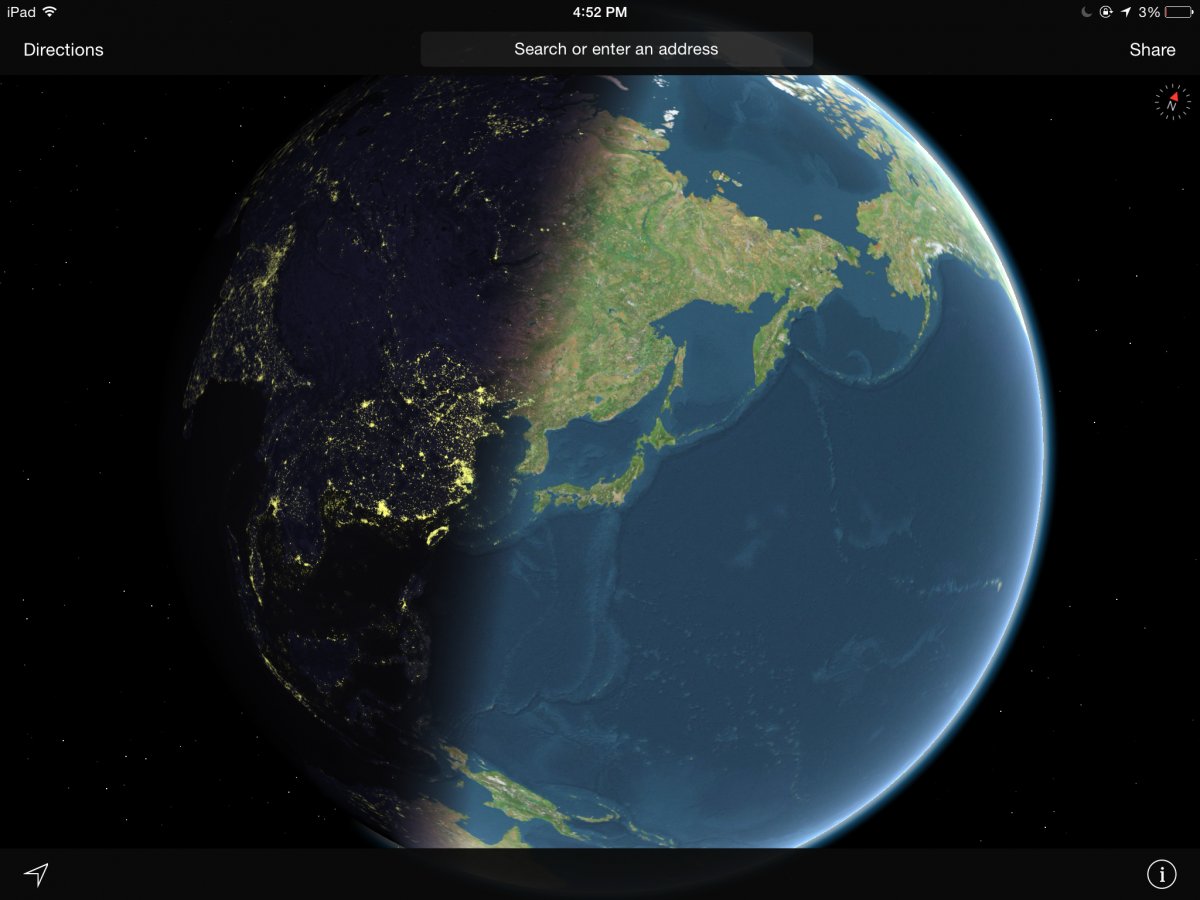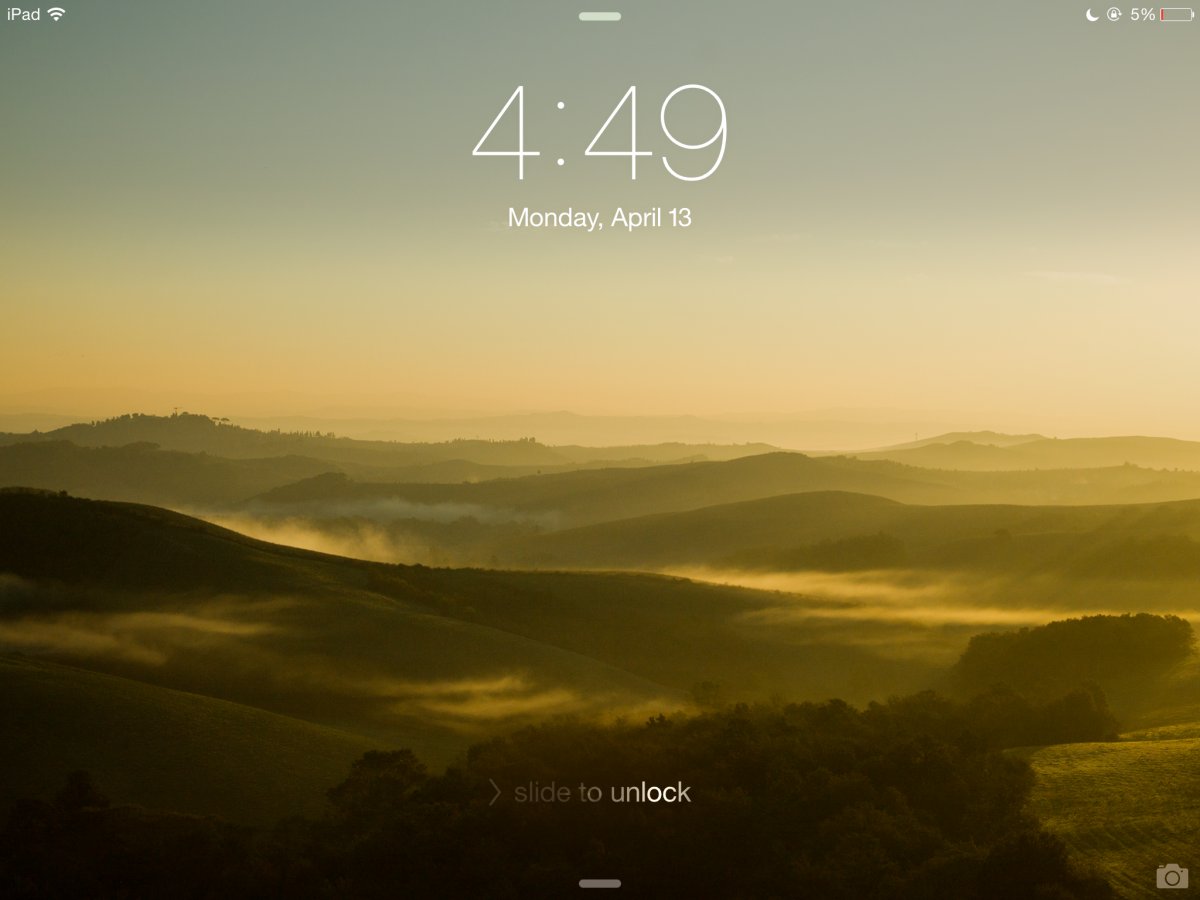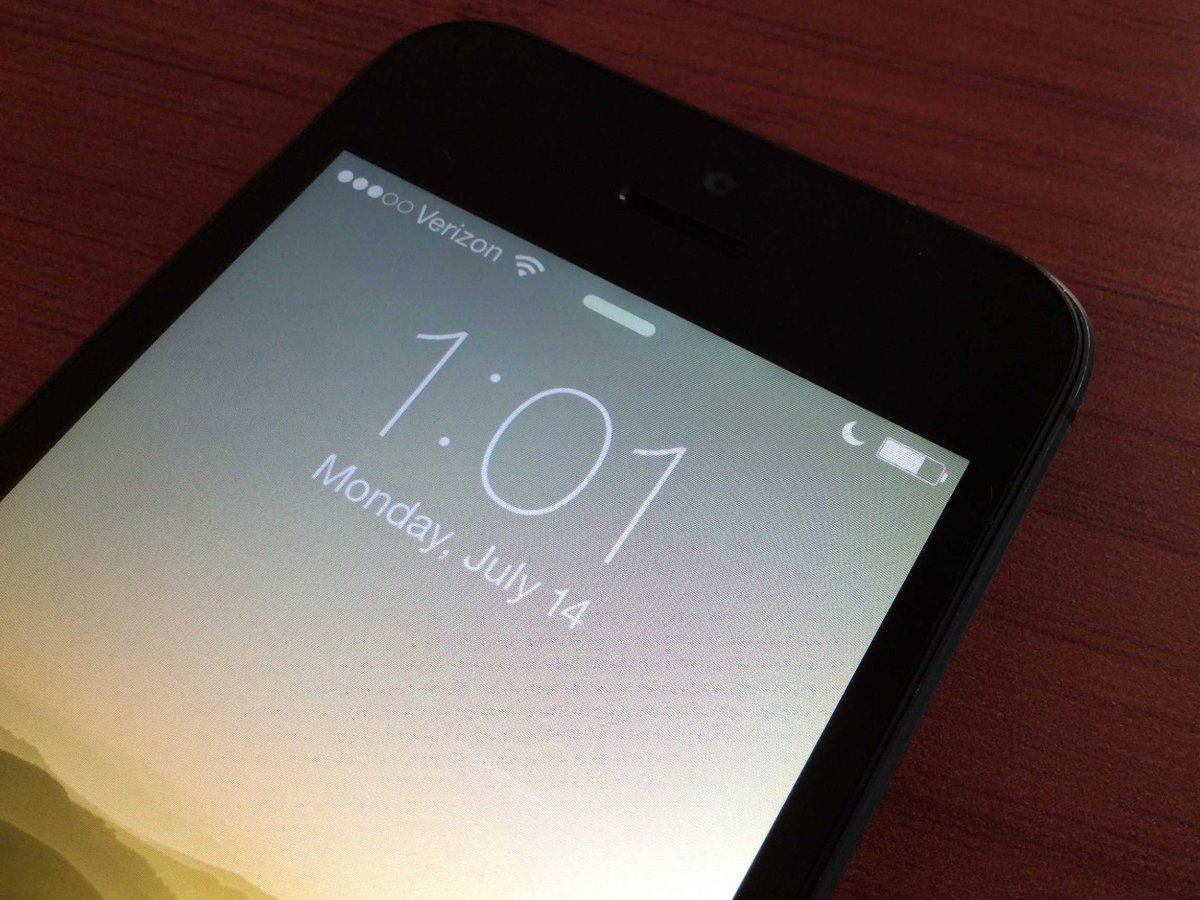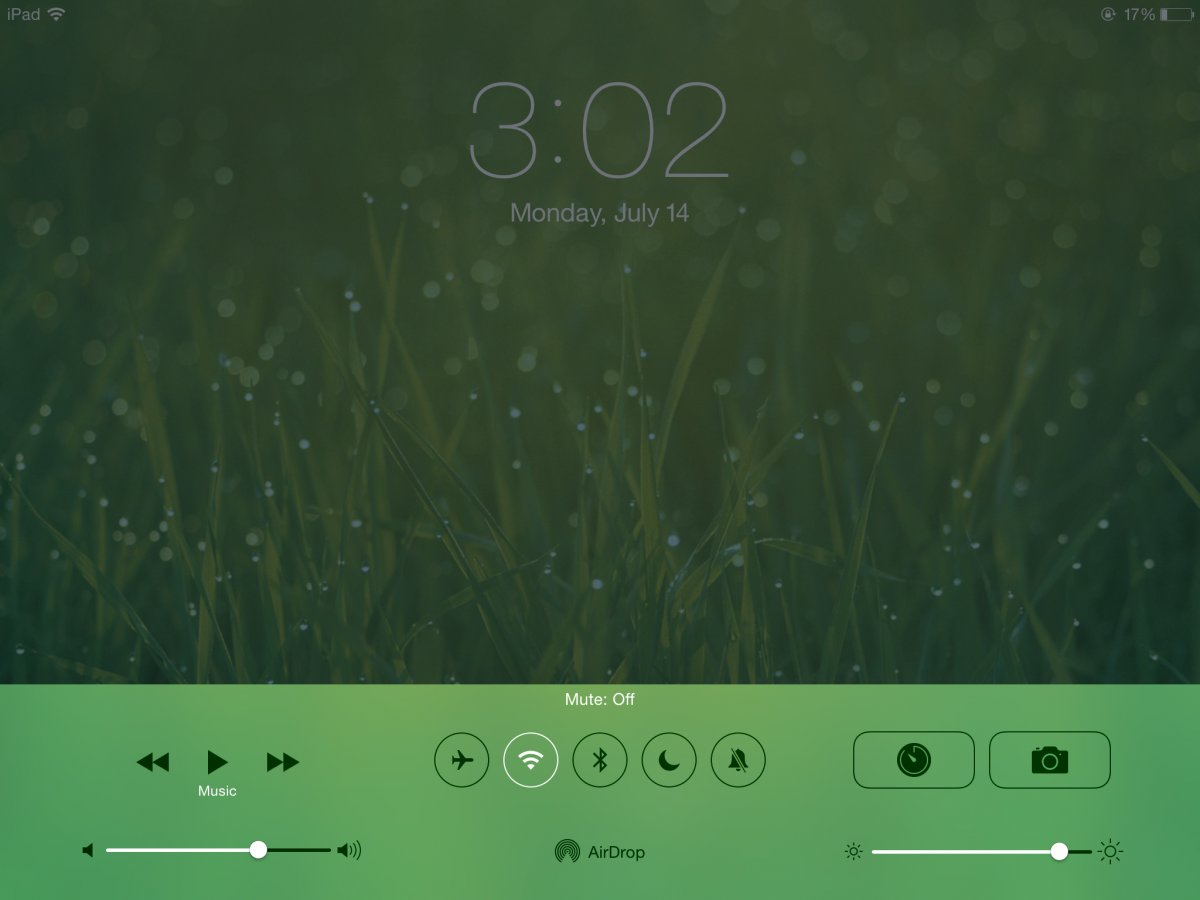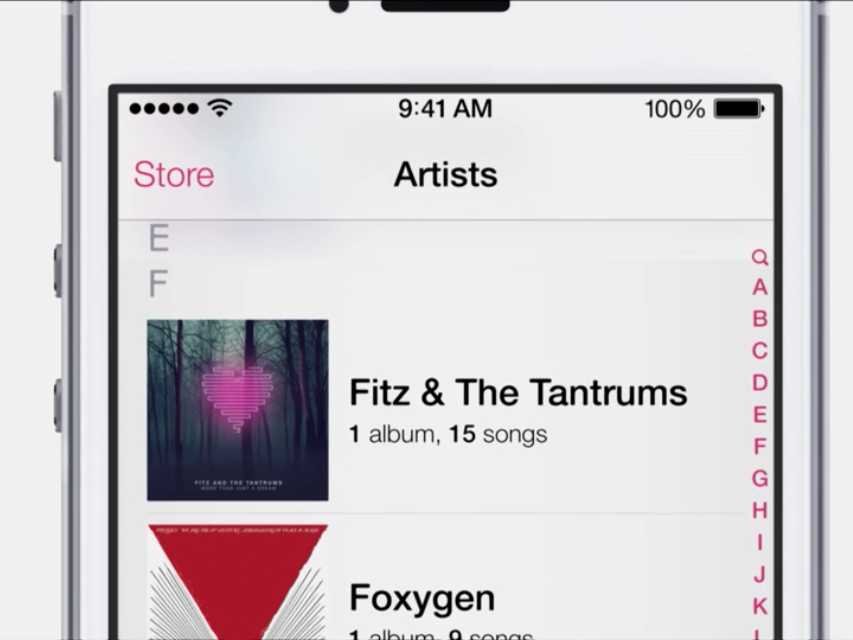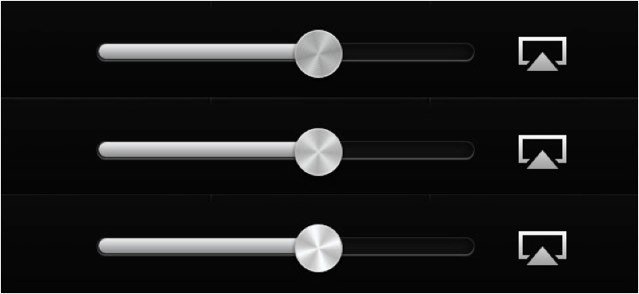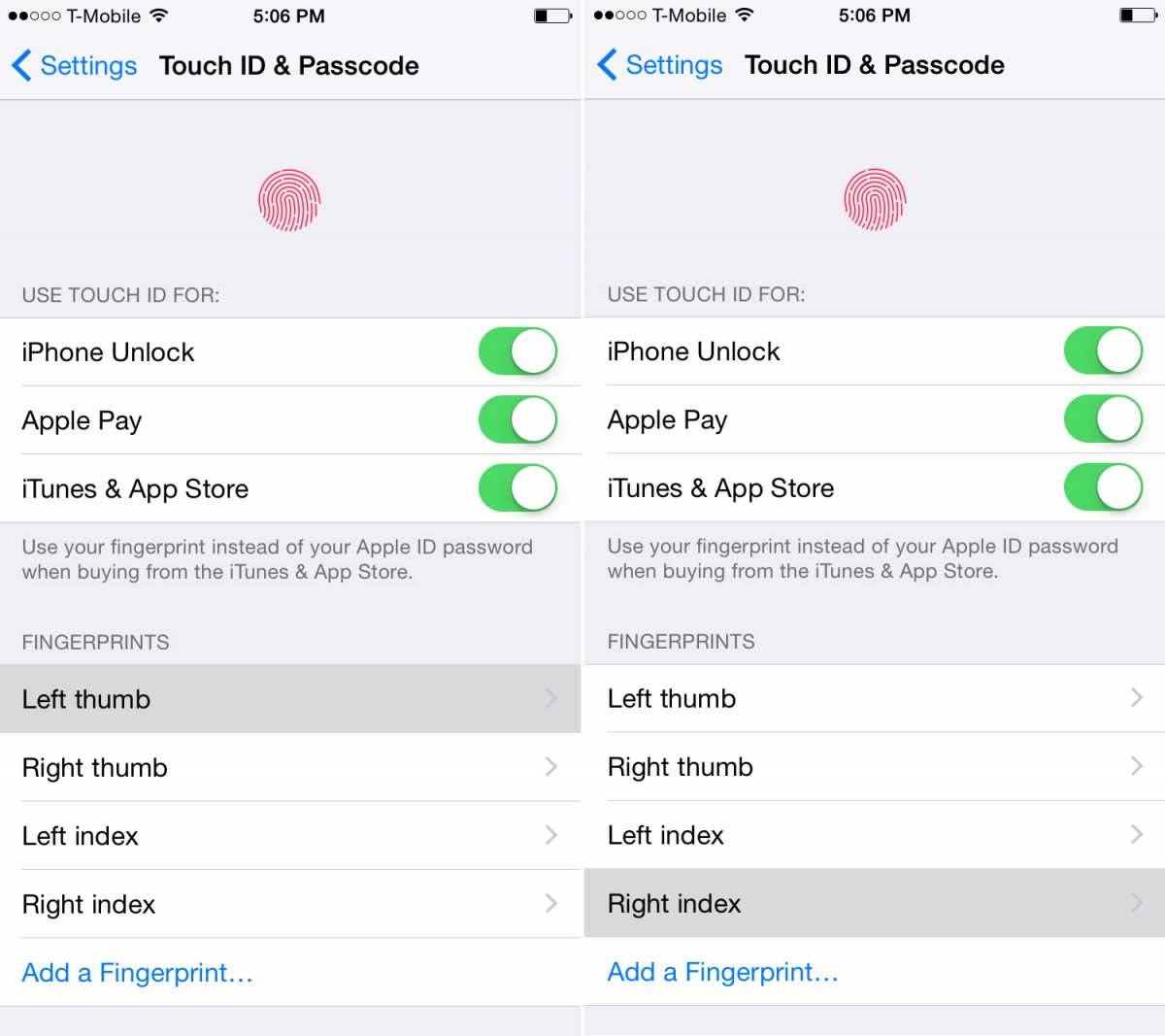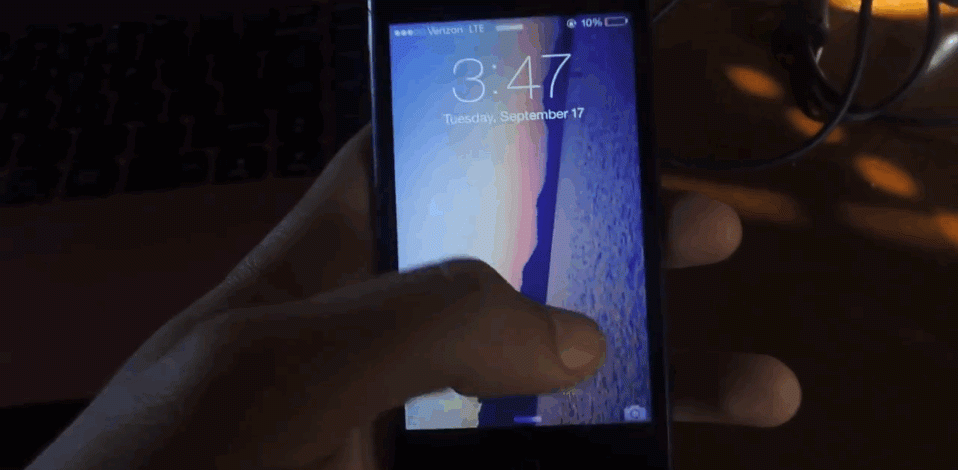Apple products have always been known for their quality design and attention to detail.
Many of these details go unnoticed by the average Apple user or are useful only to a relative handful of people who use the product.
Some features are handy while others are purely cosmetic, but Apple included them anyway.
Here are the best of these little design flourishes.
AI Weekly
The must-read newsletter for AI and Big Data industry written by Khari Johnson, Kyle Wiggers, and Seth Colaner.
Included with VentureBeat Insider and VentureBeat VIP memberships.
A “breathing” sleep light:
Apple has a patent dating back to 2002 for a “Breathing Status LED Indicator.” The patent describes a “blinking effect of the sleep-mode indicator [that] mimics the rhythm of breathing which is psychologically appealing.”
A smart fan that listens:
When engaging the voice dictation feature on newer Mac laptops, Apple automatically slows the internal fan speed to better hear your voice.
Watch the light’s travel in Maps:
If you select the satellite view in Apple’s Maps app and zoom far enough out, you’ll be able to see the sun’s light as it moves in real-time across the Earth.
Smart caps:
On every MacBook Air (and all newer MacBook Pros), if you hit the “Caps Lock” key, nothing will happen. To prevent accidental keystrokes, Apple turns on Caps Lock only if you hold the key for a bit longer.
The half-mast favicon:
Apple used to have an Apple-shaped bookmark icon, or “favicon,” for saving your favorite websites. Before Apple removed the icon in later versions of Safari, it used to show only half of the Apple icon on the anniversary of Steve Jobs’ death, symbolizing Apple being at half-mast in remembrance.
Hidden magnets:
Before Apple integrated its iSight cameras into iMacs, older iMacs had a hidden magnet centered on top of the bezel. This magnet anchored the iSight perfectly atop the computer. A magnet on the iMac’s side bezel held an Apple remote in place too.
The shine that guides you:
After people got used to using an iPhone’s slide-to-unlock button, Apple removed the arrow button and guiding rail. While the new version is much more minimal, Apple still guides new users in the left-to-right motion by causing the text instructions to shine from left to right.
Hidden high-fidelity audio:
For audio and video professionals using optical adapters, Apple has integrated a high-fidelity Toslink output. As soon as you plug in an optical adapter, MacBook Pros automatically switch over to Toslink, enabling higher-fidelity, high-definition sound.
A tiny “Do Not Disturb” eclipse:
When you turn on “Do Not Disturb” mode, a tiny crescent moon appears at the top of your screen. Not too impressive by itself, but when you toggle the setting on and off, you’ll notice that a tiny eclipse animation happens right before your eyes.
Volume and Brightness Bounce:
The next time you adjust the brightness or volume on your iPhone using the control center, give the dials a hard flick and watch as they continue to move even after your finger stops. If you flick hard enough, they’ll even bounce back a bit.
One-finger lift to open:
Apple designs its laptops so they can be opened with just one finger, thanks to that special groove on the front lip. It’s worth noting that new devices can take some time to break in before it works.
Predictive “Store” button:
When playing a song in your iPhone’s Music app, it used to be dangerous to back your way out through the menu buttons. Going from “Now Playing” to “Artists” often led to accidentally tapping the “Store” button, leading iTunes to pop up.
Apple now prevents iTunes from opening from a single tap of the “Store” button when someone is backtracking through the menus.
Virtual reflections:
In iOS 6, Apple included virtual “reflections” that made the knobs on the volume and brightness sliders appear to subtly change as you tilted your phone, as they would in real sunlight.
Fingerprint organization:
If you want to add or delete a fingerprint from your iPhone’s Touch ID storage, Apple makes it easy to identify which fingerprints you have saved by highlighting the relevant one when you place a finger on the home button.
Rebound to unlock the Camera app:
In iOS 7, Apple allowed you to drag the camera icon on the lock screen upward to unlock and open the camera app. Interestingly enough, you can also bounce the lock screen downward and “rebound” the app open.
This story originally appeared on Www.businessinsider.com. Copyright 2015
VentureBeat's mission is to be a digital town square for technical decision-makers to gain knowledge about transformative enterprise technology and transact. Learn More