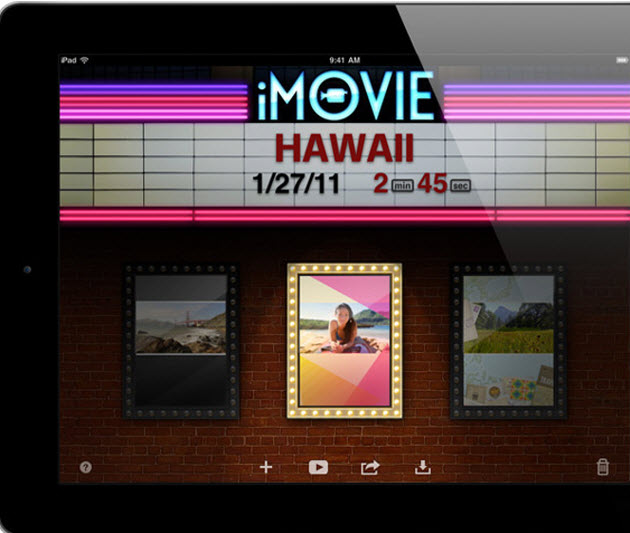
Update: Majek Pictures decided to create and edit a movie solely by using an iPad 2 and iMovie. Check it out here.
As you can see in the video demo below by Randy Ubillos, chief architect of video applications at Apple, it’s a pretty elegant app that is optimized for the iPad 2’s touchscreen.
AI Weekly
The must-read newsletter for AI and Big Data industry written by Khari Johnson, Kyle Wiggers, and Seth Colaner.
Included with VentureBeat Insider and VentureBeat VIP memberships.
The iPad 2 comes with a video camera on either side of the screen. The rear-facing camera can shoot high-definition video and record it onto your iPad. You can then use iMovie to turn that video into a movie within minutes. The movie automatically appears inside the iMovie app. You don’t have to transcode it from one video format to another.
You can view different video projects easily by swiping across the screen. The videos scroll from side to side as if you were viewing them on a carousel, in portrait mode or landscape.
When you open a video, you see the video at the top, thumbnails of different scenes on the left, and a timeline at the bottom. You can tap a video and skim through it with your finger. You can zoom in by pinching your fingers or zoom out. You can quickly patch videos together or go into a more precise editing mode. You can then merge two videos and create a transition between them as part of your movie. To see what you’ve created, you just press play.
You can tap the screen to add video segments or photos. You can take a still photo and add a panning effect (dubbed the Ken Burns effect after the style of the famous documentary maker). Using face detection technology, the camera will zoom in on faces in the photos to get a nice sense of motion with the still photos embedded in your movie. You can use your fingers to trim the length of a clip and then preview your project. As with the Mac, you can add eight different themes that give your video a unique look, such as Neon (a bold colorful theme), Simple or CNN iReport. Each theme has a different kind of graphic effect. You can easily add titles to clips, add transitions, or soundtracks.
Once you’re done, you can publish the iMovie film directly from the iPad 2 to YouTube over a Wi-Fi connection. You can also post it to Facebook, Vimeo, or CNN iReport. You can set the viewing access restrictions and also publish it to your MobileMe gallery, attach it to an email, or send it via MMS messaging via an iPhone 4.
[aditude-amp id="medium1" targeting='{"env":"staging","page_type":"article","post_id":248345,"post_type":"story","post_chan":"none","tags":null,"ai":false,"category":"none","all_categories":"business,mobile,","session":"B"}']
You can also use AirPlay to stream the movie directly from your iPad 2 to your Apple TV, which can then play it on a big-screen TV in high-definition. You can export movies to Apple’s Camera Roll and then sync them back to a Mac or PC. You can also use Apple’s Digital AV Adapter (sold separately) to play a movie from the iPad 2 to the HDTV. And you can transfer the movie from one Apple device to another.
iMovie for the iPad costs $4.99 in the Apple App Store. See Ubillos’ video demo below. Check out our GarageBand for iPad 2 story here.
VentureBeat's mission is to be a digital town square for technical decision-makers to gain knowledge about transformative enterprise technology and transact. Learn More
