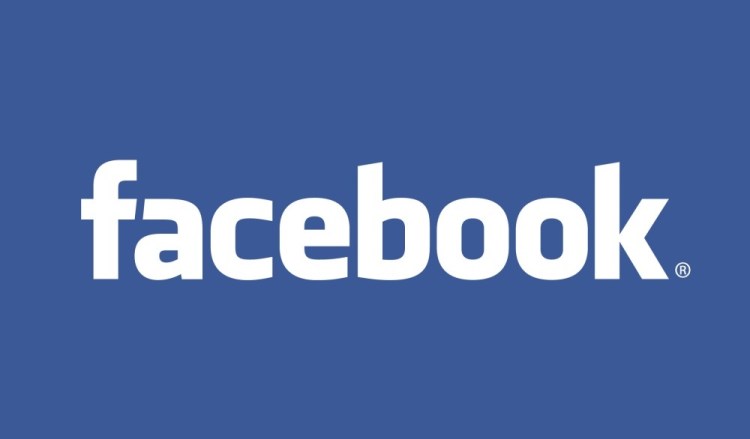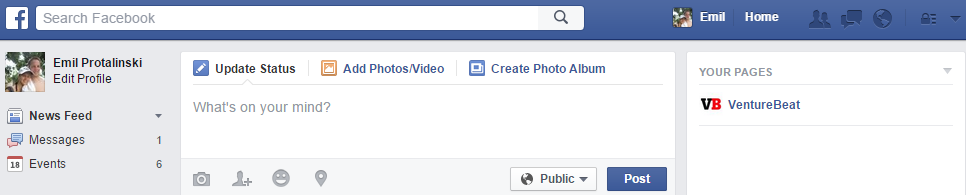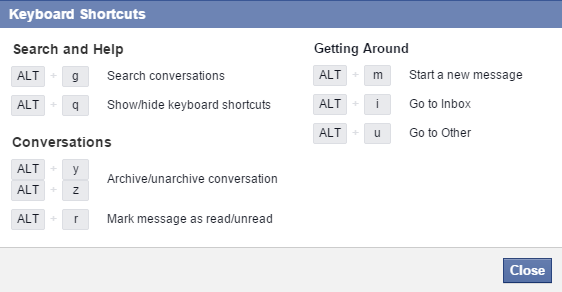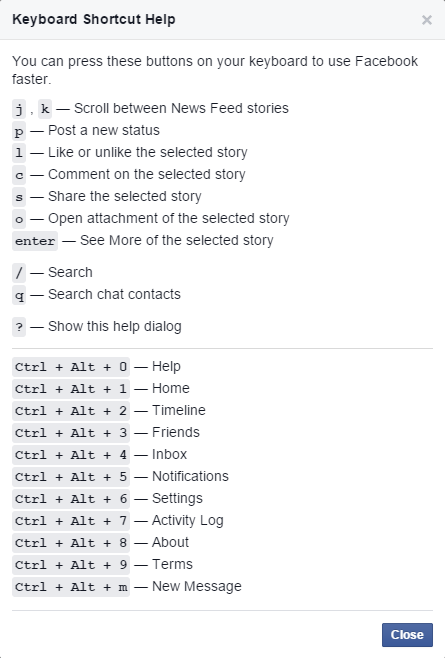Even though one-third of Facebook users only use the service on their mobile device, the website is still the main way to access many functions and features. Because the social network was first built for the desktop web, it has certain tools that simply don’t translate to mobile, such as keyboard shortcuts.
Facebook has largely kept the same keystrokes over the years, though some have changed and some have been quietly added as they became needed. The latest list of keyboard shortcuts (we’ll make a point to keep it updated) is below.
News Feed
Most Facebook users spend the majority of their time in the News Feed, so here is how to use it from your keyboard:
- P to post a new status update
- J to move down to the next story
- K to move up to the previous story
- L to like or unlike the selected story
- S to share the selected story
- C to comment on the selected story
- O to open an attachment from the selected story
- Enter/return to see more of the selected story (most stories nowadays are shown in full though)
- / to go to the search function
- Q to search for contacts in Messenger
The last one brings us neatly to the next set of keyboard shortcuts.
Messenger
After the News Feed, the next function to get the most frequent use is Messenger, in which you’re already using the keyboard a lot. The following keyboard shortcuts require that you either hold CTRL or ALT, depending on your operating system, before hitting the corresponding letter:
- M to start a new message
- R to mark a message as read
- J to mark a message as spam
- Y/Z to archive or unarchive a message
- G to search messages
- I to go to Inbox
- U to go to Other
If you forget any of these, you can hold CTRL or ALT and then hit Q to show or hide the keyboard shortcut list:
The last two keyboard shortcuts in the list above are all about getting around, which means…
Navigation
This section depends not just on your operating system, but also on your browser. For Windows, you’ll need to do the following:
Internet Explorer: Alt + #, then Enter
Mozilla Firefox: Shift + Alt + #
Google Chrome for PC: Alt + #
On Mac OS X, here is what you need to know:
Safari: Ctrl + Opt + #
Mozilla Firefox: Ctrl + Opt + #
Chrome: Ctrl + Opt + #
The # symbol refers to each of the numbers on your keyboard, which will take you to a specific section on Facebook:
- 1 is for Home
- 2 is for Timeline
- 3 is for Friends
- 4 is for Inbox
- 5 is for Notifications
- 6 is for Settings
- 7 is for Activity Log
- 8 is for About
- 9 is for Terms
- 0 is for Help
If you forget any of these, you can hold SHIFT and then hit Q (in the News Feed) to show or hide the keyboard shortcut list:
If we’re missing a keyboard shortcut from our list, please let us know.
See also: How to use Twitter with keyboard shortcuts
VentureBeat's mission is to be a digital town square for technical decision-makers to gain knowledge about transformative enterprise technology and transact. Learn More