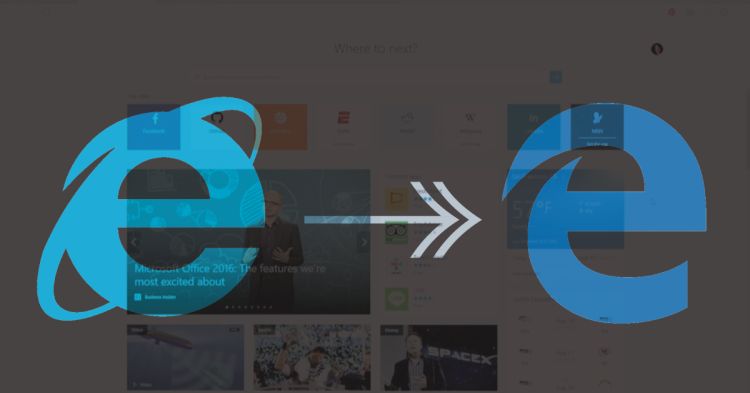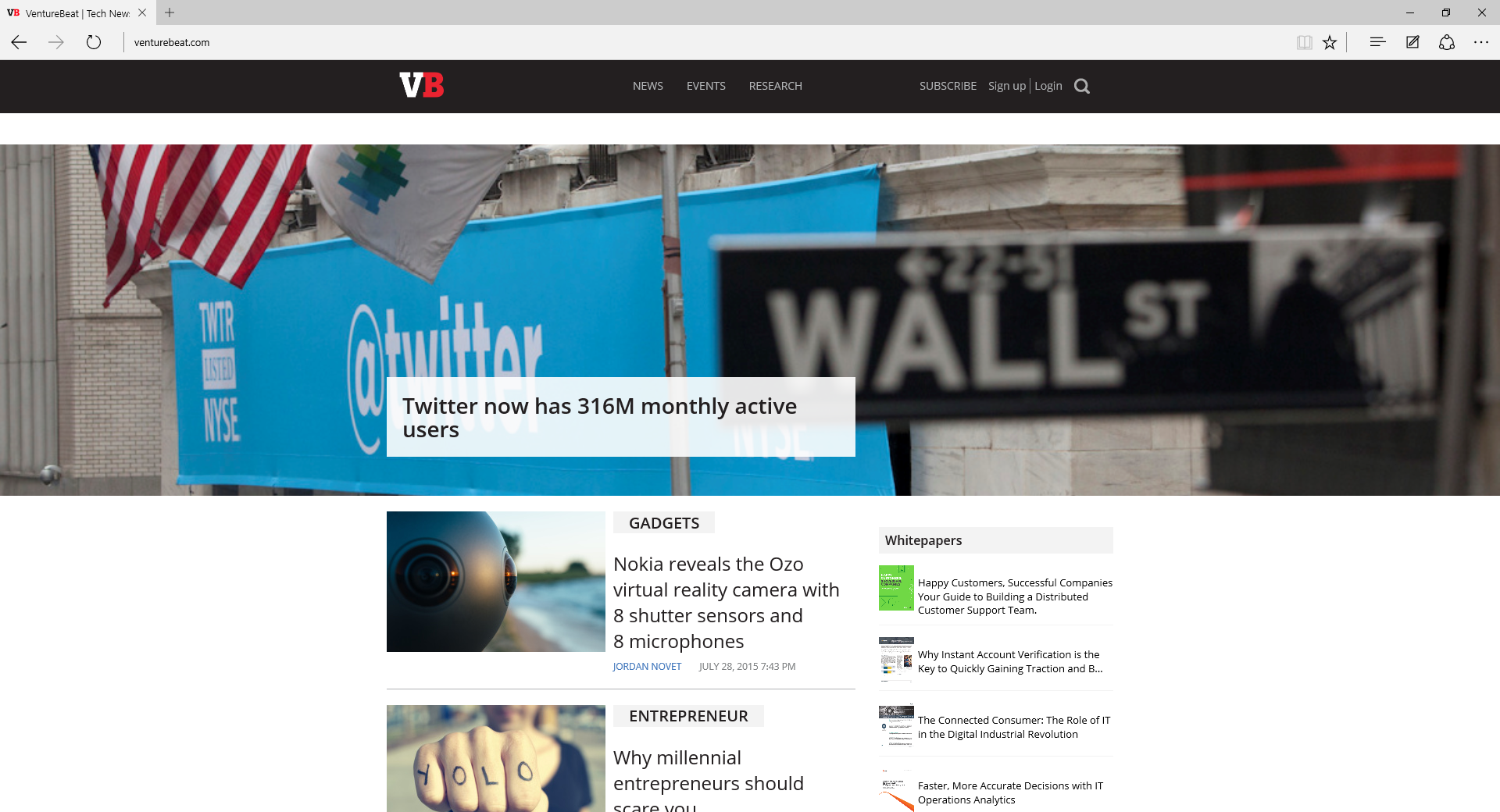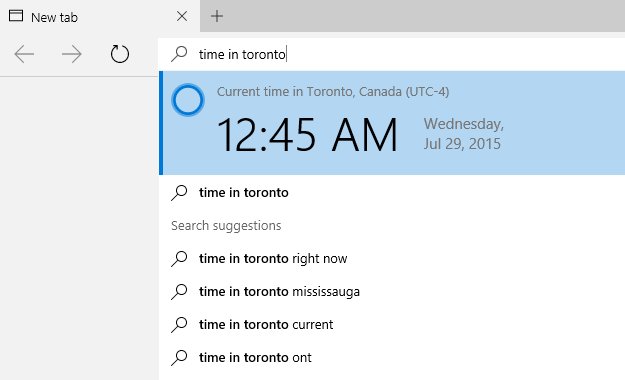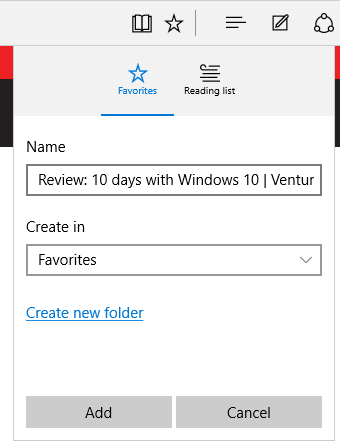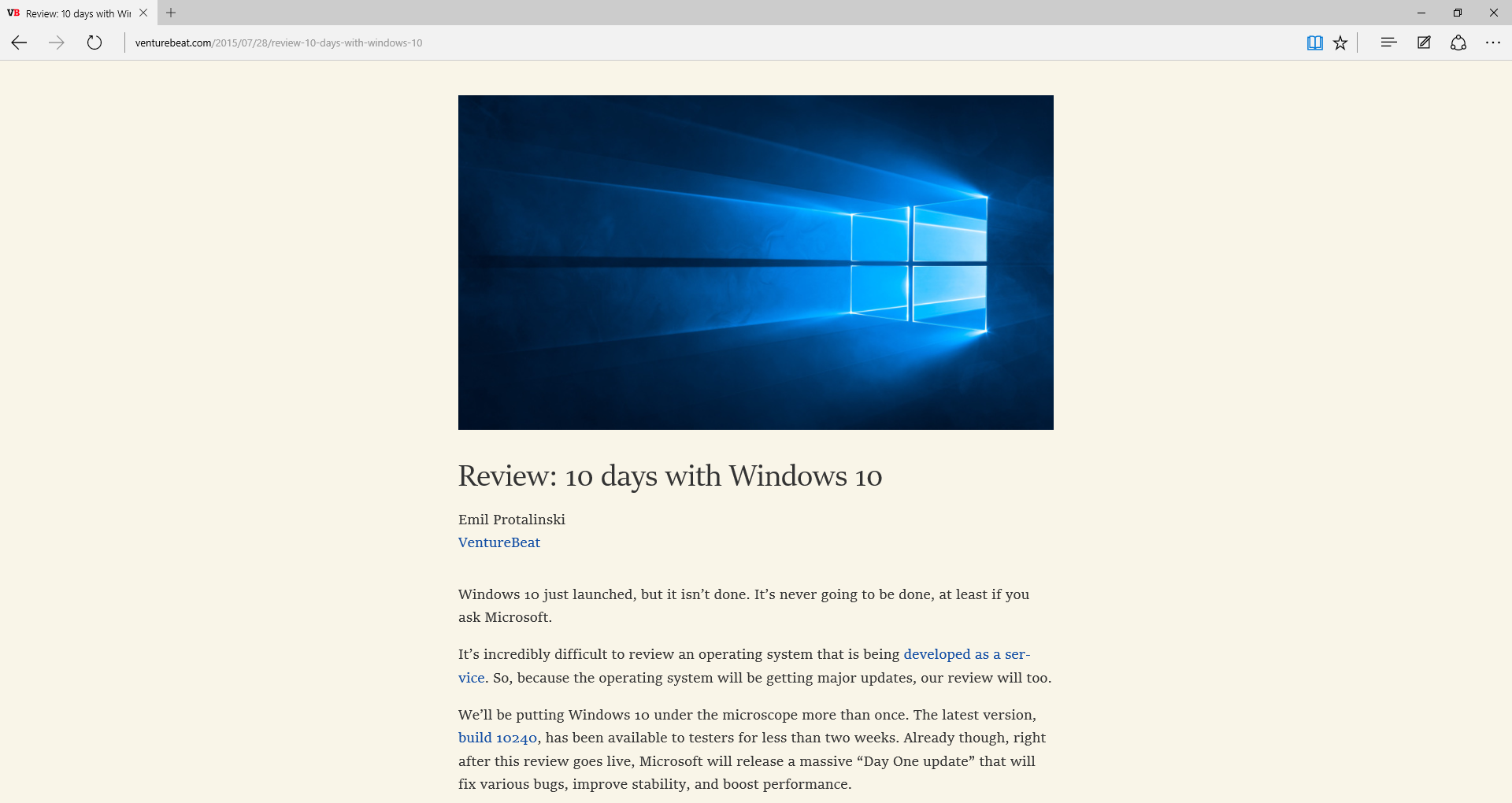Windows 10 launches today (read our review) and with it comes a whole new browser. Sure, Internet Explorer will still be there if you want, but it’s not the default. Microsoft Edge is.
The timing is almost perfect. On August 16, IE will turn 20 years old. That’s eons in Internet years, and it’s about time that Microsoft shoved it aside.
It’s still difficult to wrap your head around the fact that Microsoft is ditching all the legacy that is IE and launching a new browser built from the ground up. Yet it makes sense: This is a completely necessary step if IE is ever going to have a proper successor.
Despite Chrome’s and Firefox’s gains, IE still dominates in terms of browser market share, and that’s mainly due to the fact that Windows is the desktop king. Changing the default browser on an operating system is a massive undertaking, especially if that operating system has always been so closely tied to its browser.
You undoubtedly want to know: is Edge any good? The short answer is: Yes, yes it is.
The long answer isn’t so simple. Edge offers a lot of new features and functionality, while remaining a lean tool for browsing the web. Microsoft is finally giving Chrome and Firefox a run for their money, but Edge is still lacking in many areas.
We sat down with Drew DeBruyne, director of program management at Microsoft, and Jason Weber, group program manager at Microsoft, to dig a little deeper into Edge.
“Knowing that browsing is still one of the very top activities that people do on a PC, we knew there was an opportunity, and really an obligation, to push the web browsing experience … and so that’s what we’ve done with Microsoft Edge,” DeBruyne told VentureBeat.
He then laid out Microsoft’s three goals with Edge:
- Build a browser that feels “responsive, fast, and lightweight” but that is also “clean, doesn’t get in your way, and also works great with the modern web.”
- Build a browser that is trusted and lets people feel safe.
- Build a browser that is “personal and productive,” fitting in with what Microsoft is trying to do overall as a company.
Oh, and the team wanted to deliver something that is “familiar” (you’ll hear that word used a lot in Windows 10’s marketing) “but still felt fresh.” In other words, Microsoft was attempting the impossible.
Thankfully, it’s a lot easier to achieve the impossible in the first version if you’re building from the ground up. Edge is capable of doing a lot more than IE for one simple reason: The legacy code is gone.
This leaves room to fill Edge up with new features. That said, the most important one — extensibility — still isn’t ready. Developers will “soon” be able to port their Chrome extensions and Firefox add-ons to Microsoft’s browser, but for now Edge is a powerful browser clearly not meant for power users.
Extensions aside, here is what Edge offers.
Cortana
Cortana, Microsoft’s personal assistant, is a big part of Windows 10. So big, in fact, that it’s the only other major feature we wrote about today.
Integrating Cortana into Edge, right in the address bar, is Microsoft’s way of making the browsing experience personal. She is “there to help but not in your way,” as DeBruyne put it.
You might be wondering, why didn’t Microsoft put Cortana in a different place in Edge; why the address bar? DeBruyne spelled it out for us: “Second to the start menu, it’s probably the most trafficked place in the Windows user interface.”
In Edge, Cortana can answer 20 different types of queries inline. These include:
- Stocks (e.g., MSFT, GOOG, AAPL)
- Weather (just start typing the word and get the local weather)
- Limited trivia (e.g., how big is the moon, how tall is the Eiffel tower, how old is Oprah Winfrey etc.)
- Calculations (e.g., x + y)
- Conversions (e.g., tbsp. to tsp)
- Time in X country
- Definition of X
- Flight information
That’s a lot to cram into the address bar, which already does so much. You can expect, however, that this list will continue to grow.
Behind Edge’s address box, a relevance algorithm is constantly running and trying to match what you type to the above types of queries and possible search suggestions. On top of that, it’s searching against your local history and favorites and constantly reevaluating whether you’ve completed your query. This requires “a lot of tuning to make sure as you’re typing so you don’t get a lot of flickering,” DeBruyne explained.
Cortana assists is another way–the personal assistant augments your browsing experience in Edge. Just click on her, and she’ll pop up with additional information about the site you’re looking at, which she gleans from Bing’s entity graph. These extra details can include directions (clicking them will open the Windows 10 Maps app), an option to call the restaurant (via Skype of course), hours of operation, and so on.
To be clear, Microsoft is starting with only one type of site: restaurants. Still, Cortana assists supports 150,000 restaurants, including different physical presences for chains.
This site type was chosen because finding restaurants and booking a table “is a very common task on the web.” When asked what types of sites were next, DeBruyne listed shopping, social, and research, and frankly concluded that “we’ve looked at all of the common uses of the web.” Because the feature is server-driven, Microsoft can add new sites as well as new classes of sites without even updating Edge itself.
Lastly, there’s Ask Cortana. Whether you’re using a mouse and keyboard (select, right click, choose Ask Cortana) or a touchscreen (select, long press, choose Ask Cortana), on any page anywhere on the web, you can pick some text and get Cortana to tell you more.
For example, let’s say you select the word “Bush” on a webpage. If it’s preceded by Jeb, Cortana will know to give you more information about Jeb Bush, because she’s taking the context of the page into account. But there’s a relevance algorithm working behind this feature as well, so if the page only mentions Bush but never Jeb, Cortana will likely present you with information about Jeb anyway, because she knows that out of all the Bushes, he’s the most likely one you would be asking about right now.
Cortana’s answer is laid out differently based on what you’re asking about (people, stocks, bands, locations, etc.). Again, this information is all coming from Bing. In the worst case, Cortana will look up the definition of the word, and if that fails, she’ll just show you search results.
Reading
Reading, and productivity in general, is one of the most common things people do in the browser. “We decided we’d build a set of tools directly into the experience that make reading, and research, and capturing your thoughts really great,” DeBruyne told us.
First off, Edge has a built-in Reading List feature. It’s a simple chronological list of articles the user has saved. Interestingly, Microsoft made a conscious decision, based on user feedback and telemetry it had collected, not to build this into favorites.
It turns out, there’s quite the backstory here.
“There’s such a huge range of use cases for favorites, some people don’t use favorites at all, some people treat it as a junk drawer and search against it, and some people seem to organize their entire lives with favorites,” DeBruyne explained. “It’s pretty incredible.”
“So we decided not to mess with that and add another concept on top of favorites,” he continued. “We did a pretty straightforward implementation of favorites in terms of having hierarchical folders, a favorites bar, and so on. Instead we decided to do a separate concept with the reading list.”
It’s a decent feature, and I’ve personally told myself that once Edge gets extensions, I’ll try to use Reading List more than I do Favorites. Yes, I’m one of those that just stars sites randomly, and never ever goes back to them.
Next up is the Reading View. The goal here is to offer a “very nice, clean, distraction-free reading experience,” DeBruyne told us.
That said, it is lightly customizable: You can change the background, font size, and so on. It works well enough on the desktop, but in DeBruyne’s words it “really sings on a tablet.”
The Reading View button doesn’t light up on sites that aren’t showing an article. If a site wants to prevent Reading View, it can: just add the following meta tag to ensure this always happens when an Edge user visits.
meta name=”IE_RM_OFF” content=”true”
If you’re getting a sense of déjà vu, you’re not alone. The modern browser in Windows 8 (read: not Internet Explorer for the desktop), offered basically the same thing.
In fact, unlike Cortana, these reading features aren’t unique to Edge. Edge’s reading list is just a list and Edge’s reading view is like all the rest: It just strips out all the junk, and voilà.
Notes
In the same productivity vein, Edge has a web notes feature. Any page on the Internet can be taken into the web note view, where the user can use a bunch of tools for annotation.
This is supposed to be a simplification for the process that currently goes a little something like this: Grab the URL, copy random parts of the webpage, paste everything into a note-taking program, and annotate it there.
With Edge, the whole experience is in the browser. You can mark up the page and save it either to your Reading List or your favorites.
You can also send the marked-up page to OneNote, and other programs including email. Unfortunately, your annotations are all flattened. This means you can’t make any changes, as the marked-up page is really just an image.
Microsoft “settled on using a flattened image because it’s the most ubiquitously readable on the receiving side,” DeBruyne told us. That said, he did say a non-flattened version “could be possible in the future.”
So far, Windows 10 testers have been using this feature to annotate articles, for shopping purposes, and of course just to mess around with images of people on the web. Microsoft is hoping, however, that it will be end up being used in unforeseen ways, too.
Performance
Earlier this month, I ran a few benchmarks on beta browsers (namely Chrome Canary vs. Firefox Nightly vs. Microsoft Edge). While Edge didn’t do so well, I wasn’t using the latest build, and I was on pretty old hardware. The latest version (as part of Windows 10 build 10240) already looks a lot more promising, and I’ll be rerunning the benchmarks accordingly. In short, Edge is fast, but we can’t say it’s the fastest.
Because Microsoft plans to update Edge a lot more frequently than IE (DeBruyne told VentureBeat that “performance on the whole will continue to be a top priority for us”), and because Chrome and Firefox see new versions every six weeks or so, we don’t doubt that the winners will change as each new browser version is released. That said, what we can say with certainty right now is that Edge obliterates IE.
“We decided to leave the legacy and non-web standard IE technologies behind, and not bring them forward into Microsoft Edge,” DeBruyne said. “That gave us a huge opportunity to build a rendering engine and an app experience that’s far leaner, lighter weight, and more predictable.”
This also allowed Microsoft to tilt development even more towards web standards, just like recent versions of IE. Unlike IE, however, Microsoft also took on a different philosophy: Namely, if there is a de facto standard, the company will push towards making sites work, as opposed to being stubborn with the actual standard. DeBruyne said this has made a difference for how well Edge works “with Google properties in particular.”
The decision to use two browsers — one that is left behind for legacy purposes and the other that is aimed at the “modern web” — is a big deal for Microsoft. It means the company is “optimizing for really modern hardware.”
More specifically, Microsoft Edge takes advantage of the entire CPU, especially if it’s a quad-core — Weber estimates that “over 98 percent of the target machines that will be running Windows 10 have quad-cores.” Edge uses one core for each of the following: Main thread (user interface), Independent Rendering thread, JavaScript compiler, and JavaScript garbage collector.
“We can saturate or effectively use all four cores of the machine at the same time,” Weber told VentureBeat. “This is a really good thing from a power perspective — use the CPU and then stop doing work as fast as you can.”
Final Thoughts
Microsoft isn’t porting Edge to older versions of Windows. Instead, the company is trying to push users to Windows 10.
That means Edge can rely completely on everything Windows 10 has to offer, can use only a modern set of APIs, and can really be built from the ground up. For example, the security container around Edge is brand new. Furthermore, this allows Edge to be essentially the same app across all form factors: “It shares a universal code base and renders webpages with the same new rendering engine,” and the user interface is “designed to adapt to whatever device it’s running on, whether a phone, laptop, or large-screen desktop PC.”
This is completely new territory for Microsoft, and the benefits are potentially huge.
Weber painted a picture of what the situation was like prior to Windows 10:
Windows is always getting better from a developer perspective: Richer APIs, richer capabilities, better performance, better security, better reliability. When we were building a browser, and were taking it downlevel, for example, IE11 to Windows 7 from Windows 8.1. In earlier versions, we were going back to Vista, which was really challenging, because the graphics stack underneath Windows Vista were five, six, seven, eight years old at the time, quite dated from a programming perspective, a performance perspective, etc. versus what was in say, Windows 8. We were trying to write code that spanned that. It was much more difficult. The way you would do that is you would create abstraction layers over the operating system below. It was more time-consuming for us; it was impacting performance as well.
Now, he’s expecting the browser team to have a much easier time:
With the Windows 10 model, everyone is always updated. We’re programming against the latest and greatest. We’re going to be migrating everyone forward to that latest and greatest. It’s really, truly a case of where the sum of the parts is greater…
And that’s what really counts with Edge. It’s not just a new Microsoft browser for Windows, it’s a new Microsoft browser for Windows 10. Because Windows 10 is a service, Edge will not only kill IE, it will finally be able to keep up with the competition.