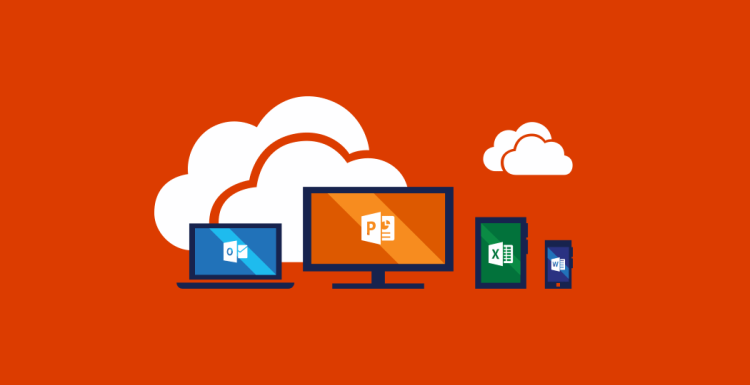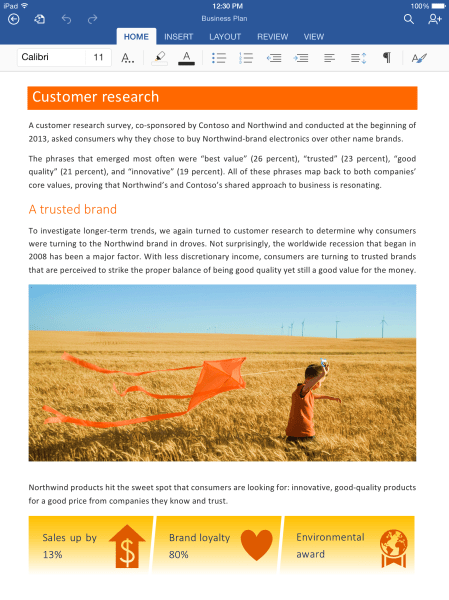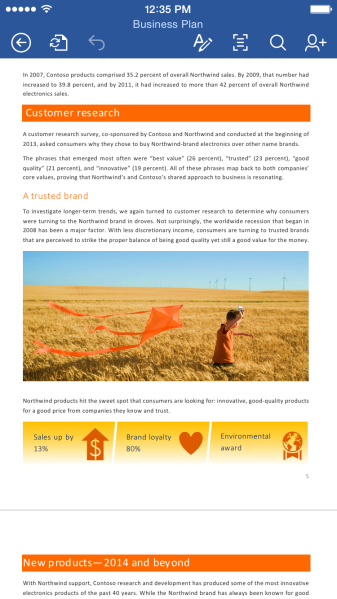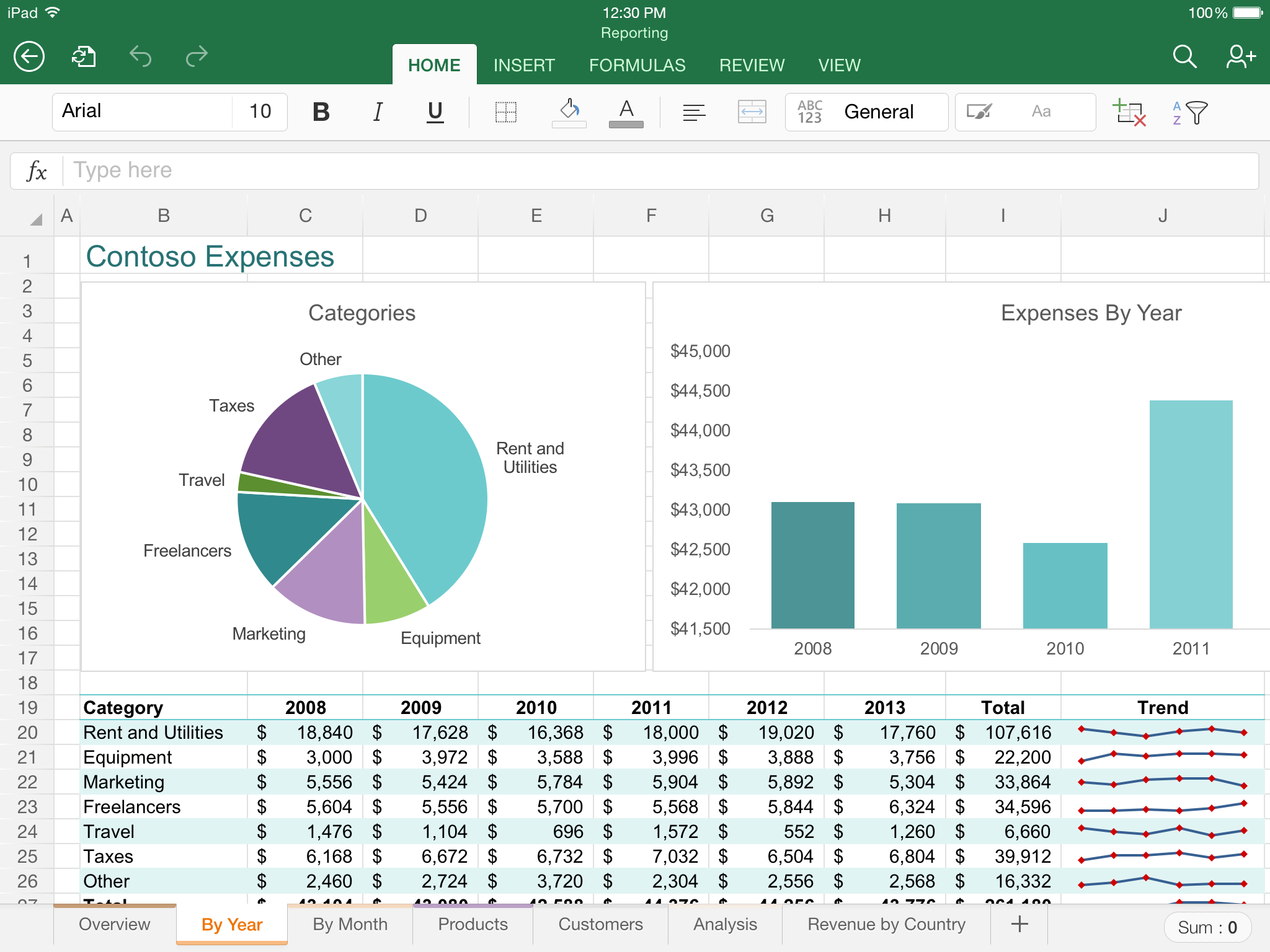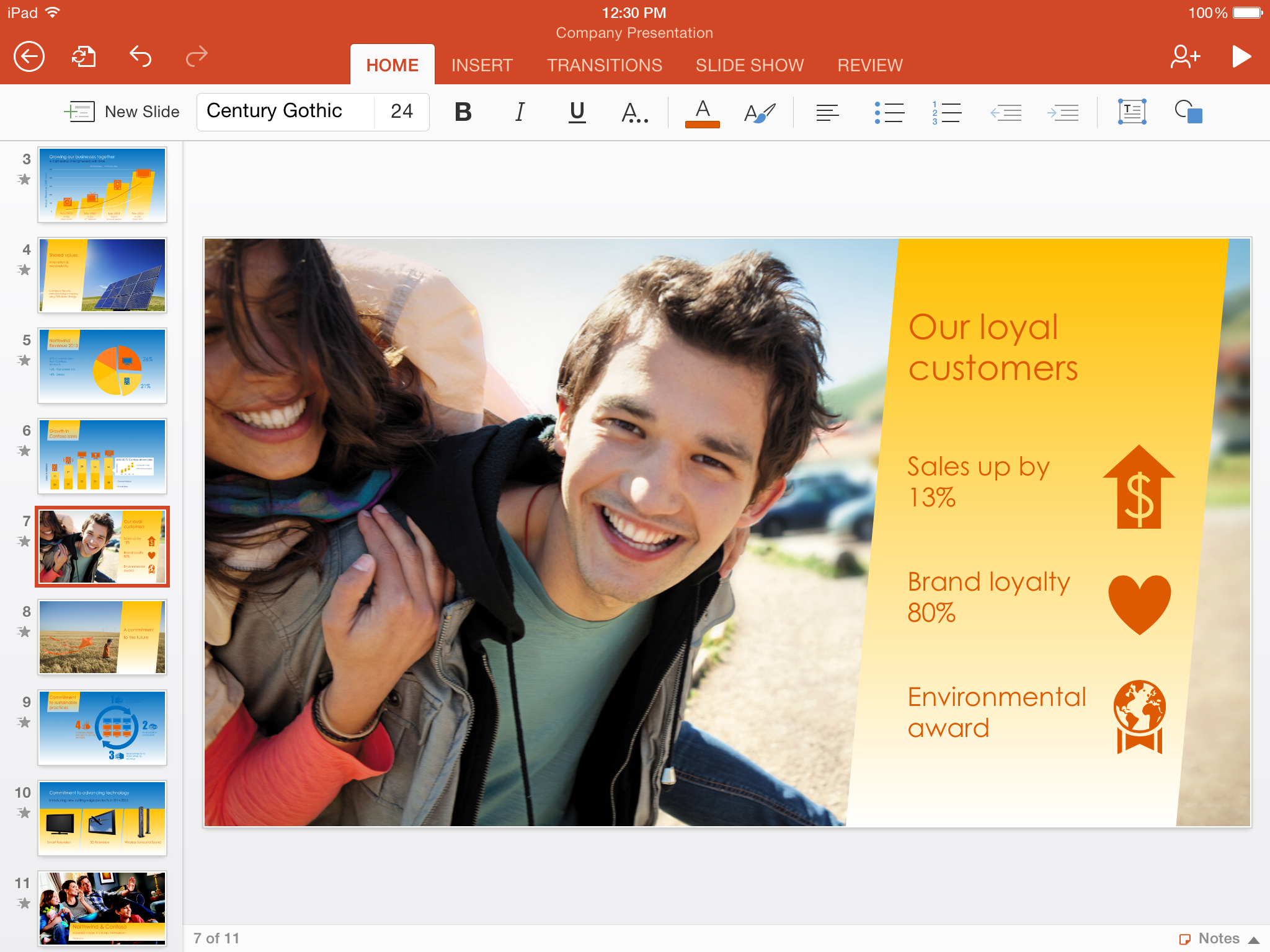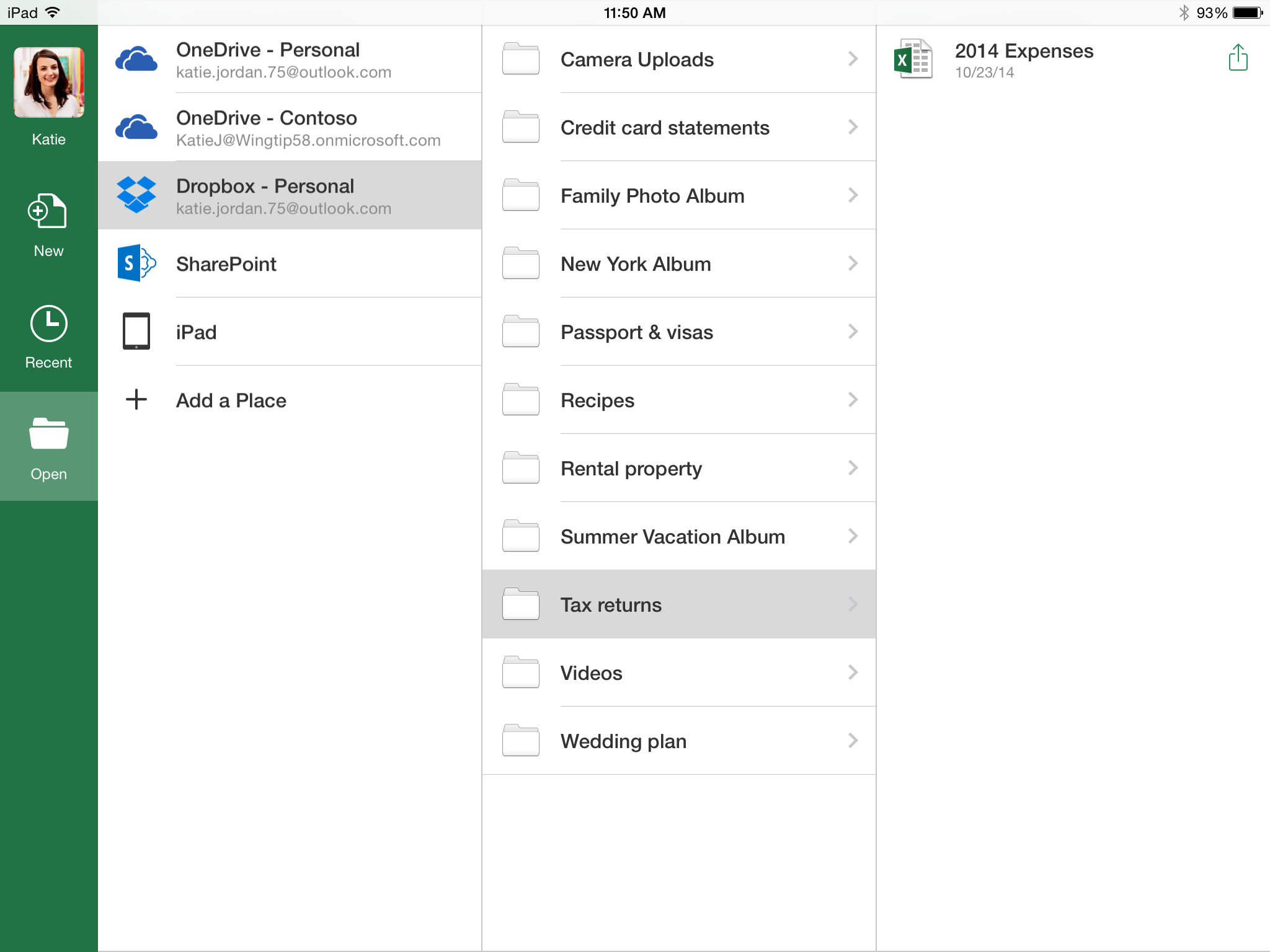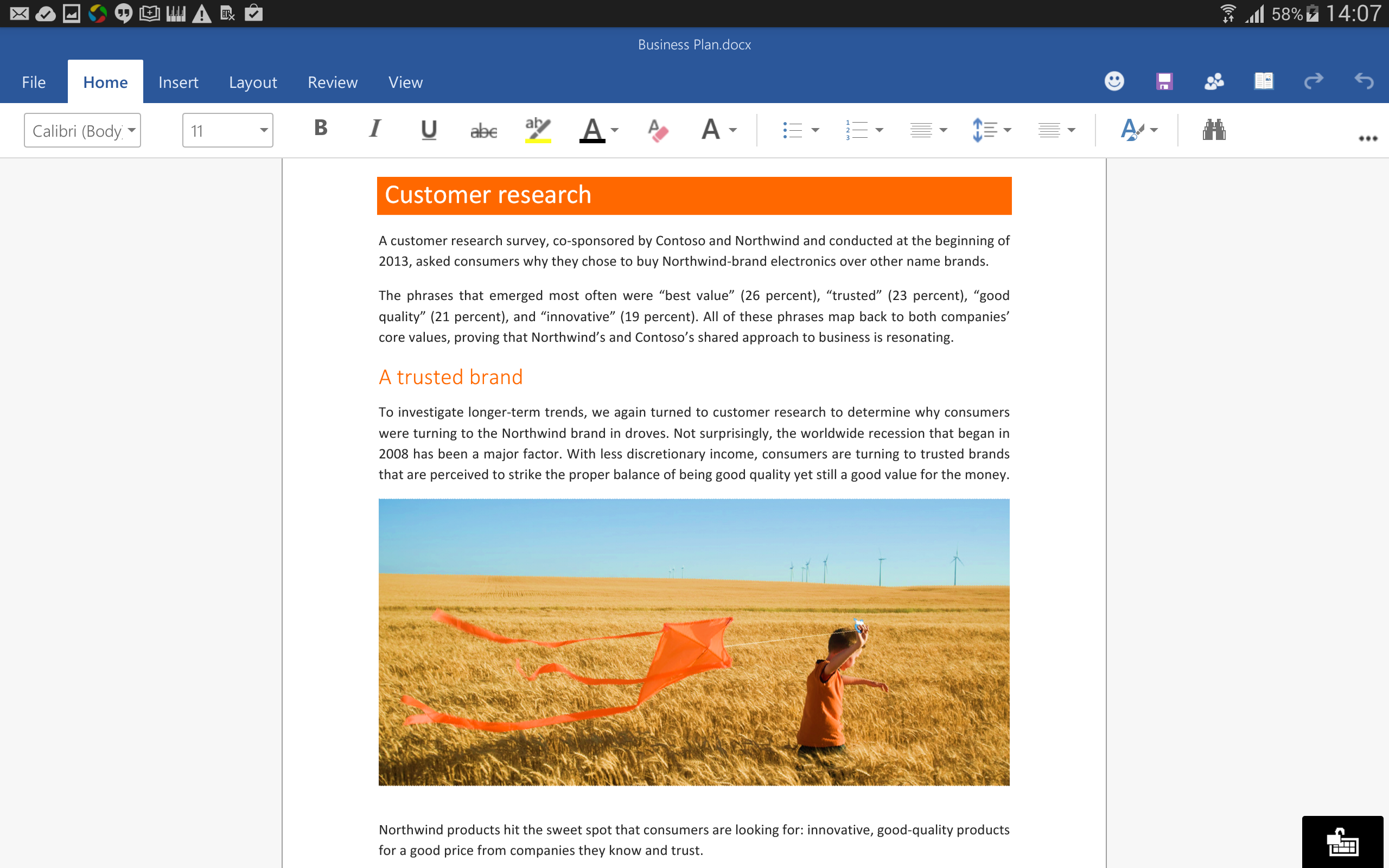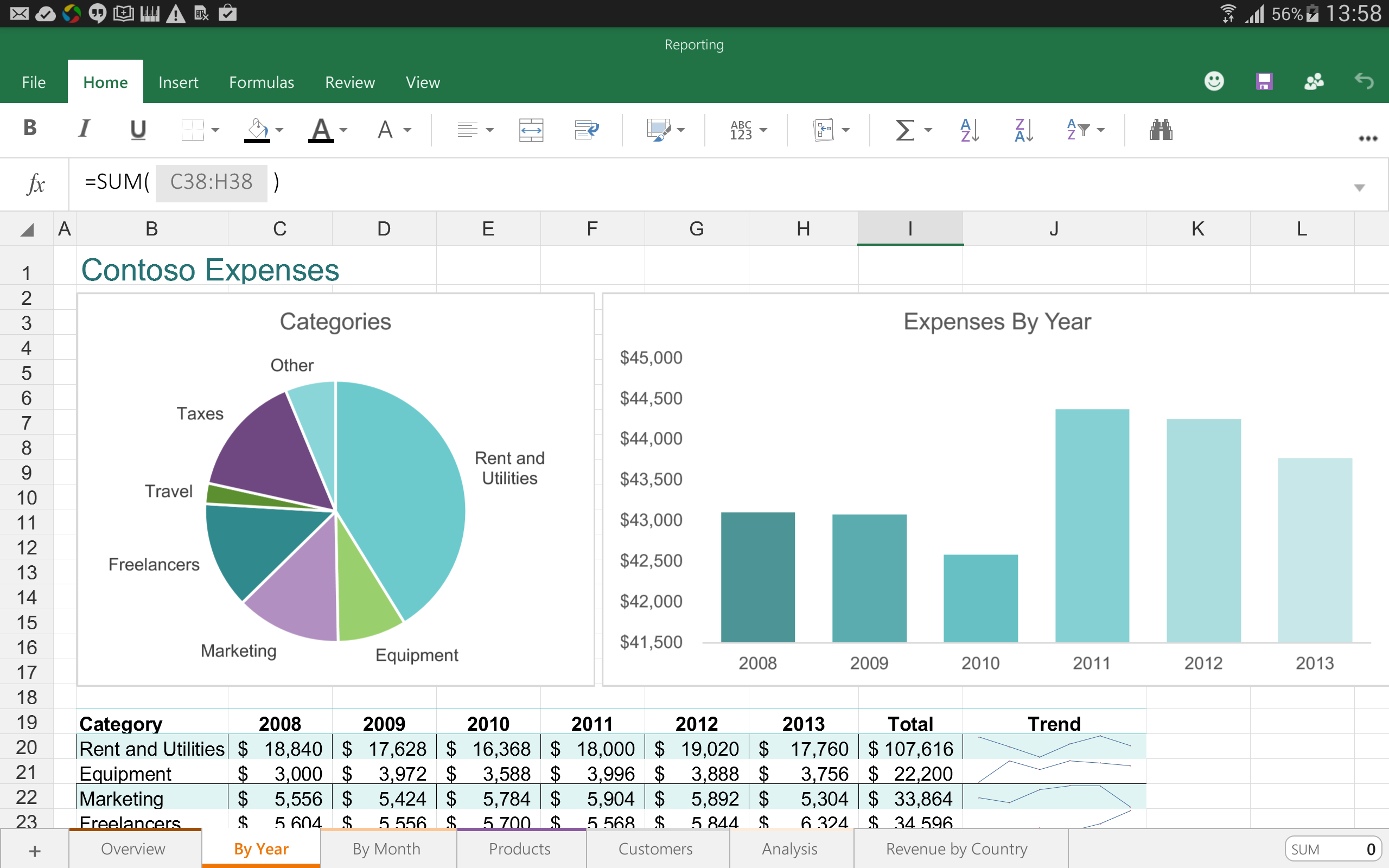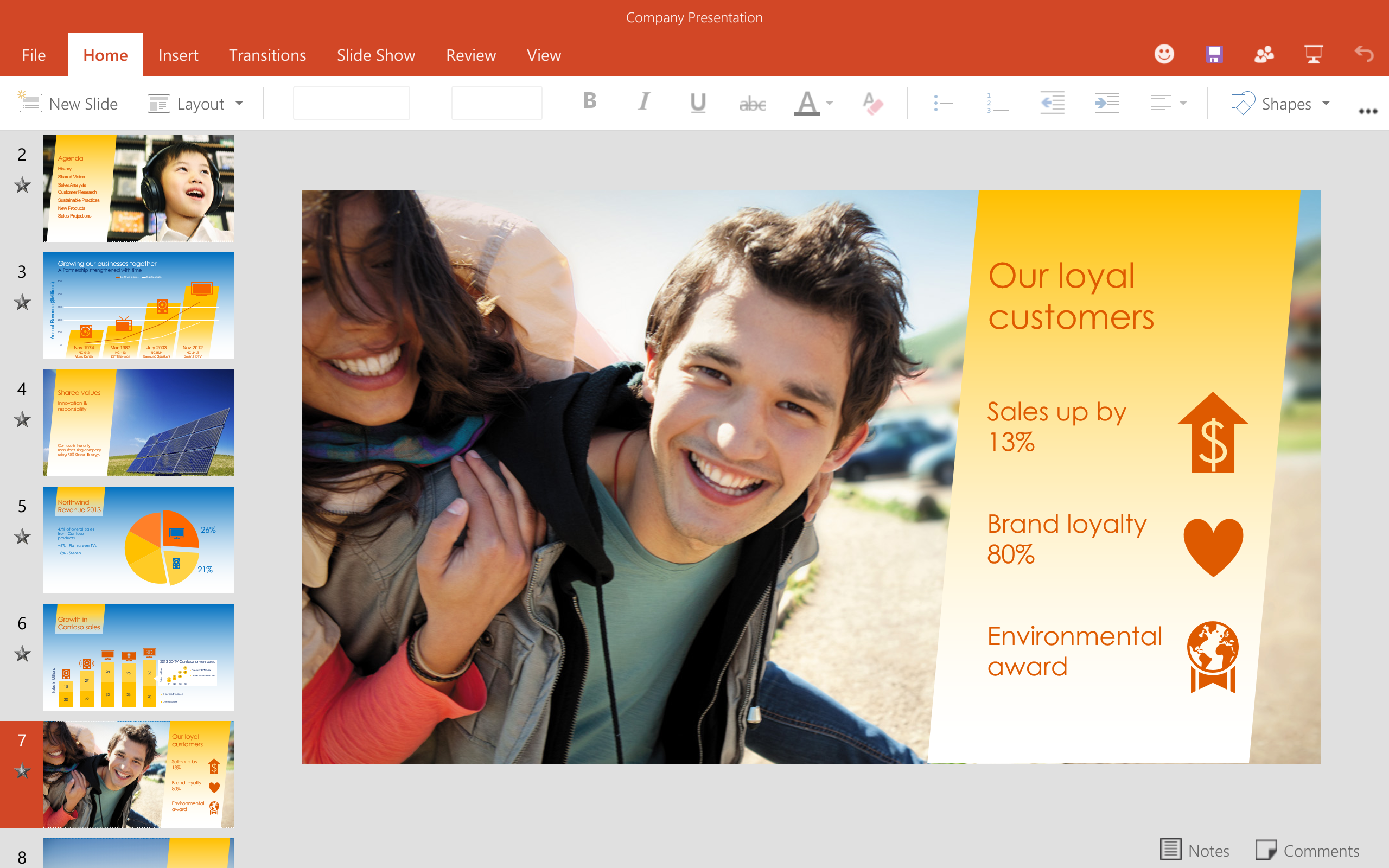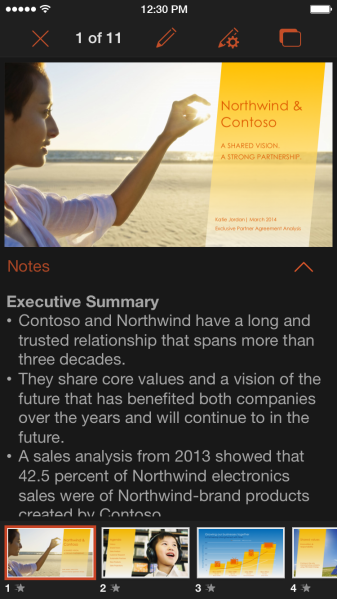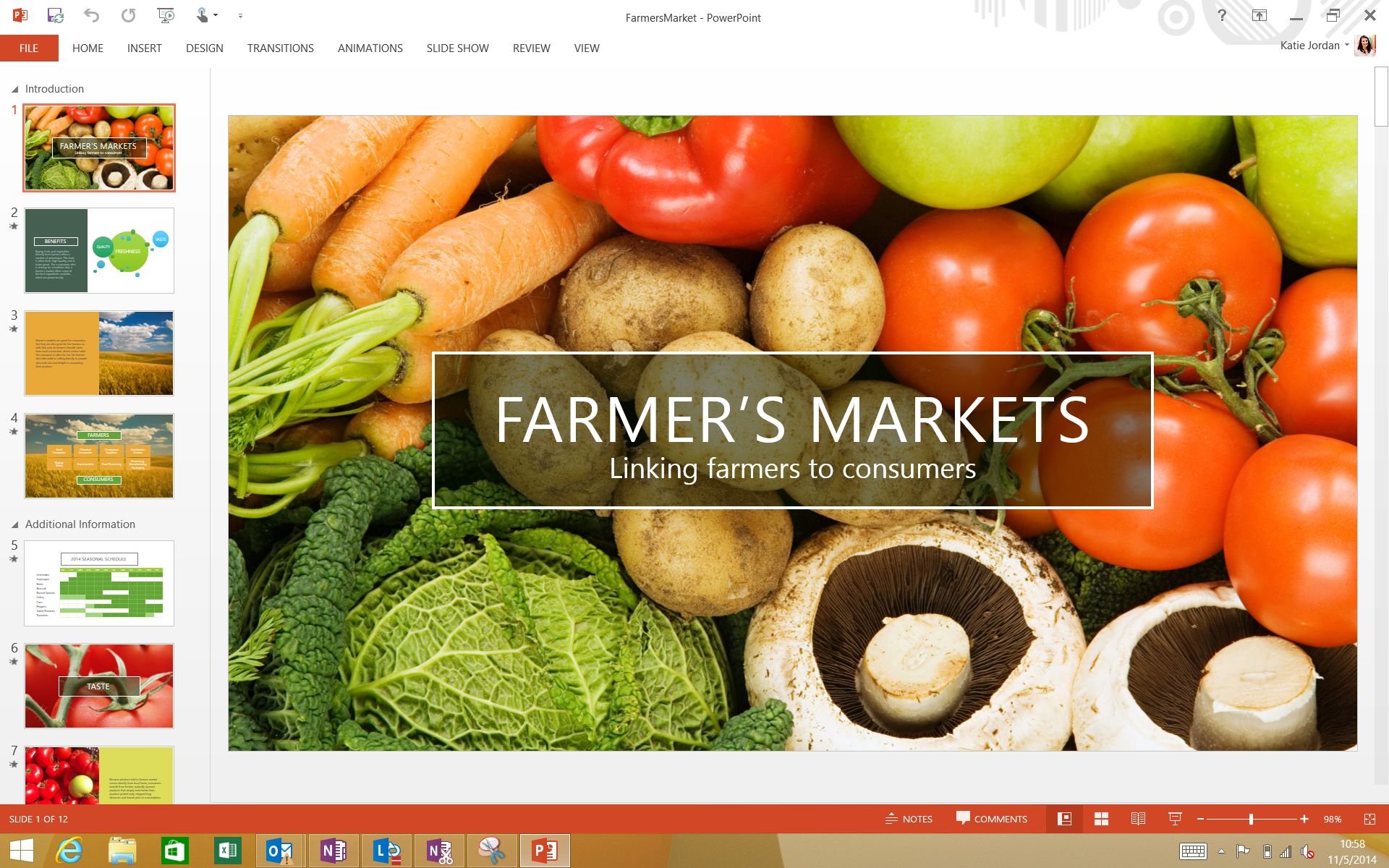Microsoft today announced a significant change to its Office strategy for mobile devices: creating and editing is now free. The company also released standalone Word, Excel, and PowerPoint apps for the iPhone, as well a new preview of these apps for Android tablets.
Starting today, whether you’re using an Office app on Android or iOS, you can create and edit content without an Office 365 subscription. The company is pitching this move as “More of Office for everyone.”
This is by far the biggest news, since it affects all of the company’s current Office mobile apps, as well as future ones. Yet Microsoft also shared many platform-specific updates as well.
iOS
Microsoft is releasing updates to both iPhone and iPad today. The iPhone is getting the bigger release, but that’s mainly because the company gave the iPad better treatment when it first brought Microsoft Office to Apple’s mobile platform.
Microsoft is retiring Office Mobile for iPhone for standalone Word, Excel and PowerPoint offerings. You can download these new apps now directly from Apple’s App Store: Word, Excel, and PowerPoint.
Microsoft says these new apps offer “the same beautiful iPad experience, optimized for the iPhone.” Whether productivity software can be “beautiful” is debatable, but Microsoft product manager Amanda Lefebvre did confirm to VentureBeat that they are “built on the same codebase as the iPad apps.”
As for the optimizations for the iPhone, Microsoft isn’t exaggerating. The company worked closely with Apple to ensure the apps could take advantage of the iPhone 5, iPhone 6, and iPhone 6 Plus.
Word, Excel, and PowerPoint have all received phone-optimized user interfaces. There’s even a vertical version of the ribbon; it displays the items in the same order as on Office for iPad, just in a vertical menu.
Each app has also gained its own special view (not available on the desktop or iPad) that lets you get a better look at the content for documents, spreadsheets, and presentations. Word has a new reflow view (text and content is wrapped to your screen, so there’s no need to squint or pan), Excel has a new fullscreen view (removes all the chrome and just shows you the data), while PowerPoint has a new slideshow view (lets you draw on slides while you’re projecting and presenting).
That’s Apple’s phone, but what about Apple’s tablet? Lefebvre also shared that Office for iPad has so far seen 40 million downloads. That’s impressive given the obstacle of not being able to create or edit content without an Office 365 subscription.
The new iPad versions of Word, Excel, and PowerPoint all reflect the change that viewing, editing, and creating are all free. We expect that 40 million figure will grow even more quickly now.
Microsoft promises that all six iOS apps (Word for iPad and iPhone, Excel for iPad and iPhone, PowerPoint for iPad and iPhone) will be updated regularly. That being said, how quickly the updates will come, and whether they will be in sync across form factors, remains to be seen.
Dropbox
There’s actually one more thing worth noting for iOS, and it deserves its own section. The Microsoft-Dropbox partnership announced this week is already bearing fruit: the iOS apps are getting Dropbox integration today.
You can connect your Dropbox account to access, edit, and share your Dropbox files right from within the Office apps. You can also add your Dropbox account to the Office apps so that when you navigate folders and files you can view and edit them directly in Word, Excel, and PowerPoint.
The integration will arrive for Android phones in a “couple of weeks,” Lefebvre told VentureBeat. Beta participants for the Android tablet program can expect the functionality as well.
Android
For Google’s mobile operating system, the importance of today’s news is flipped when compared with Apple’s mobile platform. Android phones are getting the smaller update, while Android tablets are getting a lot more, and again the reason comes down to the fact that Microsoft previously gave more functionality to the former rather than the latter.
Office Mobile for Android phones has been updated to support free editing. Just like the iPhone version though, Lefebvre confirmed with VentureBeat that it will be going away “at some point later” and will be replaced by individual Word, Excel, and PowerPoint apps.
As for Android tablets, the preview has been a long time coming. It offers similar features and functionality as the iPad apps; “We want to make sure we’re delivering a similar set of experiences on the same form factors,” Lefebvre told VentureBeat.
Eventually, iPads and Android tablets should hit feature parity, though Microsoft didn’t give a timeframe for when that might be. The company did share, however, that the apps for Android tablets should be released out of preview “in early 2015.” If that’s too long to wait, you can sign up for the preview here.
Office 365 subscription
That brings us neatly to what’s next for Office 365. Since what Microsoft calls the “core Office experiences” are going free, it’s worth asking: what does a subscription now get you in the Office mobile apps?
Quite a lot, actually. Microsoft is calling these “premium features” (read: many Office users probably don’t need them).
Below are the company’s own descriptions for what paying will get you. While they are extensive, we are told they don’t cover all the features.
Word
- Orientation: the ability to change the orientation from portrait to landscape and back. If you are a free user, your document will default to portrait. You may receive a document in landscape created a subscriber and it will render correctly but you cannot change it.
- Columns: unless you are a paid user, you cannot put your text in a Word document into columns. You may get a document from a subscriber which has text in columns and you could edit within those columns but you cannot undo the columns or alter them, just as you would not be able to do so if you started a document from scratch.
- Section Breaks: without a subscription, you cannot insert section breaks such as Next Page, Continuous and Odd and Even Pages. If you open a document with these section break characteristics, you would be able to see them but not change them. Note that as a free user, you can insert page breaks as that is part of the core experience.
- A few authoring features of Track Changes: the two features under Track Changes that are preserved for subscribers only are the ability to accept and reject changes in a document. If you use Office for free, and receive a marked up document, Track Changes will be turned on when you open it and you cannot turn it off. You can see the tracked changes and edit, as a contributor and those edits will be tracked as well. You can also comment and adjust markup settings to show/hide changes, etc. (e.g. show final). However, if you wanted to accept or reject any changes made, you would not be able to do that without a subscription. Likewise, if you authored a document from scratch you would not be able to turn on Track Changes. A dialogue box would appear, if you attempted to do, prompting you to purchase an Office 365 subscription from the app store.
- Advanced editing of text: You can edit text for free in Word – changing the font size, bold, underlining or italicizing and even changing the color from the basic drop down menu of color tiles. However, if you would like to custom change a color to something beyond the basic drop down options, you would need to pay. Similarly, Text Styles and Word Art are also paid features and are behind to paywall to preserve the power user experience. If you use Office for free but receive a document which contains custom colors or WordArt, you will be able to see it and change the text using the basic editing tools that are available for free but you cannot change to a custom color or apply Text Styles or Word Art.
- Advanced editing of charts: precise control over chart display options that allow you to change elements of the chart such as data labels and the legend are paid features. If you use Office for free and receive a document which contains as customized chart, it will render in your Word app. However, you will not be able to change chart elements unless you purchase a subscription.
- Advanced editing of tables: precise control over changing the colors of specific cells or rows of columns are paid features. For free, you may apply the inbuilt table styles if you like and if you receive a document from someone who has applied table or cell shading, you can see it but not edit it, unless you wish to select the whole table and apply a table style to it.
- Advanced editing of pictures: applying reflections and shadows are premium features. If you use Office for free and receive a document that has pictures with reflections and shadows, you will be able to see it but not remove these effects.
- Business document editing: as a free user of Office, you may save and open your documents from OneDrive and as of November 2014, even from Dropbox but not from OneDrive for Business, Dropbox for Business or SharePoint. These are clear enterprise scenarios and you would need to have an Office 365 subscription from your work or school to have access to these storage options. If someone send you a link to a file stored in these locations and you attempt to open them in Office for free (in which you are signed in merely with your MSA without a subscription), the document will be presented as a read only document (much like we do today when opening a server document) and a message bar that says Ready Only will appear on top with a link to activate, which would take you down a purchase path.
Excel
- Customize Pivot Tables: we recently shipped the ability to interact with a workbook that contains a Pivot Table on iPad (you currently cannot create a Pivot Table on it). That means that if you open a workbook with a Pivot Table in it, you can pivot the data and refresh the spreadsheet to see new results for free. However, if you would like to change the layout or styles, you would need to purchase a subscription. If you received this workbook from someone else, the layout and styles of the Pivot Table would remain as is.
- Advanced editing of text: You can edit text for free in Excel – changing the font size, bold, underlining or italicizing and even changing the color from the basic drop down menu of color tiles. However, if you would like to custom change a color to something beyond the basic drop down options, you would need to pay. Similarly, Text Styles and Word Art are also paid features and are behind to paywall to preserve the power user experience. If you use Office for free but receive a workbook which contains custom colors or WordArt, you will be able to see it and change the text using the basic editing tools that are available for free but you cannot change to a custom color or apply Text Styles or Word Art.
- Advanced editing of charts: precise control over chart display options that allow you to change elements of the chart such as data labels and the legend are paid features. If you use Office for free and receive a workbook which contains as customized chart, it will render in your Excel app. However, you will not be able to change chart elements unless you purchase a subscription.
- Advanced editing of pictures: applying reflections and shadows are premium features. If you use Office for free and receive a workbook that has pictures with reflections and shadows, you will be able to see it but not remove these effects.
- Business document editing: as a free user of Office, you may save and open your documents from OneDrive and as of November 2014, even from Dropbox but not from OneDrive for Business, Dropbox for Business or SharePoint. These are clear enterprise scenarios and you would need to have an Office 365 subscription from your work or school to have access to these storage options. If someone send you a link to a file stored in these locations and you attempt to open them in Office for free (in which you are signed in merely with your MSA without a subscription), the document will be presented as a read only document (much like we do today when opening a server document) and a message bar that says Ready Only will appear on top with a link to activate, which would take you down a purchase path.
PowerPoint
- Advanced presentation tools: Presenter View with live notes viewing/editing along with thumbnail strip of the upcoming slides on the bottom, and inking and highlighting are paid. This is a power user, enterprise scenario and therefore, is a paid. However, you can still present but without the aid of the Presenter View tools for free.
- Advanced editing of text: You can edit text for free in PowerPoint – changing the font size, bold, underlining or italicizing and even changing the color from the basic drop down menu of color tiles. However, if you would like to custom change a color to something beyond the basic drop down options, you would need to pay. Similarly, Text Styles and Word Art are also paid features and are behind to paywall to preserve the power user experience. If you use Office for free but receive a PowerPoint deck which contains custom colors or WordArt, you will be able to see it and change the text using the basic editing tools that are available for free but you cannot change to a custom color or apply Text Styles or Word Art.
- Advanced editing of charts: precise control over chart display options that allow you to change elements of the chart such as data labels and the legend are paid features. If you use Office for free and receive a PowerPoint deck which contains as customized chart, it will render in your PowerPoint app. However, you will not be able to change chart elements unless you purchase a subscription.
- Advanced editing of tables: precise control over changing the colors of specific cells or rows of columns are paid features. For free, you may apply the inbuilt table styles if you like and if you receive a PowerPoint deck from someone who has applied table or cell shading, you can see it but not edit it, unless you wish to select the whole table and apply a table style to it.
- Advanced editing of pictures: applying reflections and shadows are premium features. If you use Office for free and receive a deck that has pictures with reflections and shadows, you will be able to see it but not remove these effects.
- Business document editing: as a free user of Office, you may save and open your documents from OneDrive and as of November 2014, even from Dropbox but not from OneDrive for Business, Dropbox for Business or SharePoint. These are clear enterprise scenarios and you would need to have an Office 365 subscription from your work or school to have access to these storage options. If someone send you a link to a file stored in these locations and you attempt to open them in Office for free (in which you are signed in merely with your MSA without a subscription), the document will be presented as a read only document (much like we do today when opening a server document) and a message bar that says Ready Only will appear on top with a link to activate, which would take you down a purchase path.
Lefebvre says the company wants to “draw the line at the same place” for both types of devices, so a premium feature will cost you regardless of which non-Microsoft platform you’re using.
Windows
Microsoft’s own operating system is notably missing from today’s news. The company is very much aware how poor this looks, so it decided to throw in a screenshot to show off its progress:
So when will Windows finally receive touch-friendly Office apps? The latest answer is that they will arrive at the same time as Windows 10 (notice how the above application is clearly running in the desktop mode, even though it is optimized for touch).
All Microsoft did today was reconfirm it is “actively building touch-optimized versions of Word, Excel, and PowerPoint.” The long wait continues.