Microsoft today released a new Windows 10 preview for PCs and phones. The highlight is a significant change to Delivery Optimization of app and update downloads.
Windows 10 is a service. As we wrote in our deep dive on how Microsoft is still building Windows 10, this means Windows Insiders are getting new builds even though the operating system launched in July 2015. The most recent significant update is the Windows 10 Anniversary Update, released earlier this month.
The big news today is that Windows Insiders can now use Delivery Optimization to download new builds, OS updates, and app updates not just from other PCs on their local network, but also from other PCs on the internet. Keep in mind that this is a two-way street: Your PC can also be used to send parts of apps or updates to other PCs.
In November, Microsoft turned on Delivery Optimization, which allowed users to get updates from PCs on a local network. Since then, Microsoft has seen a 30 percent to 50 percent reduction in internet bandwidth usage required to keep multiple PCs on the same local network up-to-date. Now the company is getting ready to turn on the ability to get updates from PCs on the internet as well.
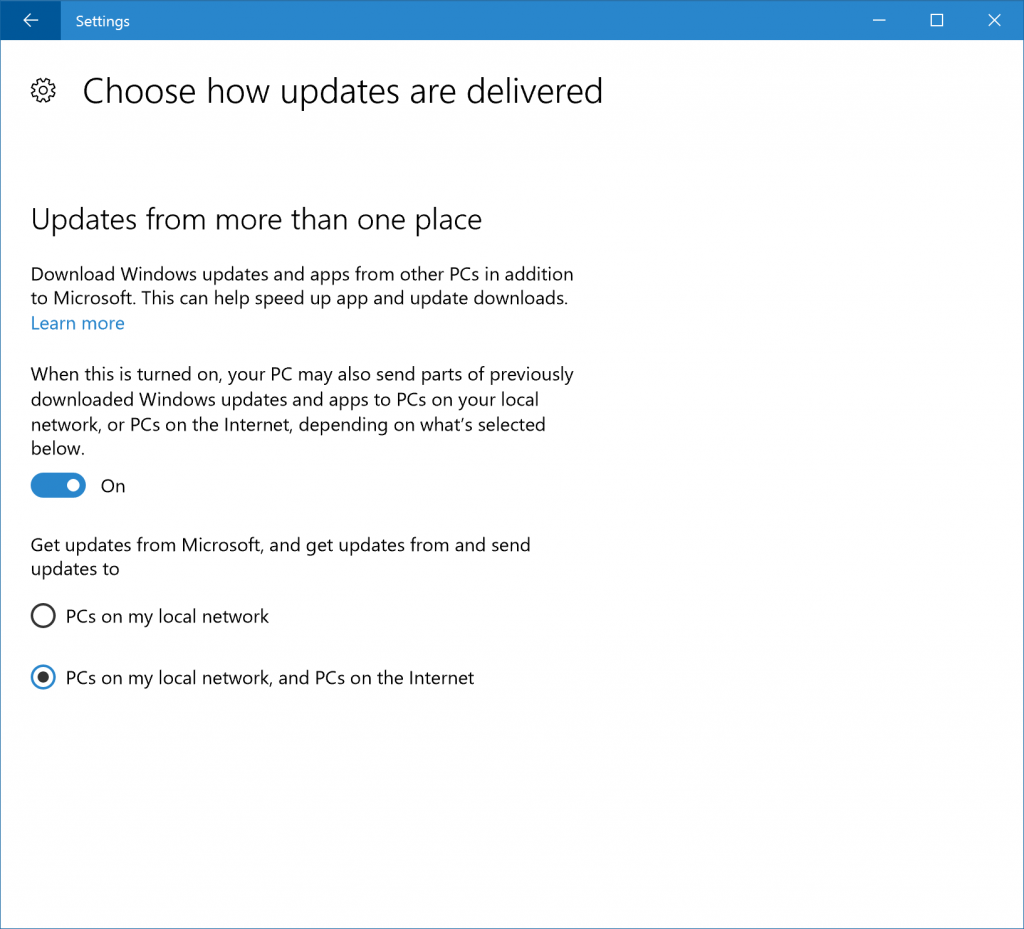
The feature is really just peer-to-peer downloading and uploading:
In addition to downloading apps, app updates and OS updates from the Windows Update servers, Delivery Optimization will look for nearby PCs on your local network or on the Internet that have Delivery Optimization enabled and find the app or OS update you need that may be even closer to your PC. Rather than downloading an entire file from one machine, Delivery Optimization breaks the download into small pieces and uses what is assessed as the fastest, most reliable source for each piece of the file. Delivery Optimization is also mindful of local disk usage, use of cellular networks, battery life, and other network activity. It is also integrated with and builds on the existing security measures in Windows Update and Windows Store to check the authenticity of each file downloaded from other PCs. Particularly for PCs with challenging network conditions, this is designed to provide a better and more reliable download experience.
Delivery Optimization is located under Settings, Update & security, Windows Update, Advanced options, and then “Choose how updates are delivered.” Delivery Optimization is on by default, though you can turn it off or choose to use it only for your local network.
The desktop build includes the following improvements and bug fixes:
- Fixed the issue with being unable to use the power button on the Start menu.
- Fixed the issue causing Cortana’s text to speech capabilities to not work. Cortana should be able to read text messages out loud for you, tell jokes, sing, or give verbal prompts as expected.
- Fixed the issue causing the Settings app to crash on certain editions of Windows 10 when navigating to different settings pages due to a missing .dll file.
- We made a number of improvements to translations, including fixing an issue in Windows Update where it would say “your phone is up to date” in French when confirming that your PC was up to date.
- Changing functionality via Settings > Update & security > Windows Insider Program such as your ring settings should now work again on this build. For more information – see this forum post.
- Fixed a compatibility issue from a recent platform change that causes apps such as Yahoo Mail, Trivia Crack, Google and the Skype Translator Preview app to crash.
- Fixed an issue resulting in some Insiders experiencing a delay in Mail notification toasts appearing.
- Fixed an issue where the “Open with” dialog’s “Look for another app on this PC” link wasn’t working if the dialog appeared after using the “Run” dialog to open a file with an unassociated file type.
- We have updated the Connect flyout so that the clickable area for each device listed now spans across the full width of the flyout.
- Fixed an issue where if a Chinese Input Method Editor is active it could result in logging in to not succeed after device goes into and is woken up from Connected Standby.
- Fixed an issue where for certain websites in Microsoft Edge, using CTRL + A to select all text and then copying it and trying to paste it into Notepad wouldn’t paste anything.
- Fixed an issue where importing favorites into Microsoft Edge from Internet Explorer would fail if the Favorites folder had been redirected to another folder, for example “C:\Users\<user>\Documents\Favorites”.
Today’s update bumps the Windows 10 build number from 14905 for PCs (made available to testers on August 17) to build 14915.
This build has four known issues:
- Adobe Acrobat Reader crashes when you try to launch it.
- You may experience a black screen when signing out and switching to another user account and will be unable to log in to that account. A reboot of your PC should allow you to log in to that account.
- Bash may not work after upgrading to this build. To get it working again, go to “Turn Windows features on or off,” scroll down and check “Windows Subsystem for Linux (beta)” and click ok. After a reboot, Bash should work again.
- The Settings app may crash when going to Settings > Personalization.
If you’re OK with the above known issues and want to get build 14915 now, head to PC Settings, select “Update and recovery,” then “Preview builds,” and then click the “Check Now” button.
The Windows 10 Mobile build also includes a bunch of improvements and fixes, but Microsoft has yet to openly discuss its plans for the future of the platform.
VentureBeat's mission is to be a digital town square for technical decision-makers to gain knowledge about transformative enterprise technology and transact. Learn More

