Microsoft today released a new Windows 10 preview for PCs and phones. This is the second build ahead of the company’s Windows 10 Creators Update, coming in “early 2017,” and it brings improvements to controlling external monitors from tablets, Sticky Notes, Windows Ink Workspace, the Registry Editor’s address bar, and Hyper-V.
Windows 10 is a service, meaning it was built in a very different way than its predecessors so it can be regularly updated with not just fixes but new features too. While Microsoft has released many such updates to date, the Creative Update will be a major one and follows the Windows 10 Anniversary Update, released in August 2016.
First up, it’s now possible to control an external monitor from a tablet without attaching a mouse. Just connect a monitor, PC, or TV, go to the Action Center, and tap on the “Project” Quick Action to extend your screen. The virtual touchpad (press and hold on the taskbar and select “Show touchpad button”) lets you control content on the connected screen.
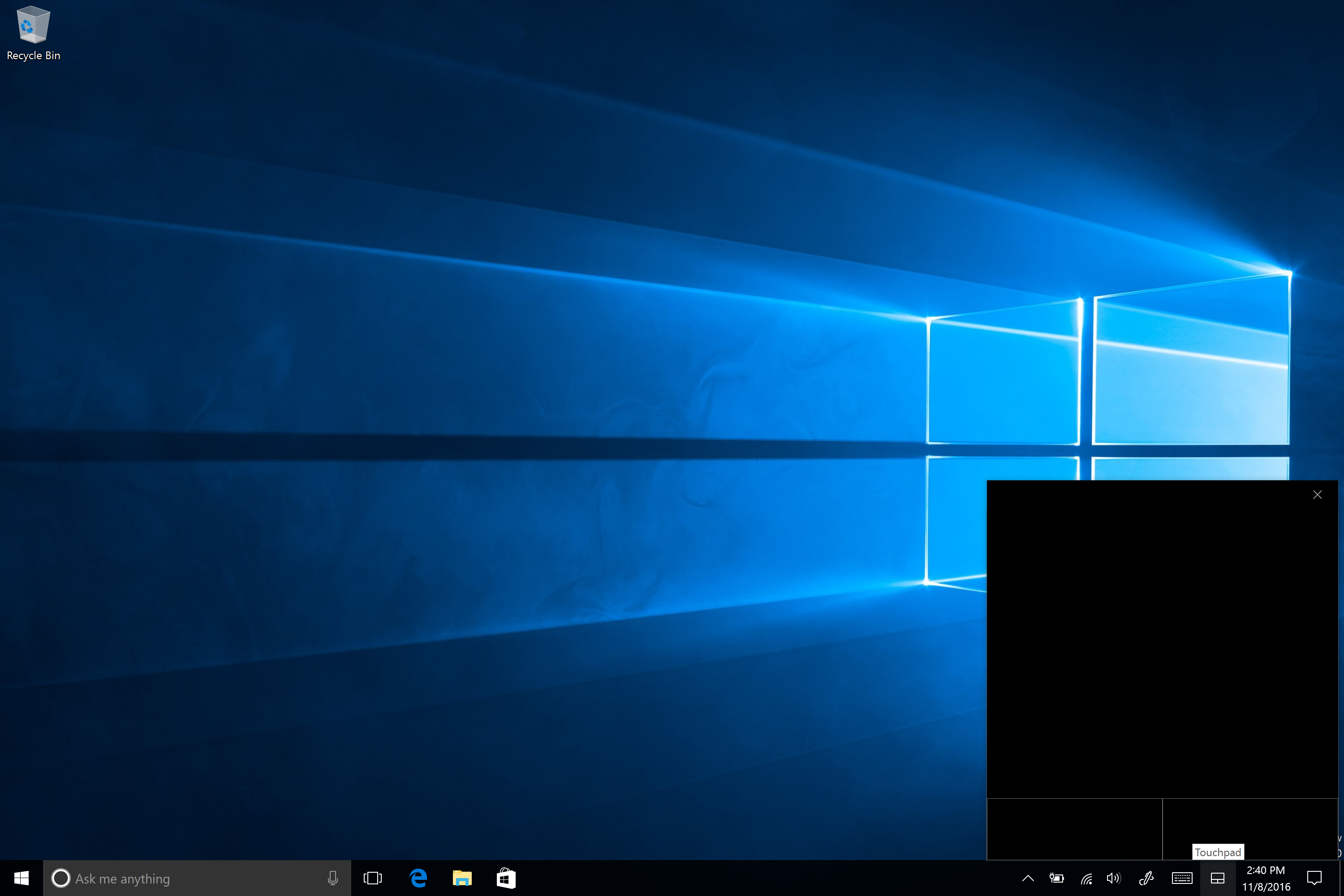
Just like with Windows Ink Workspace, a touchpad icon will now appear in the notification area for the virtual touchpad. Speaking of Windows Ink Workspace, this feature has its own improvements:
- Increased the number of Recently Used apps shown in the Windows Ink Workspace to 6, and added a link to quickly access your pen settings.
- Improved the performance of loading Sketchpad when there’s a lot of ink present on the sketch.
- Updated the new protractor, so that you can use the scroll-wheel on your mouse to shrink/expand it (depending on the direction of the scrolling).
- Fixed an issue where, when using Sticky Notes in the Windows Ink Workspace, the background would ding when tapped.
- Fixed an issue where inking and resizing the protractor at the same time would result in Sketchpad crashing.
- Updated the “Pen & Windows Ink” Settings for pen users to now include a link to the handwriting training tool and improved the learning from handwriting samples.
Next up, Sticky Notes has been updated with the following:
- Support for many more languages and regions.
- Fixed some issues with Undo and Redo (CTRL + Z/CTRL + Y) while typing.
- Improved the performance of text input while typing.
- New in-app prompt for updates.
- UI/UX polishing and performance improvements.
The new address bar in Registry Editor has gained two new features based on tester feedback. You can now use CTRL + L to set focus to the address bar (in addition to ALT + D) and use shorthand notation for HKEY names (HKCU instead of typing out the full HKEY_CURRENT_USER, HKCR for HKEY_CLASSES_ROOT, HKCU for HKEY_CURRENT_USER, HKLM for HKEY_LOCAL_MACHINE, and HKU for HKEY_USERS).
For Hyper-V, Microsoft fixed issues where depending on the zoom level selected, the VM window might not be created large enough to avoid scrollbars, and where the title bar of a maximized VM window would be occluded when the taskbar had been set to on top. Also, when you pick a zoom level, that preference will now be preserved for the next VM connection.
The desktop build includes the following improvements and bug fixes:
- Fixed the issue causing Internet Explorer to crash a few seconds after launch.
- Fixed an issue where, when using Cortana in French (France or Canada), the “Prendre une <photo/video/selfie>” (take a picture, video, or selfie) command was redirecting to a Bing search rather than opening the Camera app as expected.
- We’ve made some graphics improvements so the system will now respond better when WIN + L is pressed while playing a full screen game.
- We’ve updated the ALT + F4 Shutdown dialog to better respond to DPI changes when connected to an external monitor. We also fixed an issue where the tooltips for the taskbar notification area items would be incorrectly sized after a DPI change until rebooting the machine or otherwise signing out and back in.
- We’ve fixed an issue where File Explorer might crash when creating or renaming a folder on a network share.
- Fixed an issue resulting in the text on the Outlook Calendar tile on the Start menu being slightly fuzzy.
- Fixed an issue where deleted files might reappear in File Explorer with a 0 byte size.
- Fixed an issue resulting in a Windows Default Lock Screen window sometimes appearing after logging in.
- Fixed an issue resulting in File Explorer crashing after right-clicking an app in Task Manager and selecting “Open File Location”.
- We’ve updated our migration logic so that going forward from Build 14965, preferred UAC settings, startup shortcuts, and File Explorer folders that had been pinned to the Start menu will all now be preserved across upgrades.
- Fixed an issue resulting in vertical lists written in XAML, such as those found in Groove Music, unexpectedly animating in from the side.
- Fixed an issue resulting in Cortana crashing if you typed “Create an appointment” then clicked on the resulting suggestion to “Create an appointment”.
- Fixed an issue where in Microsoft Edge, after cancelling a file download, the progress bar for the next file downloaded might appear to be stuck at the point at which the old file’s download was at when it was cancelled.
- Fixed an issue that could result in the Japanese Input Method Editor (IME) periodically showing the candidate window in the upper left corner of the desktop and not being able to enter text into the Office 2016 apps and some other text editors.
Today’s update bumps the Windows 10 build number for PCs from 14959 (made available to testers on November 3) to build 14965.
This build has two known issues:
- Double-clicking on an Excel document to open it from File Explorer will crash Microsoft Excel. The workaround is to open the document from within Excel.
- Microsoft Studios games like Microsoft Sudoku, Jigsaw, Minesweeper, Taptiles, and Treasure Hunt may freeze at the splash screen on launch.
If you’re OK with the above and want to get build 14965 now, head to PC Settings, select “Update and recovery,” then “Preview builds,” and then click the “Check Now” button.
The corresponding Windows 10 Mobile build also includes new features and improvements, but Microsoft still doesn’t have a device to champion it.
VentureBeat's mission is to be a digital town square for technical decision-makers to gain knowledge about transformative enterprise technology and transact. Learn More

