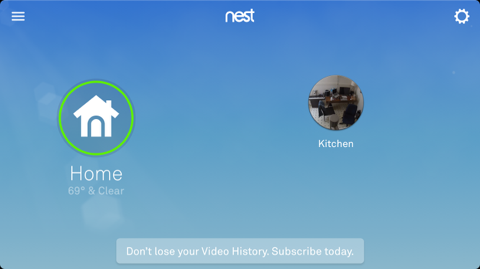The Nest Cam gets a couple of things right that some other home security cams get wrong — ease of set-up and the capacity to stay connected to the home Wi-Fi network.
The $199 Nest Cam is based on camera technology from Dropcam, a security camera company Nest acquired last year. The difference between the Nest Cam and the Dropcam is mainly cosmetic.
 The Nest Cam box contains the camera itself, a wall mount thingy that sticks to a wall or screws to it, a longish USB cable, and a power USB power adapter for a wall outlet.
The Nest Cam box contains the camera itself, a wall mount thingy that sticks to a wall or screws to it, a longish USB cable, and a power USB power adapter for a wall outlet.
The first thing you do is set up your Nest account if you don’t already have one. The Nest website makes it easy to add a device to your account. You initially use the supplied USB cable to connect the camera. After the initial set-up, the camera connects wirelessly to your home network. You choose the home network you want to use during the set-up process.
 Then you use the USB cable with the power adapter to power the camera. You can mount the camera to a wall (using the included wall mount) or set it on a flat surface. I propped mine on top of my refrigerator and pointed it downward toward the room. The lens allows for a wide-angle view and offers night vision.
Then you use the USB cable with the power adapter to power the camera. You can mount the camera to a wall (using the included wall mount) or set it on a flat surface. I propped mine on top of my refrigerator and pointed it downward toward the room. The lens allows for a wide-angle view and offers night vision.
That camera shoots 1080P HD video. It also sports 8 built-in LEDs, which gives it a better view of the room. Nest said the camera has a 130-degree field of view and can detect objects up to 20 feet away.
The camera has a microphone built in to monitor “sound events” in the room. A built-in speaker lets you talk to whoever might be listening in the room. If you see a burglar there, I suppose you could announce that the cops are on their way. You can also tell the cat to get the hell off your bed. When I tested this, my voice came out of the speaker clearly, albeit with about a second of delay.
The light on the camera shows you various states of the device. Solid green means it’s on. Blue means it’s connecting to Wi-Fi. Yellow means a shaky Wi-Fi connection. Blinking green means someone is viewing the live camera view.
You can always watch or review the camera footage on your laptop or desktop, but you’ll want to download the Android or iPhone app to view the camera footage from anywhere. The app runs on iOS 8 or Android 4.0 mobile devices. Setting up the app is easy — you just enter the email address and password you used to set up your Nest account.
The Nest app is your mobile tool for controlling all the Nest devices in your home, if you have more than one Nest Cam, or a Dropcam, or a Nest thermostat, or a Nest Protect smoke alarm. You select the Nest Cam from the home screen. Now you’ll see the live shot of the area around the camera.
This is where things get fun. Above the live picture you’ll see the state for the camera (i.e., “live”), the time, and a camera on/off switch. Below the view you’ll see a microphone icon, which you touch to talk through the camera’s speaker. Next to that is the zoom-in key to focus on smaller things in the room. The playback controls allow you to skip back or forward one minute, or to move back or forward to the next sound or motion event in the room.

In the lower right of the screen you’ll see a clock icon. Tap this and you’ll see your sound and motion events going back 10 days. If you want more history than that you can sign up for the Nest Aware cloud storage service, which stores 30 days of footage in the Nest cloud for $30 per month for the first camera and $15 per month for each additional camera. It will store 10 days of video for $10 a month for a first camera, and $5 per month for additional cameras.
I found the whole experience of setting up and using the $199 Nest Cam to be pretty plug-and-play. Compared to other connected security cams I’ve used — and there are plenty of them now — the Nest Cam held its connection to the home network very well. In fact, after a few days of use, it hasn’t disconnected once.
I also found the app to be superior to those of other products. I haven’t found much use for the button that fast forwards or rewinds by one-minute intervals, but the control does work with little delay. More useful is the button that takes you from the live view to the last sound or motion event. This too was very responsive.
The set-up process was also easy, which was a welcome departure from some of the other products I’ve tried.
One note of caution, however. Monitoring your home through your phone clearly requires a lot of horsepower from your processor. I noticed that prolonged use of the app (as for this review) really chews up your battery.
VentureBeat's mission is to be a digital town square for technical decision-makers to gain knowledge about transformative enterprise technology and transact. Learn More