Software
 The Vita is Sony’s first PlayStation product in a decade that doesn’t use the company’s longtime XrossMediaBar user interface, a solid line of various folders that is easy to navigate. As PlayStation 3 owners know, with the proliferation of apps and extended functionality of the console, XMB is cumbersome and takes time to scroll through. The new UI, dubbed LiveArea, is familiar to Android and iOS users, utilizing pages of apps that are accessible via the touchscreen.
The Vita is Sony’s first PlayStation product in a decade that doesn’t use the company’s longtime XrossMediaBar user interface, a solid line of various folders that is easy to navigate. As PlayStation 3 owners know, with the proliferation of apps and extended functionality of the console, XMB is cumbersome and takes time to scroll through. The new UI, dubbed LiveArea, is familiar to Android and iOS users, utilizing pages of apps that are accessible via the touchscreen.
LiveArea is extremely simple. A child who knows nothing about video games can pick it up and go through the menus instantly. PSP owners may have to adjust from the previous standard. The only way to navigate, though, is by using the touchscreen, which because of the Vita’s large size, isn’t always inconvenient. Sony did an excellent job of creating a high-speed joystick-based UI with the PSP and PS3, and for players who don’t want to take their hands off the controls, simple navigation can be a nuisance.
Basic applications in LiveArea include the following:
- Settings, can be activated anytime to adjust brightness, network settings, etc.
- PlayStation Store, for purchasing and downloading games, demos, and movies
- Welcome Park, a built-in virtual guide with tutorials
- Friends, a list of all your friends and their game statistics
- Near, a location-based app that finds Vita owners near you
- Party, an in-console communication app to speak with other Vita users (via voice)
- Group Messaging, a basic messaging app for friends
- Trophies, a list of your and friends’ achievements
- Photos, the camera and photo-viewing app
- Network Operator, shows data usage and allows for billing and payment
- Browser, a non-Flash browser that supports HTML5 and Javascript
- Remote Play, enables users to connect wirelessly to their PS3
- Maps (Google Maps), with GPS functionality that can relay traffic
- Content Manager, for managing all media to and from the Vita from a PC or PS3
- Music, the music player that supports MP3, MP4, and WAV files; can play in the background while gaming
- Videos, the video player for rented movies and downloaded videos; supports MP4 and H.264 filetypes
This poses an immediate problem: The Vita ships with 16 apps, which floods the first and second page of LiveArea. There’s something to be said for simplicity, but media apps like Music, Videos, and Content Manager can all be one. Friends, Party, Trophies, Group Messaging, and Near can all be one. Welcome Park doesn’t even need to be an app and can be a simple settings feature. The Vita ships with bloatware, and all of it is from Sony. Ironically, they do so to keep things simple.
LiveArea has several major annoyances. The first is the two-step process to open any app. If you want to play a game, tap on the game app, then a “Live Window” will appear with a big button that says “Start.” Many apps have secondary options at this step. The window can show other features like the game’s documentation, a direct link to the app’s website, add-ons, etc. The Videos app does this especially well, with small images of films available for rent or purchase, which when clicked will take users to the movie’s page in the Videos app. However, this two-step action should be a player choice, not a requirement, and slows users down from getting in the game or app.
LiveArea is also home to elevator music. When in the LiveArea, between apps or when bouncing out of a game to change settings, the Vita will play one of the most abrasive tunes ever. At first it sounds alright, but over time it becomes irritating to the point where I had to mute the Vita whenever in LiveArea, lest I pluck my own ears off. (Update: You can also turn this permanently off in the settings, under “Sound and Display.”)
Right now LiveArea is easy to use, but it lacks organization, and Sony clearly didn’t care about consolidating apps. It almost sounds like a prank gone wrong that the Vita ships with 16 different apps — none of them games themselves — and only five have anything to do with gaming whatsoever.
The keyboard
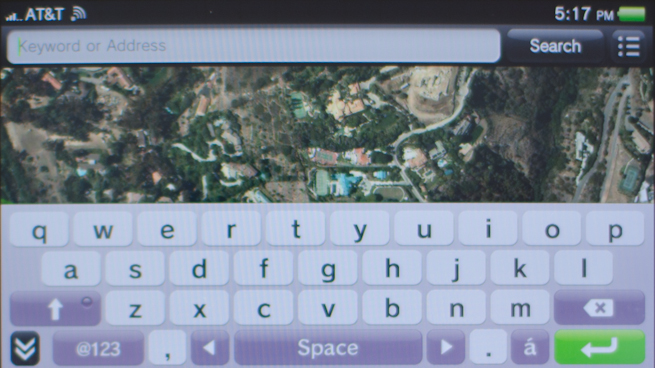
The virtual keyboard on the Vita should be very easy to use, considering the 5″ display. There’s just one problem: The sides are wide and reaching the middle of the touchscreen is difficult for all but the largest of hands.
Using the keyboard to type is almost equivalent to typing on a tablet with just thumbs while holding it in portrait. The Vita is simply too large to reach the center keys easily. The spacing isn’t even, and the entire keyboard favors the right side for the bottom two rows. This means it is easier to reach the G, V, and B keys with the right hand than it is with the left.
However, the keyboard is very accurate, and besides for the odd key placement and distance for middle keys I rarely made errors while typing. The keys are all large and spacious, and it’s easy to type quickly. Furthermore the number keys are all assigned to the right side, much like a number pad, which is far more convenient than today’s smartphones and tablets. Phone makers should take note.
The one great irony is that the Vita’s keyboard can be fixed in one easy step: by making it available in portrait. The Vita is a landscape device, so to speak. It’s long on the sides. Holding it vertically may squeeze the keys together, but even then it’s still a very large keyboard with plenty of room for all the keys, and no pesky controls in the way to block thumbs. No such option is available.
Continue reading for the browser…
