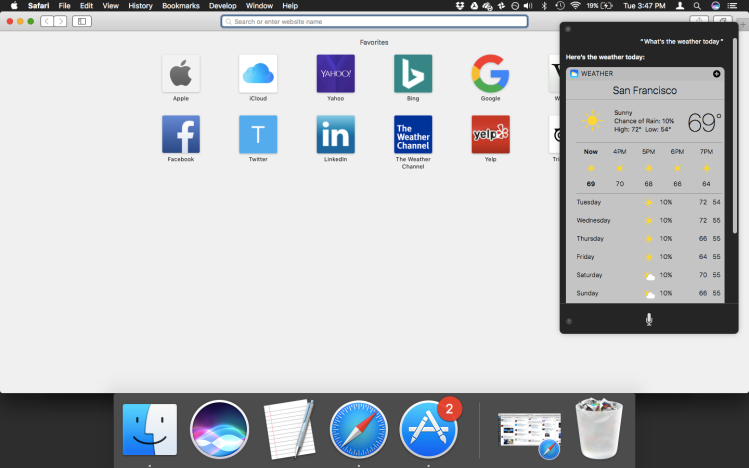It’s nice talking with Apple’s Siri on a Mac. The new addition of Siri in macOS Sierra isn’t revolutionary, but it is convenient: It makes navigating around your Mac a little easier — and now you don’t have to reach for your phone to use the virtual assistant.
Getting started with Siri for Mac
Apple offers multiple ways to summon Siri. The easiest is to click the Siri icon in the dock or the miniature version that’s perched in the menu bar. You can also set your Mac to bring up Siri by saying “Hey Siri,” or, if you like keyboard shortcuts, try holding down the command key and space bar.

Siri for Mac can do nearly everything that Siri for iOS can do. That means searching the web, browsing news headlines, switching apps, bringing up maps, pulling up movie showtimes, controlling music, posting on social networks, getting answers to simple questions, taking dictation of text messages, setting up calendar events, sending emails, getting updates on sports games and stock prices, checking the time in different time zones, taking notes, accessing books and podcasts, setting reminders, getting weather forecasts, doing calculations, accessing photos, and more.
It can also route you right to the correct section of System Preferences when you want to make an adjustment. While you can bring up iOS preferences from Siri on your iPhone or iPad, you never had help getting right to the correct part of preferences on your Mac — which is arguably a more complex environment — until now.
Searching Finder
There are things Siri for Mac can do that its iOS counterpart can’t, like Finder search. Once you find the files you’re looking for via Siri, you can filter down the results as necessary, and then drag and drop right from the Siri widget. You can also drag and drop photos, or even drag and drop results of web searches and news searches, which are formatted as PNG files. It’s the kind of thing that ought to come to iOS.
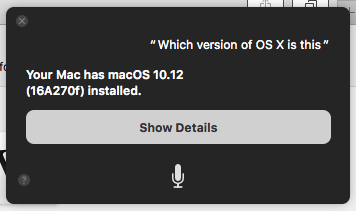
You can also ask Siri questions about your local system — how much storage you have left, which version of macOS is running on your computer, what the serial number is. These are all things you should be able to find out about your iPhone or iPad with Siri on iOS, but getting voice-based answers on just one operating system is a step in the right direction.
Staying focused
Siri is a blessing for me in the sense that it prevents unnecessary distractions.
You don’t need to switch to your browser and run an internet search to find information. When you hit the keyboard shortcut, up comes Siri in an overlay at the top right corner of your screen, and you can talk to your heart’s delight and get some kind of answer in response. This is particularly nice when you’re elbows-deep in a full-screen app, like a text editor, and the mere sight of icons for other apps is enough to steal your attention away. Googling can sometimes lead me down time-sucking rabbit holes, but Siri gives me the answer, if it has one, and then lets me get back to the task at hand.
That said, I find it helpful that Siri stays put even when I switch applications. So maintaining a conversation with Siri is easier on Mac than it is on iOS.
Downsides
It would be nice to have a way to type into the Siri widget, because it doesn’t always correctly understand my spoken words. Yes, that would be a departure from the fundamental spirit of Siri — no typing or pecking or tapping, just your voice — but texting with an assistant is the default interface of today’s trendy chatbots.
Siri is consistent in its presentation across iPhones, iPads, Macs, Apple TVs, and Apple Watches, but by sticking solely to voice, it falls slightly behind the Google Assistant, which will allow users to beckon using voice commands as well as text messages. At some point, I expect, Apple will remedy this.
While Siri continues to improve overall, the service often has no response for common queries. It all too commonly falls back on a basic web search to get the job done.
And as far as I can tell, there’s no way to bring up my Siri query history and ask an old question again.
Unfortunately, Siri doesn’t work when you aren’t connected to the internet. It’d be nice to see that change, at least for searches for locally stored files. Then again, Cortana doesn’t work offline in Windows 10. So perhaps things are just about even at this point.
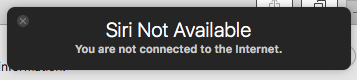
Remember the extensibility of Siri for developers that we heard about in June? Yeah, that doesn’t apply to Siri on the Mac, at least for now. It’s currently limited to iOS 10. Now that Siri is available on all of Apple’s hardware platforms, I look forward to being able to use all the same third-party tools that I’ll be able to use on iOS 10.
With all of that said, Siri on Mac is nice to have, and it’s something that makes good sense for Apple to add. Because after all, your assistant should be readily available to you wherever you go.
VentureBeat's mission is to be a digital town square for technical decision-makers to gain knowledge about transformative enterprise technology and transact. Learn More