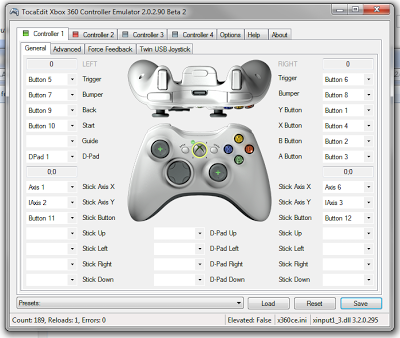This post has not been edited by the GamesBeat staff. Opinions by GamesBeat community writers do not necessarily reflect those of the staff.
This year PC gaming has been experiencing something of a renaissance. Between major releases like Star Craft 2 and Civilization 5 and indie phenomena like Minecraft, it’s a good time to be playing games on your computer. In addition to those PC-only experiences, PC gamers have also been reaping the benefits of cross-platform console development. More and more publishers have been seeing fit to release PC versions of big, console-centric franchises like Assassin’s Creed or Devil May Cry.

The recent releases of Dead Rising 2, Darksiders and Front Mission Evolved are good examples of this dynamic at work. One worry for PC gamers, though, is the fact that games designed to be played with a gamepad don’t always work well with a mouse and keyboard. When it comes to supporting gamepads on the PC, that’s where things get dicey.
Support for the plethora of USB gamepads in PC games can be a turkey-shoot. Lots of titles support any USB controller, but getting the buttons configured to mirror the standard controls on a PS3 or 360 is not always easy, and generic in-game button prompts can lead to confusion (which is button 8 again?). Other games simply don’t support any gamepad but the Xbox 360 controller. If you have the $40 to by an Xbox 360 for Windows, that isn’t a bad option. But there is an alternative!
For anyone who is happy with the dual-stick, USB game controller they already own and just want it to work in their games, the Xbox 360 Controller Emulator is a must-have utility. x360ce is a simple program that makes almost any USB controller look like a 360 controller to supported games. It works very much like a Glide wrapper, if you’re old enough to remember those. It is completely transparent, and does not introduce any measurable lag to the input.
The current version is a small executable that includes a graphical interface for configuring your controller with the utility. A number of presets are included for common gamepads and the visual representation lets you see if your button presses are correct. Once you configure the controller it will generate an xinput.dll and a ini file. To use it with a game you just need to copy all the files in the x360ce folder and paste them into the same folder as the game’s executable. You will want to do that for each individual game as you might need to tweak the occasional setting to work around certain compatibility issues. Keep a “master version” of you x360ce on your desktop or somewhere else safe so it’s easy to copy over whenever you install a new game.
One of the coolest benefits is the 360 controller button prompts you will get in many games. Even if your gamepad doesn’t mirror the 360 controller’s color-coded button layout, it’s easier to remember where the green “A” button is or the “Left Bumper” than the arbitrary button numbers used on most PC gamepads. The controls will usually work as soon as the game launches, allowing you to control menus without in-game configuration, and the button assignments will be as the developer intended with no hassle.
Personally, I am using an old Dual Shock 2 connected to my PC using a no-name USB adapter from eBay and it works seamlessly in Windows 7 x64 in many of the games I’ve tried. This includes Batman: Arkham Asylum, Prince of Persia, Assassin’s Creed 1&2, Darksiders, Dead Rising 2, NFS: Shift, LEGO: Harry Potter, Splinter Cell: Conviction, Overlord 1&2, Devil May Cry 4 and more. It’s worth keeping an eye on the development site to get new versions as they are released and submit bugs if you need to (I never have). There is also a forum for the program if you need support or tips.
The compatibility of the Xbox 360 Controller Emulator isn’t perfect, on either the hardware or software side, but it almost always works like you’d hope and has become an indispensible part of my PC gaming toolkit.