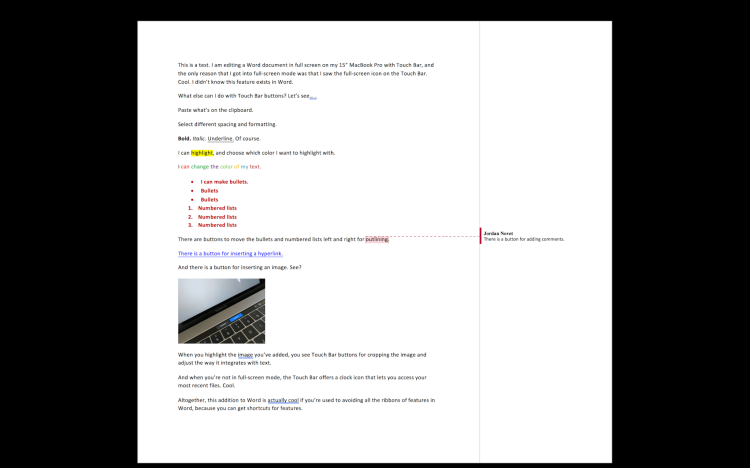Microsoft earlier this week released preview builds of the Mac versions of its Word, Excel, and PowerPoint apps that include support for the Touch Bar on Apple’s new MacBook Pro. You can see what’s new if you’re part of Microsoft’s Office Insider program and you have a new MacBook Pro with a Touch Bar.
The Touch Bar can already do many things, particularly when you’re using Apple apps like Safari and Messages, but also in some third-party apps, like Spotify and Ulysses. But many people spend several hours a day in Word and Excel. I reckon those are still among the most essential desktop apps out there. So before the end of the first half of this year, Touch Bar support will be part of these apps for all users, and for now it’s available in preview.
I happen to have a 15″ MacBook Pro right here, and I’m an Office Insider — woot woot — so I’ve had a chance to see how the Touch Bar works in Word and Excel.
The implementation is a bit more intricate than Microsoft let on in its announcement about Touch Bar support in Office for Mac back in October. When you tap on one of the Touch Bar buttons, sometimes you see a whole new menu of options to choose from.
For example, in Word, there’s a Touch Bar button for changing the formatting of your text. Tap it, and you see a whole bunch of options to scroll through and try out. Don’t like it? Just tap on another option.

Above: Touch Bar formatting options in Word.
That’s just one of many things you can do, though. One thing I already know I’m going to use a lot is the Touch Bar button for opening a recent Word document. It’s the clock icon near the right of the App Controls for Word (that is, to the left of the display, sound, and Siri buttons in the control strip on the right end of the Touch Bar. Tap it, and poof, you see a long scrollable list. Of course, you could just go the old way and hit ⌘-O or click File and hover over Open Recent and select a file, but tapping twice might be faster — or at least more fun. (“Fun” plays into the narrative that the Touch Bar is just a novelty. I’d say that over time it could prove to be considerably more than that, not unlike 3D Touch on iOS.)
Or take the Touch Bar button for inserting an image. Unlike, say, inserting a hyperlink, this function simply doesn’t have a keyboard shortcut in Word.
And to the right of the recent files button on the Touch Bar, there’s a button for putting Word into full-screen mode, against a nice, dark background. Call me a dummy if you want, but I didn’t even know you could do that in Word. In other words, the Touch Bar taught me something new about one of my apps. This is another way the Touch Bar can be useful.
In Excel, unfortunately, the Touch Bar doesn’t give you a shortcut for full-screen mode. But you get the simple functions that you would expect, along with something cool: easy access to chart creation.

Above: Excel’s default Touch Bar.
You don’t even need to have certain cells highlighted when you tap the Chart button. Excel takes a guess and highlights cells on its own after you select which type of chart you want to make. From there, you can tap on Touch Bar buttons to change chart colors, invert the chart’s axes, adjust the range of data that’s used to make the chart, and make the chart appear behind or in front of the cells of the spreadsheet. It’s dang nifty. Could you make a chart in Excel with a few clicks? Yeah. But the Touch Bar just gives you a way to make a simple chart quickly.
Also the Touch Bar gives you an easy way to change formatting when you paste text from some other app. Just hit the “Match Destination Formatting” button — or hit “Keep Source Formatting.” The other nice change to regular Excel processes is that auto-complete options show up when you start typing in a column with multiple categories that match up with what you’re typing. Tap on the one you want. The alternative — hitting the down arrow and the enter key or clicking on the one you want — may actually be ever so slightly slower.
Microsoft regularly adds updates to its Office apps, so it will be interesting to see how frequently the Touch Bar will be spruced up with additional functions. In any case, this is a good, earnest start.
Update on February 7: Today Microsoft announced that Touch Bar support is now available in the February update for people participating in the slow ring of the Office Insider program.
VentureBeat's mission is to be a digital town square for technical decision-makers to gain knowledge about transformative enterprise technology and transact. Learn More