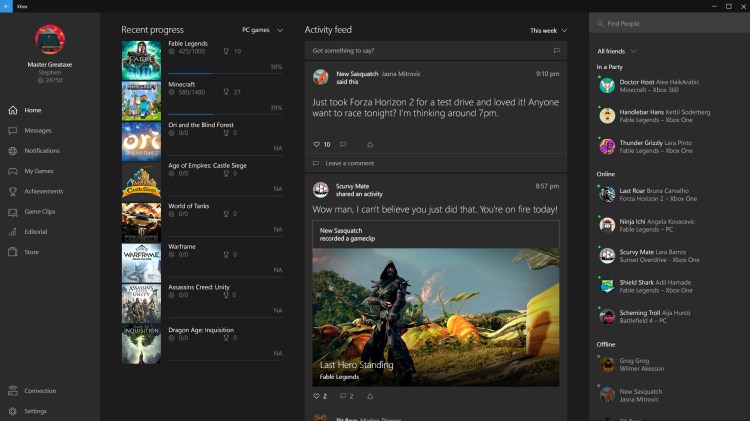People who do use Windows phones and tablets will likely feel right at home with Cortana’s setup in Win10. She’ll ask your name, figure out with you how it should be pronounced, and then use it freely when interacting with you in print and in voice. You can summon her almost anytime with a simple “Hey, Cortana,” just as in her phone and tablet forms.
The start menu (yes, it’s back in this build) has the traditional search bar, but this is Cortana’s world now. Search using that box with either voice or text and Win10 will search your computer, Windows menus, and the web for what you need.
Voice recognition is smooth and instantly available. Windows 10 recognized my headset and required no setup for voice searching — I just clicked the microphone icon and got started.
I love the way the search box shows what it’s rendering from your speech as you say it. The constant micro-corrections and guesses as you talk are rather like autocorrect/autosuggest as you text on a phone, and it makes it all the more amusing when Cortana guesses wrong.
The Xbox App feels like a core part of Windows — and your console
Windows 8 and the Xbox dashboard already had a lot in common, so it shouldn’t feel surprising that the Xbox App seems like a native part of Windows 10. I fired up the app as soon as I was done chatting with Cortana, and it immediately found the Xbox One I had on downstairs with no special arrangements on my part. The app’s icons and fonts look and feel right at home on a Windows screen, and if you didn’t know you were controlling a device in your living room, there’s nothing here that would tip you off.
As a result, it’s supereasy to navigate between screens on the Xbox app. Instead of just toggling with an analog stick, you have the option of clicking and scrolling, and it feels native and natural. Those functions that are enabled, including text messages to other players, work well and much like they do on the Xbox One — only simpler, since you’re much more likely to have a keyboard.
The message screen is the first place you’ll start to get a feel for how cross-platform gaming is going to work. Phil Spencer, head of Xbox for Microsoft, outlined a vision in his extremely scripted presentation at the Windows 10 preview event: All your friends appear on this list, regardless of where they’re playing (Xbox One, their PCs, their phones, their tablets). You can message them anywhere and hear back from anywhere, on voice or text.
In the same way, your games list includes not just your Xbox One titles, but those apps and games you’ve purchased for other Microsoft platforms.
Future feature: Simple game clips on your PC
Xbox game clips have been around since the One launched, and the SmartGlass app has provided a way to control that clip-making from Windows devices outside the One. But game DVR features in Windows 10 won’t be limited to Xbox One (or even Microsoft) games. Hitting the Windows key + G is supposed to pull up a recording menu inside any Windows game, and I was excited to test out the new system.
The irony of that command using the Windows key, when that key has been the bane of PC gamers for years, is delicious. Some gaming peripherals companies actually bake a mode into their control software that disables the key while you’re playing games. This feature may be a reason to reconsider checking that box — once it’s available, that is.
Unlike most screen-recording software, the Windows 10 recorder can capture the last 30 seconds of gameplay BEFORE you click the button. That’s an interesting feature on an Xbox, where Microsoft has complete control, but it’s a lot more intriguing on a PC. You can use the Xbox app to alter your clip with the same tools as on the Xbox One and post it on Xbox Live or other social networks for your friends to see.
Unfortunately, recording isn’t enabled in this build, so the Windows+G combination steadfastly refused to do anything productive.
And also in the future: Cross-platform play
One of the most ambitious promises of the Xbox App is the capability to play against or with people who are in a game on an Xbox One. Microsoft’s upcoming RPG Fable: Legends enables play between gamers on Xbox One and Windows 10 PCs (including achievements on both platforms).
That feature isn’t available in the current build of the Xbox App, and while it’s exciting to think about for games with co-op play (like Fable), one wonders how well it will be adopted by developers with competitive titles. Control precision is very different between Xbox and PC, and unless game companies want to limit PC gamers to using controllers, it might provide one side or the other with an unfair advantage in competitive titles.
Xbox SmartGlass in Windows 10
One feature that is part of the current build of Windows 10 is the already exisiting Xbox SmartGlass app for tablets and phones.
SmartGlass also provides a look at some of your Xbox information, but is clearly designed for tablets or phones (though it works the same way on a PC). It gives you a simple way to control clip recording and even your Xbox One itself, using your device as a remote. SmartGlass worked as smoothly on my Windows 10 installation as it does on tablets and phones now, and it was amusing controlling the Xbox from another part of the house altogether.
It appears to me that most of SmartGlass’s features will eventually become part of the core Xbox App, but it’s included separately here, perhaps because the Xbox App isn’t finished yet. Its mobile-device focused approach suggests the way that the core Xbox App might look and behave on Windows 10 tablets, such as Microsoft’s Surface.
Try it for yourself
Anyone can download the Windows 10 Pro Technical Preview by joining the Windows Insider Program (free) and downloading the files. If you already have a previous version of Windows installed, users report upgrading to this one goes fairly smoothly. If you’re installing fresh like I did, I would suggest either being highly technically proficient or calling on helpful friends who are.
If you’d rather wait for a real product, the final version of Windows 10 will hit the market later in 2015. The price is right: Windows 7 or 8 owners will get their upgrade to Windows 10 free.
VentureBeat's mission is to be a digital town square for technical decision-makers to gain knowledge about transformative enterprise technology and transact. Learn More